User Guide
Table Of Contents
- Contents
- HP Photosmart Premium Fax C410 series Help
- How do I?
- Finish setting up the HP Photosmart
- Get to know the HP Photosmart
- Scan
- Copy
- Fax
- Save photos
- Work with cartridges
- Solve a problem
- HP support
- Setup troubleshooting
- Improve print quality
- Print troubleshooting
- Memory card troubleshooting
- Scan troubleshooting
- Copy troubleshooting
- Fax troubleshooting
- The product is having problems sending and receiving faxes
- The product cannot send faxes, but can receive faxes
- The product is having problems sending a manual fax
- Pages of a fax I sent are missing
- The quality of the fax I sent is poor
- Fax transmission is slow
- Fax tones are recorded on my answering machine
- The product cannot receive faxes, but can send faxes
- The product is having problems receiving a manual fax
- The product is not answering incoming fax calls
- Pages of a fax I received are missing
- Faxes are received but do not print
- Parts of a fax I received are cut off
- I hear static on my telephone line since connecting the product
- The fax test failed
- I am having problems faxing over the Internet using IP phone
- Errors
- Technical information
- Notice
- Cartridge chip information
- Specifications
- Environmental product stewardship program
- Eco-Tips
- Paper use
- Plastics
- Material safety data sheets
- Recycling program
- HP inkjet supplies recycling program
- Power consumption
- Disposal of waste equipment by users in private households in the European Union
- Chemical Substances
- Toxic and hazardous substance table
- Battery disposal in the Netherlands
- Battery disposal in Taiwan
- Attention California users
- EU battery directive
- Regulatory notices
- Regulatory wireless statements
- Regulatory telecommunication notices
- Japan safety statement
- Index
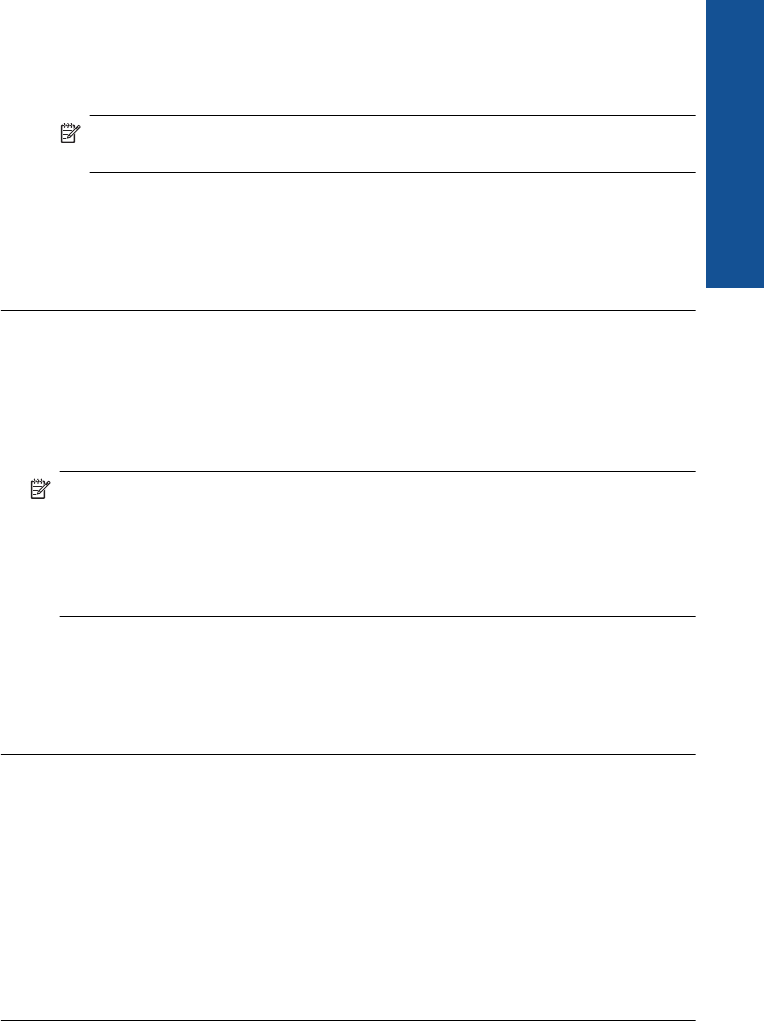
Completely remove power for at least 15 minutes, and then turn the DSL modem back
on.
Listen to the dial tone again.
• If the dial tone sounds clear (no noise or static), try sending or receiving a fax.
NOTE: You might notice static on the phone line again in the future. If the
product stops sending and receiving faxes, repeat this process.
• If the phone line is still noisy, contact your phone company.
Cause: The product shares the same phone line with a DSL service and the DSL
modem might not have been properly grounded.
If this did not solve the issue, try the next solution.
Solution 12: If you use a PBX or ISDN converter, make sure you are using a port
designated for fax and phone use
Solution: Make sure the product is connected to the port that is designated for fax
and phone use. Also, make sure that the terminal adapter is set to the correct switch
type for your country/region, if possible.
NOTE: Some ISDN systems allow you to configure the ports for specific phone
equipment. For example, you might have assigned one port for telephone and
Group 3 fax and another port for multiple purposes. If you have problems when
connected to the fax/phone port of your ISDN converter, try using the port
designated for multiple purposes; it might be labeled "multi-combi" or something
similar.
For more information on how to set up the product with a PBX phone system or ISDN
line, see the printed documentation that came with the product.
Cause: You were using either a PBX or an ISDN converter/terminal adapter.
If this did not solve the issue, try the next solution.
Solution 13: Check for and resolve any error messages
Solution: Check the display or your computer for an error message providing
information about the problem and how to solve it. If there is an error, the product will
not send or receive a fax until the error condition is resolved.
You can also check the status of the product by clicking Status in the HP Solution
Center.
Cause: Another process caused an error in the product.
If this did not solve the issue, try the next solution.
Fax troubleshooting 149
Solve a problem










