User Guide
Table Of Contents
- Contents
- HP Photosmart Premium Fax C410 series Help
- How do I?
- Finish setting up the HP Photosmart
- Get to know the HP Photosmart
- Scan
- Copy
- Fax
- Save photos
- Work with cartridges
- Solve a problem
- HP support
- Setup troubleshooting
- Improve print quality
- Print troubleshooting
- Memory card troubleshooting
- Scan troubleshooting
- Copy troubleshooting
- Fax troubleshooting
- The product is having problems sending and receiving faxes
- The product cannot send faxes, but can receive faxes
- The product is having problems sending a manual fax
- Pages of a fax I sent are missing
- The quality of the fax I sent is poor
- Fax transmission is slow
- Fax tones are recorded on my answering machine
- The product cannot receive faxes, but can send faxes
- The product is having problems receiving a manual fax
- The product is not answering incoming fax calls
- Pages of a fax I received are missing
- Faxes are received but do not print
- Parts of a fax I received are cut off
- I hear static on my telephone line since connecting the product
- The fax test failed
- I am having problems faxing over the Internet using IP phone
- Errors
- Technical information
- Notice
- Cartridge chip information
- Specifications
- Environmental product stewardship program
- Eco-Tips
- Paper use
- Plastics
- Material safety data sheets
- Recycling program
- HP inkjet supplies recycling program
- Power consumption
- Disposal of waste equipment by users in private households in the European Union
- Chemical Substances
- Toxic and hazardous substance table
- Battery disposal in the Netherlands
- Battery disposal in Taiwan
- Attention California users
- EU battery directive
- Regulatory notices
- Regulatory wireless statements
- Regulatory telecommunication notices
- Japan safety statement
- Index
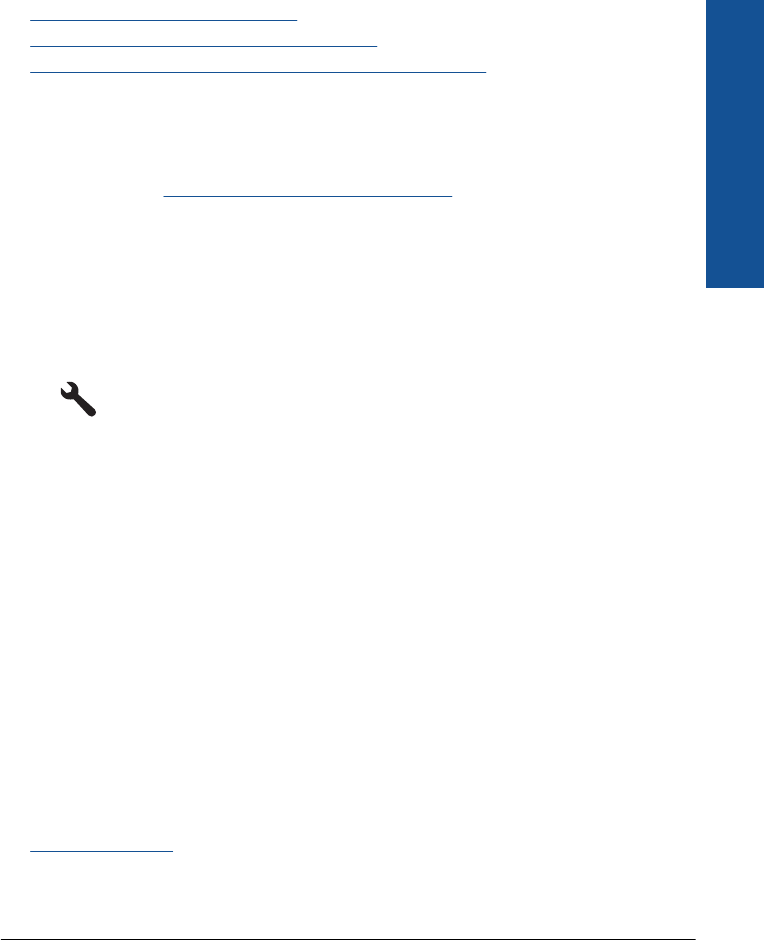
• Solution 2: Check the fax number
•
Solution 3: Dial the fax number more slowly
•
Solution 4: Check the receiving fax machine for problems
Solution 1: Make sure the product is set up for faxing correctly
Solution: Make sure you set up the product properly for faxing, based on the
equipment and services you have on the same phone line as the product. For more
information, see
Set up the HP Photosmart for faxing.
Then, run a fax test to check the status of the product and to make sure you set it up
properly.
To test your fax setup from the control panel
1. Load letter or A4 unused plain white paper into the input tray.
2. Press Setup.
3. Press the down arrow button to highlight Tools, and then press OK.
4. Press the down arrow button to highlight Run Fax Test, and then press OK.
The HP Photosmart displays the status of the test on the display and prints a
report.
5. Review the report.
• If the test passes and you are still having problems faxing, check the fax
settings listed in the report to verify the settings are correct. A blank or
incorrect fax setting can cause problems faxing.
• If the test fails, review the report for more information on how to fix any
problems found.
6. After you pick up the fax report from the HP Photosmart, press OK.
If necessary, resolve any problems found and rerun the test.
The product prints a report with the results of the test. If the test fails, review the report
for information on how to fix the problem.
For more information, see:
The fax test failed
Cause: The product was not set up properly for faxing.
If this did not solve the issue, try the next solution.
Solution 2: Check the fax number
Solution: Check to see that the fax number you entered is correct and in the proper
format. For example, you might need to dial a "9" prefix, depending on your phone
system.
If your phone line has a PBX system, make sure you are dialing the number for an
outside line before dialing the fax number.
Fax troubleshooting 151
Solve a problem










