User Guide
Table Of Contents
- Contents
- HP Photosmart Premium Fax C410 series Help
- How do I?
- Finish setting up the HP Photosmart
- Get to know the HP Photosmart
- Scan
- Copy
- Fax
- Save photos
- Work with cartridges
- Solve a problem
- HP support
- Setup troubleshooting
- Improve print quality
- Print troubleshooting
- Memory card troubleshooting
- Scan troubleshooting
- Copy troubleshooting
- Fax troubleshooting
- The product is having problems sending and receiving faxes
- The product cannot send faxes, but can receive faxes
- The product is having problems sending a manual fax
- Pages of a fax I sent are missing
- The quality of the fax I sent is poor
- Fax transmission is slow
- Fax tones are recorded on my answering machine
- The product cannot receive faxes, but can send faxes
- The product is having problems receiving a manual fax
- The product is not answering incoming fax calls
- Pages of a fax I received are missing
- Faxes are received but do not print
- Parts of a fax I received are cut off
- I hear static on my telephone line since connecting the product
- The fax test failed
- I am having problems faxing over the Internet using IP phone
- Errors
- Technical information
- Notice
- Cartridge chip information
- Specifications
- Environmental product stewardship program
- Eco-Tips
- Paper use
- Plastics
- Material safety data sheets
- Recycling program
- HP inkjet supplies recycling program
- Power consumption
- Disposal of waste equipment by users in private households in the European Union
- Chemical Substances
- Toxic and hazardous substance table
- Battery disposal in the Netherlands
- Battery disposal in Taiwan
- Attention California users
- EU battery directive
- Regulatory notices
- Regulatory wireless statements
- Regulatory telecommunication notices
- Japan safety statement
- Index
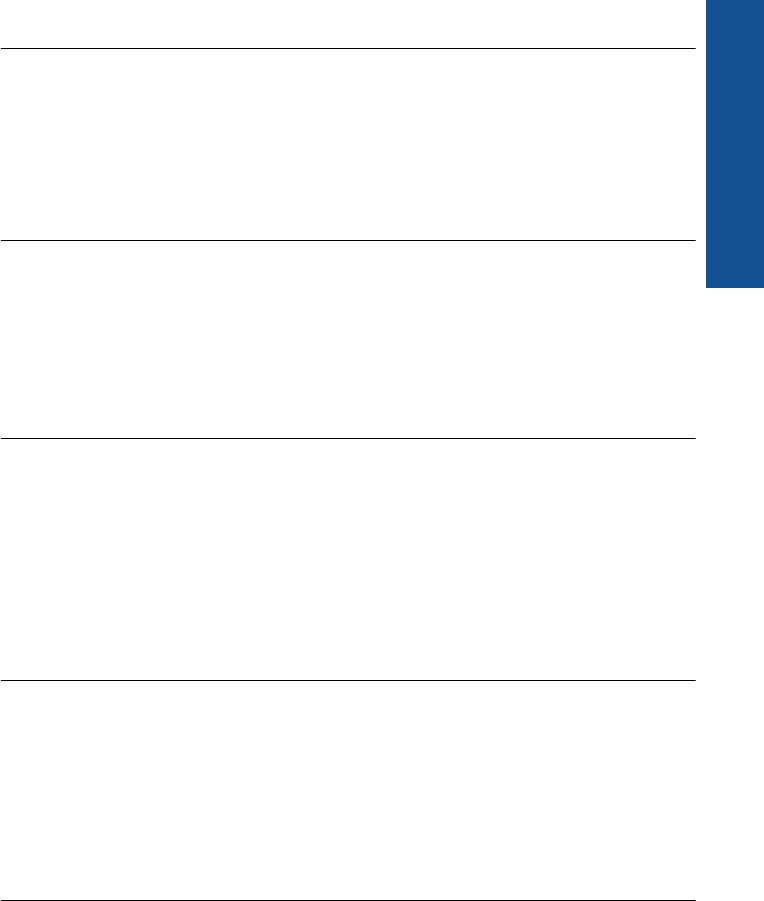
If this did not solve the issue, try the next solution.
Solution 3: Make sure the glass is clean
Solution: If you are sending a fax from the glass, make a copy to check the quality
of the printout. If the quality of the printout is poor, clean the glass.
Cause: The glass of the product might have been dirty.
If this did not solve the issue, try the next solution.
Solution 4: Check the receiving fax machine for problems
Solution: Try calling the fax number from a telephone and listen for fax tones. If
you cannot hear fax tones, the receiving fax might not be turned on or connected, or
a voice mail service could be interfering with the recipient's phone line. You can also
ask the recipient to check the receiving fax machine for any problems.
Cause: The receiving fax machine was having problems.
Solution 5: Use the Lighter/Darker setting to darken the original when sending the
fax
Solution: Make a copy to check the quality of the printout. If the printout is too light,
you can darken it by adjusting the Lighter/Darker setting when sending the fax.
Cause: The Lighter/Darker setting might have been set too light. If you were
sending a faded, washed out, or handwritten fax, or a document with a watermark
(such as a red seal or stamp), you can change the Lighter/Darker setting to send
the fax darker than the original.
Parts of a fax I sent are cut off
Solution: Make sure the receiving fax machine can accept the paper size you are
using. If not, ask the recipient if the receiving fax machine has a fit to page setting
they can use to reduce the incoming fax to fit standard paper size such as letter or
A4.
Cause: Some fax machines cannot accept faxes larger than letter or A4 paper. The
fax was larger than letter or A4 paper.
The fax I sent was blank when it was received
Solution: Load your original print side down on the right front corner of the glass.
Fax troubleshooting 157
Solve a problem










