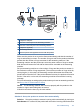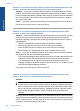User Guide
Table Of Contents
- Contents
- HP Photosmart Premium Fax C410 series Help
- How do I?
- Finish setting up the HP Photosmart
- Get to know the HP Photosmart
- Scan
- Copy
- Fax
- Save photos
- Work with cartridges
- Solve a problem
- HP support
- Setup troubleshooting
- Improve print quality
- Print troubleshooting
- Memory card troubleshooting
- Scan troubleshooting
- Copy troubleshooting
- Fax troubleshooting
- The product is having problems sending and receiving faxes
- The product cannot send faxes, but can receive faxes
- The product is having problems sending a manual fax
- Pages of a fax I sent are missing
- The quality of the fax I sent is poor
- Fax transmission is slow
- Fax tones are recorded on my answering machine
- The product cannot receive faxes, but can send faxes
- The product is having problems receiving a manual fax
- The product is not answering incoming fax calls
- Pages of a fax I received are missing
- Faxes are received but do not print
- Parts of a fax I received are cut off
- I hear static on my telephone line since connecting the product
- The fax test failed
- I am having problems faxing over the Internet using IP phone
- Errors
- Technical information
- Notice
- Cartridge chip information
- Specifications
- Environmental product stewardship program
- Eco-Tips
- Paper use
- Plastics
- Material safety data sheets
- Recycling program
- HP inkjet supplies recycling program
- Power consumption
- Disposal of waste equipment by users in private households in the European Union
- Chemical Substances
- Toxic and hazardous substance table
- Battery disposal in the Netherlands
- Battery disposal in Taiwan
- Attention California users
- EU battery directive
- Regulatory notices
- Regulatory wireless statements
- Regulatory telecommunication notices
- Japan safety statement
- Index
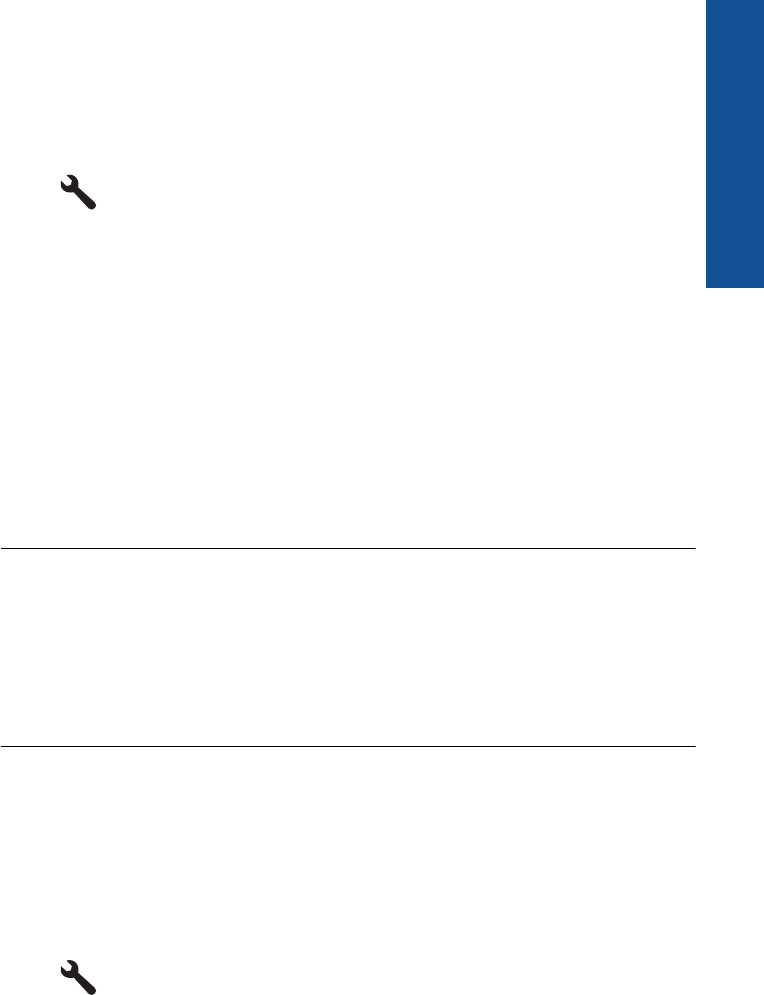
due to noise on the phone line, contact the sender to have them resend the fax. The
quality might be better when you try again. If the problem persists, turn Error
Correction Mode (ECM) off and contact your telephone company.
To change the ECM setting from the control panel
1. Press Setup.
2. Press the down arrow button to highlight Advanced Fax Setup, and then press
OK.
The Advanced Fax Setup menu appears.
3. Press the down arrow button to highlight Error Correction Mode, and then press
OK.
The Error Correction Mode menu appears.
4. Press the down arrow button to highlight Off or On.
5. Press OK.
Cause: The phone line connection was noisy. Phone lines with poor sound quality
(noise) can cause faxing problems.
If this did not solve the issue, try the next solution.
Solution 4: Check the receiving fax machine for problems
Solution: Try calling the fax number from a telephone and listen for fax tones. If
you cannot hear fax tones, the receiving fax might not be turned on or connected, or
a voice mail service could be interfering with the recipient's phone line. You can also
ask the recipient to check the receiving fax machine for any problems.
Cause: The receiving fax machine was having problems.
Solution 5: Increase the fax speed
Solution: Make sure the Fax Speed option is set to Fast (33600) or Medium
(14400).
To set the fax speed from the control panel
1. Press Setup.
2. Press the down arrow button to highlight Advanced Fax Setup, and then press
OK.
Fax troubleshooting 159
Solve a problem