User Guide
Table Of Contents
- Contents
- HP Photosmart Premium Fax C410 series Help
- How do I?
- Finish setting up the HP Photosmart
- Get to know the HP Photosmart
- Scan
- Copy
- Fax
- Save photos
- Work with cartridges
- Solve a problem
- HP support
- Setup troubleshooting
- Improve print quality
- Print troubleshooting
- Memory card troubleshooting
- Scan troubleshooting
- Copy troubleshooting
- Fax troubleshooting
- The product is having problems sending and receiving faxes
- The product cannot send faxes, but can receive faxes
- The product is having problems sending a manual fax
- Pages of a fax I sent are missing
- The quality of the fax I sent is poor
- Fax transmission is slow
- Fax tones are recorded on my answering machine
- The product cannot receive faxes, but can send faxes
- The product is having problems receiving a manual fax
- The product is not answering incoming fax calls
- Pages of a fax I received are missing
- Faxes are received but do not print
- Parts of a fax I received are cut off
- I hear static on my telephone line since connecting the product
- The fax test failed
- I am having problems faxing over the Internet using IP phone
- Errors
- Technical information
- Notice
- Cartridge chip information
- Specifications
- Environmental product stewardship program
- Eco-Tips
- Paper use
- Plastics
- Material safety data sheets
- Recycling program
- HP inkjet supplies recycling program
- Power consumption
- Disposal of waste equipment by users in private households in the European Union
- Chemical Substances
- Toxic and hazardous substance table
- Battery disposal in the Netherlands
- Battery disposal in Taiwan
- Attention California users
- EU battery directive
- Regulatory notices
- Regulatory wireless statements
- Regulatory telecommunication notices
- Japan safety statement
- Index
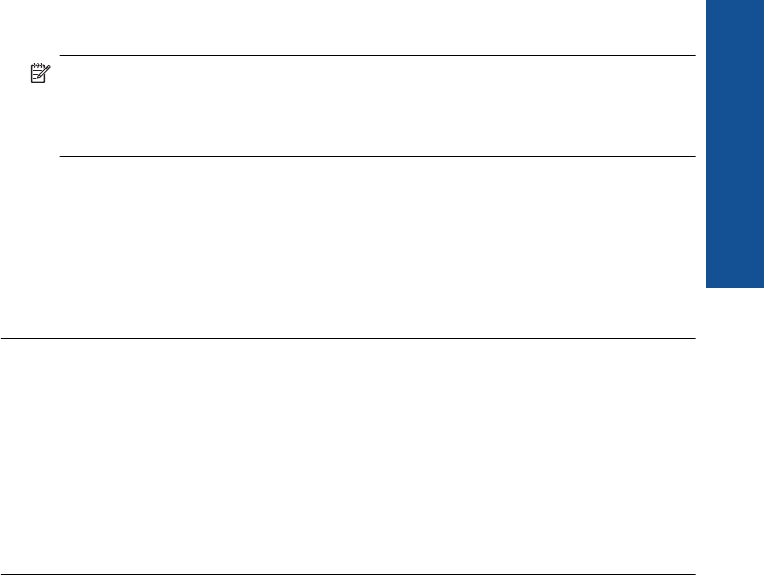
company has assigned your number a double ring pattern, make sure Double
Rings is selected as the Distinctive Ring setting.
NOTE: The product cannot recognize some ring patterns, such as those with
alternating short and long ringing patterns. If you are having problems with a ring
pattern of this type, ask your phone company to assign a non-alternating ring
pattern.
If you are not using a distinctive ring service, make sure that the Distinctive Ring
setting on the product is set to All Rings.
Cause: You had a special ring pattern for your fax phone number (using a distinctive
ring service through your telephone company), and the Distinctive Ring setting on
the product did not match.
If this did not solve the issue, try the next solution.
Solution 4: If you do not use a distintive ring service, make sure the Distinctive
Ring setting is set to All Rings
Solution: If you are not using a distinctive ring service, make sure that the
Distinctive Ring setting on the product is set to All Rings.
Cause: The Distinctive Ring setting was not set to All Rings (and you were not
using a distinctive ring service).
If this did not solve the issue, try the next solution.
Solution 5: Clear the memory of the product
Solution: If Backup Fax Reception is enabled and there is an error condition on
the product, the memory might become full of faxes that have not yet been printed
and the product will stop answering calls. If an error condition exists that is preventing
the product from printing faxes, review the display for information on the error
condition. Make sure:
• The product is on. Press the On button to turn on the product.
• The product is set up correctly for faxing. See the printed documentation for more
information.
• There is paper loaded in the input tray.
• There is no paper jam.
• The print carriage is not stalled or blocked. Turn off the product, remove any
objects that are blocking the print cartridge carriage (including any packing
materials), and then turn on the product again.
• The print cartridge door is closed. If not, close the print cartridge door, as shown
below:
Fax troubleshooting 171
Solve a problem










