User Guide
Table Of Contents
- Contents
- HP Photosmart Premium Fax C410 series Help
- How do I?
- Finish setting up the HP Photosmart
- Get to know the HP Photosmart
- Scan
- Copy
- Fax
- Save photos
- Work with cartridges
- Solve a problem
- HP support
- Setup troubleshooting
- Improve print quality
- Print troubleshooting
- Memory card troubleshooting
- Scan troubleshooting
- Copy troubleshooting
- Fax troubleshooting
- The product is having problems sending and receiving faxes
- The product cannot send faxes, but can receive faxes
- The product is having problems sending a manual fax
- Pages of a fax I sent are missing
- The quality of the fax I sent is poor
- Fax transmission is slow
- Fax tones are recorded on my answering machine
- The product cannot receive faxes, but can send faxes
- The product is having problems receiving a manual fax
- The product is not answering incoming fax calls
- Pages of a fax I received are missing
- Faxes are received but do not print
- Parts of a fax I received are cut off
- I hear static on my telephone line since connecting the product
- The fax test failed
- I am having problems faxing over the Internet using IP phone
- Errors
- Technical information
- Notice
- Cartridge chip information
- Specifications
- Environmental product stewardship program
- Eco-Tips
- Paper use
- Plastics
- Material safety data sheets
- Recycling program
- HP inkjet supplies recycling program
- Power consumption
- Disposal of waste equipment by users in private households in the European Union
- Chemical Substances
- Toxic and hazardous substance table
- Battery disposal in the Netherlands
- Battery disposal in Taiwan
- Attention California users
- EU battery directive
- Regulatory notices
- Regulatory wireless statements
- Regulatory telecommunication notices
- Japan safety statement
- Index
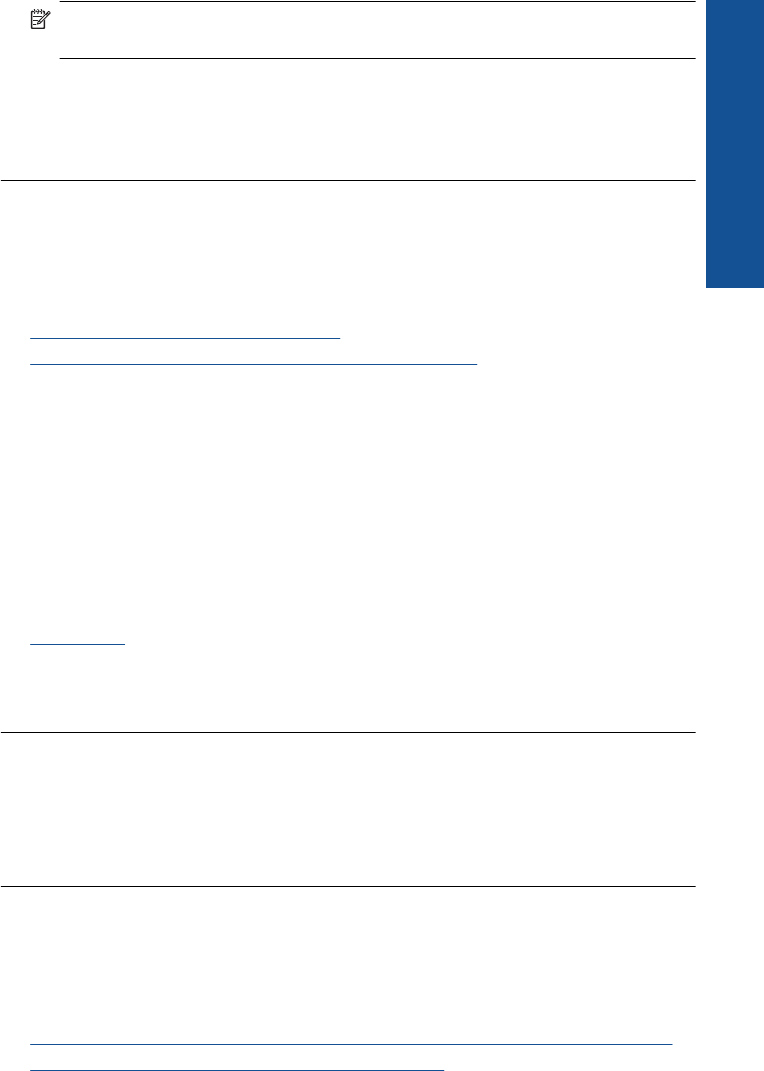
NOTE: If the product has an alignment message, you might be able to press the
button next to OK to clear the message and resume faxing.
After you resolve any problems found, the product can begin answering incoming fax
calls.
Cause: An error condition was preventing the product from receiving faxes and
Backup Fax Reception was set to Off.
Pages of a fax I received are missing
Try the following solutions to resolve the issue. Solutions are listed in order, with the most
likely solution first. If the first solution does not solve the problem, continue trying the
remaining solutions until the issue is resolved.
•
Solution 1: Load paper in the input tray
•
Solution 2: Check the sending fax machine for problems
Solution 1: Load paper in the input tray
Solution: Make sure you have paper loaded correctly.
If you have Backup Fax Reception enabled, the product might have stored the fax
in memory upon reception. After you have correctly loaded the paper in the input tray,
the product automatically begins printing all the unprinted faxes from memory, in the
order they were received. If you do not have Backup Fax Reception enabled, or if
the fax was not stored in memory for some reason (for example, if the product was
out of memory), you will need to contact the sender and ask for the fax to be resent.
For more information, see:
Load media
Cause: The paper was not loaded correctly in the input tray.
If this did not solve the issue, try the next solution.
Solution 2: Check the sending fax machine for problems
Solution: Check with the sender to find out how many pages were sent. The
sending fax machine might have failed to feed each page of the original.
Cause: The sending fax machine was having problems.
Faxes are received but do not print
Try the following solutions to resolve the issue. Solutions are listed in order, with the most
likely solution first. If the first solution does not solve the problem, continue trying the
remaining solutions until the issue is resolved.
•
Solution 1: Clear any paper jams and make sure paper is loaded in the input tray
•
Solution 2: Check for error messages on the display
Fax troubleshooting 173
Solve a problem










