User Guide
Table Of Contents
- Contents
- HP Photosmart Premium Fax C410 series Help
- How do I?
- Finish setting up the HP Photosmart
- Get to know the HP Photosmart
- Scan
- Copy
- Fax
- Save photos
- Work with cartridges
- Solve a problem
- HP support
- Setup troubleshooting
- Improve print quality
- Print troubleshooting
- Memory card troubleshooting
- Scan troubleshooting
- Copy troubleshooting
- Fax troubleshooting
- The product is having problems sending and receiving faxes
- The product cannot send faxes, but can receive faxes
- The product is having problems sending a manual fax
- Pages of a fax I sent are missing
- The quality of the fax I sent is poor
- Fax transmission is slow
- Fax tones are recorded on my answering machine
- The product cannot receive faxes, but can send faxes
- The product is having problems receiving a manual fax
- The product is not answering incoming fax calls
- Pages of a fax I received are missing
- Faxes are received but do not print
- Parts of a fax I received are cut off
- I hear static on my telephone line since connecting the product
- The fax test failed
- I am having problems faxing over the Internet using IP phone
- Errors
- Technical information
- Notice
- Cartridge chip information
- Specifications
- Environmental product stewardship program
- Eco-Tips
- Paper use
- Plastics
- Material safety data sheets
- Recycling program
- HP inkjet supplies recycling program
- Power consumption
- Disposal of waste equipment by users in private households in the European Union
- Chemical Substances
- Toxic and hazardous substance table
- Battery disposal in the Netherlands
- Battery disposal in Taiwan
- Attention California users
- EU battery directive
- Regulatory notices
- Regulatory wireless statements
- Regulatory telecommunication notices
- Japan safety statement
- Index
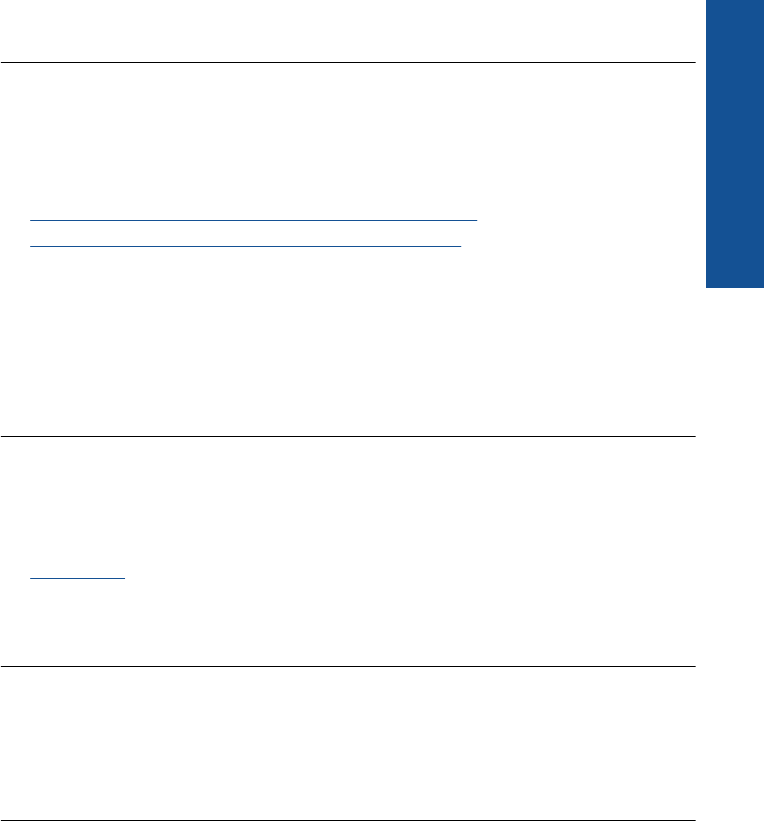
Cause: An error condition was preventing the product from receiving faxes and
Backup Fax Reception was set to Off.
Parts of a fax I received are cut off
Try the following solutions to resolve the issue. Solutions are listed in order, with the most
likely solution first. If the first solution does not solve the problem, continue trying the
remaining solutions until the issue is resolved.
•
Solution 1: Check the sending fax machine for problems
•
Solution 2: Make sure paper is loaded in the input tray
Solution 1: Check the sending fax machine for problems
Solution: Check with the sender to see if the sending fax machine is having
problems.
Cause: The sending fax machine had a problem.
If this did not solve the issue, try the next solution.
Solution 2: Make sure paper is loaded in the input tray
Solution: Make sure you have paper loaded correctly.
For more information, see:
Load media
Cause: The paper-width guide was not positioned correctly.
If this did not solve the issue, try the next solution.
The fax I received is blank
Solution: Check with the sender to see if the sending fax machine is having
problems.
Cause: The sending fax machine had a problem.
The computer to which I am connecting has only one phone port
Solution: This possible solution applies only in the countries/regions that receive a
2-wire phone cord in the box with the HP Photosmart, including: Argentina, Australia,
Brazil, Canada, Chile, China, Colombia, Greece, India, Indonesia, Ireland, Japan,
Korea, Latin America, Malaysia, Mexico, Philippines, Poland, Portugal, Russia, Saudi
Arabia, Singapore, Spain, Taiwan, Thailand, USA, Venezuela, and Vietnam.
If your computer has only one phone port, you will need to purchase a parallel splitter
(also called a coupler), as shown below. (A parallel splitter has one RJ-11 port on the
front and two RJ-11 ports on the back. Do not use a 2-line phone splitter, a serial
Fax troubleshooting 175
Solve a problem










