User Guide
Table Of Contents
- Contents
- HP Photosmart Premium Fax C410 series Help
- How do I?
- Finish setting up the HP Photosmart
- Get to know the HP Photosmart
- Scan
- Copy
- Fax
- Save photos
- Work with cartridges
- Solve a problem
- HP support
- Setup troubleshooting
- Improve print quality
- Print troubleshooting
- Memory card troubleshooting
- Scan troubleshooting
- Copy troubleshooting
- Fax troubleshooting
- The product is having problems sending and receiving faxes
- The product cannot send faxes, but can receive faxes
- The product is having problems sending a manual fax
- Pages of a fax I sent are missing
- The quality of the fax I sent is poor
- Fax transmission is slow
- Fax tones are recorded on my answering machine
- The product cannot receive faxes, but can send faxes
- The product is having problems receiving a manual fax
- The product is not answering incoming fax calls
- Pages of a fax I received are missing
- Faxes are received but do not print
- Parts of a fax I received are cut off
- I hear static on my telephone line since connecting the product
- The fax test failed
- I am having problems faxing over the Internet using IP phone
- Errors
- Technical information
- Notice
- Cartridge chip information
- Specifications
- Environmental product stewardship program
- Eco-Tips
- Paper use
- Plastics
- Material safety data sheets
- Recycling program
- HP inkjet supplies recycling program
- Power consumption
- Disposal of waste equipment by users in private households in the European Union
- Chemical Substances
- Toxic and hazardous substance table
- Battery disposal in the Netherlands
- Battery disposal in Taiwan
- Attention California users
- EU battery directive
- Regulatory notices
- Regulatory wireless statements
- Regulatory telecommunication notices
- Japan safety statement
- Index
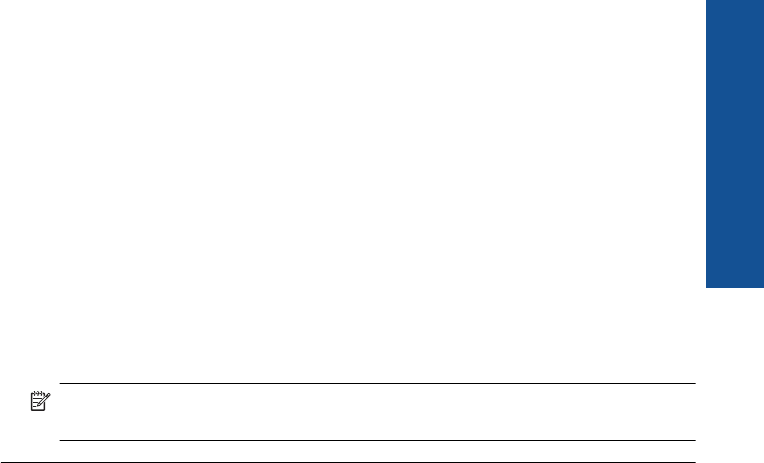
disconnect everything except the product from the phone line, and then run the
test again.
◦ If the Fax Line Condition Test passes without the other equipment, then one
or more pieces of the equipment is causing problems; try adding them back
one at a time and rerunning the test each time, until you identify which piece
of equipment is causing the problem.
◦ If the Fax Line Condition Test fails without the other equipment, connect the
product to a working phone line and continue reviewing the troubleshooting
information in this section.
• If you are using a phone splitter, this can cause faxing problems. (A splitter is a
two-cord connector that plugs into a telephone wall jack.) Try removing the splitter
and connecting the product directly to the telephone wall jack.
After you resolve any problems found, run the fax test again to make sure it passes
and the product is ready for faxing. If the Fax Line Condition Test continues to fail
and you experience problems faxing, contact your telephone company and have them
check the phone line.
NOTE: If you are unsure of the kind of phone line you have (analog or digital),
check with your service provider.
The "Dial Tone Detection" test failed
Solution:
• Other equipment, which uses the same phone line as the product, might be
causing the test to fail. To find out if other equipment is causing a problem,
disconnect everything except the product from the phone line, and then run the
test again. If the Dial Tone Detection Test passes without the other equipment,
then one or more pieces of the equipment is causing problems; try adding them
back one at a time and rerunning the test each time, until you identify which piece
of equipment is causing the problem.
• Try connecting a working phone and phone cord to the telephone wall jack that
you are using for the product and check for a dial tone. If you do not hear a dial
tone, contact your telephone company and have them check the line.
• Make sure you have correctly connected the product to the telephone wall jack.
Using the phone cord supplied in the box with the product, connect one end to
your telephone wall jack, then connect the other end to the port labeled 1-LINE
on the back of the product. For more information on setting up the product for
faxing, see the printed documentation that came with the product.
Fax troubleshooting 187
Solve a problem










