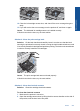User Guide
Table Of Contents
- Contents
- HP Photosmart Premium Fax C410 series Help
- How do I?
- Finish setting up the HP Photosmart
- Get to know the HP Photosmart
- Scan
- Copy
- Fax
- Save photos
- Work with cartridges
- Solve a problem
- HP support
- Setup troubleshooting
- Improve print quality
- Print troubleshooting
- Memory card troubleshooting
- Scan troubleshooting
- Copy troubleshooting
- Fax troubleshooting
- The product is having problems sending and receiving faxes
- The product cannot send faxes, but can receive faxes
- The product is having problems sending a manual fax
- Pages of a fax I sent are missing
- The quality of the fax I sent is poor
- Fax transmission is slow
- Fax tones are recorded on my answering machine
- The product cannot receive faxes, but can send faxes
- The product is having problems receiving a manual fax
- The product is not answering incoming fax calls
- Pages of a fax I received are missing
- Faxes are received but do not print
- Parts of a fax I received are cut off
- I hear static on my telephone line since connecting the product
- The fax test failed
- I am having problems faxing over the Internet using IP phone
- Errors
- Technical information
- Notice
- Cartridge chip information
- Specifications
- Environmental product stewardship program
- Eco-Tips
- Paper use
- Plastics
- Material safety data sheets
- Recycling program
- HP inkjet supplies recycling program
- Power consumption
- Disposal of waste equipment by users in private households in the European Union
- Chemical Substances
- Toxic and hazardous substance table
- Battery disposal in the Netherlands
- Battery disposal in Taiwan
- Attention California users
- EU battery directive
- Regulatory notices
- Regulatory wireless statements
- Regulatory telecommunication notices
- Japan safety statement
- Index
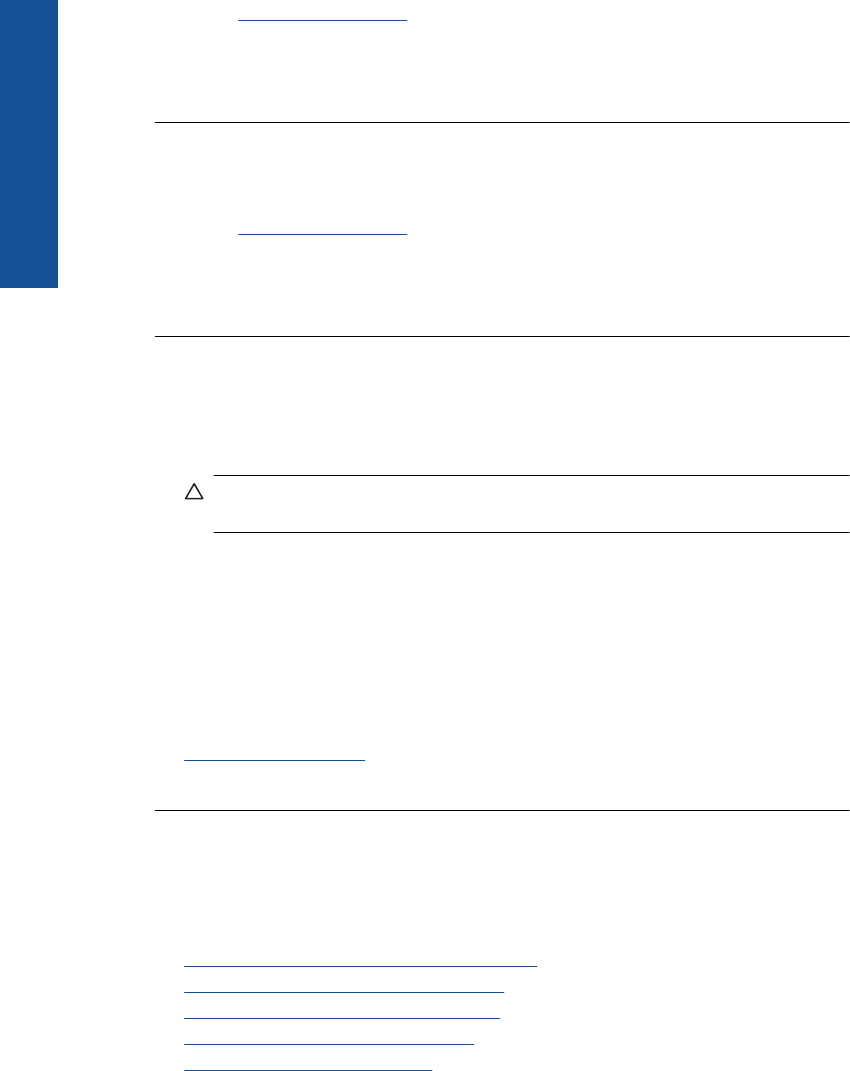
Go to: www.hp.com/support.
If prompted, choose your country/region, and then click Contact HP for information
on calling for technical support.
Cause: The ink cartridges were not intended for use in this product.
Incompatible printhead
Solution: Contact HP support for service.
Go to:
www.hp.com/support.
If prompted, choose your country/region, and then click Contact HP for information
on calling for technical support.
Cause: The printhead was not intended for use in this product, or it was damaged.
Ink alert
Solution: When you receive an Ink Alert message, you do not need to replace the
indicated ink cartridge. However, the amount of ink might be low enough to cause
poor print quality. Follow any prompts on the display to continue.
CAUTION: HP recommends that you do not remove an ink cartridge until a
replacement is ready to install.
If you have installed a refilled or remanufactured cartridge, or a cartridge that has
been used in another product, the ink level indicator might be inaccurate or
unavailable.
Ink level warnings and indicators provide estimates for planning purposes only. When
you receive an ink alert message, consider having replacement ink cartridges
available to avoid possible printing delays. You do not need to replace the ink
cartridges until print quality becomes unacceptable.
For more information, see:
Replace the cartridges
Cause: The indicated ink cartridges did not have enough ink to print properly.
Ink cartridge problem
Try the following solutions to resolve the issue. Solutions are listed in order, with the most
likely solution first. If the first solution does not solve the problem, continue trying the
remaining solutions until the issue is resolved.
•
Solution 1: Install the ink cartridges correctly
•
Solution 2: Close the print carriage latch
•
Solution 3: Clean the electrical contacts
•
Solution 4: Replace the ink cartridge
•
Solution 5: Contact HP support
Chapter 12
204 Solve a problem
Solve a problem