User Guide
Table Of Contents
- Contents
- HP Photosmart Premium Fax C410 series Help
- How do I?
- Finish setting up the HP Photosmart
- Get to know the HP Photosmart
- Scan
- Copy
- Fax
- Save photos
- Work with cartridges
- Solve a problem
- HP support
- Setup troubleshooting
- Improve print quality
- Print troubleshooting
- Memory card troubleshooting
- Scan troubleshooting
- Copy troubleshooting
- Fax troubleshooting
- The product is having problems sending and receiving faxes
- The product cannot send faxes, but can receive faxes
- The product is having problems sending a manual fax
- Pages of a fax I sent are missing
- The quality of the fax I sent is poor
- Fax transmission is slow
- Fax tones are recorded on my answering machine
- The product cannot receive faxes, but can send faxes
- The product is having problems receiving a manual fax
- The product is not answering incoming fax calls
- Pages of a fax I received are missing
- Faxes are received but do not print
- Parts of a fax I received are cut off
- I hear static on my telephone line since connecting the product
- The fax test failed
- I am having problems faxing over the Internet using IP phone
- Errors
- Technical information
- Notice
- Cartridge chip information
- Specifications
- Environmental product stewardship program
- Eco-Tips
- Paper use
- Plastics
- Material safety data sheets
- Recycling program
- HP inkjet supplies recycling program
- Power consumption
- Disposal of waste equipment by users in private households in the European Union
- Chemical Substances
- Toxic and hazardous substance table
- Battery disposal in the Netherlands
- Battery disposal in Taiwan
- Attention California users
- EU battery directive
- Regulatory notices
- Regulatory wireless statements
- Regulatory telecommunication notices
- Japan safety statement
- Index
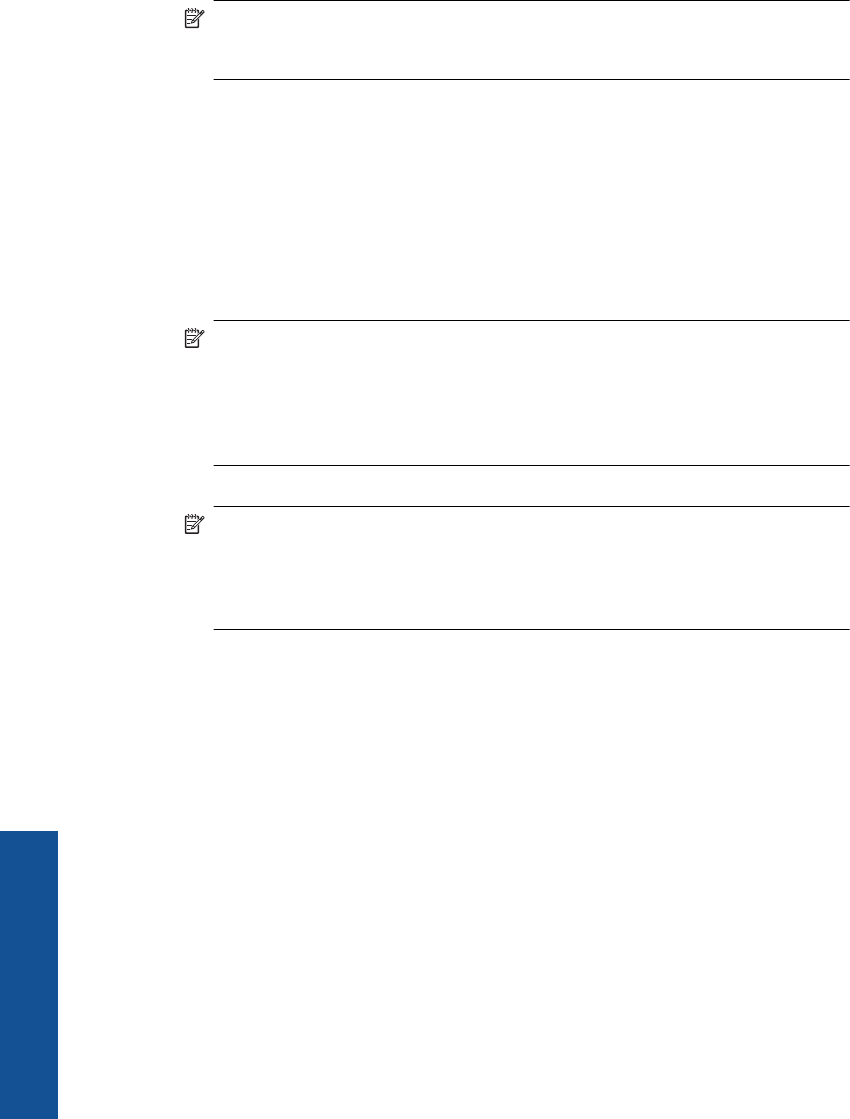
3. Connect the DSL filter cord to the telephone wall jack.
NOTE: If you have other office equipment or services attached to this phone line,
such as a distinctive ring service, answering machine, or voice mail, see the
appropriate section in this section for additional setup guidelines.
4. Run a fax test.
Case C: Set up the HP Photosmart with a PBX phone system or an ISDN line
If you are using either a PBX phone system or an ISDN converter/terminal adapter, make
sure you do the following:
• If you are using either a PBX or an ISDN converter/terminal adaptor, connect the
HP Photosmart to the port that is designated for fax and phone use. Also, make sure
that the terminal adapter is set to the correct switch type for your country/region, if
possible.
NOTE: Some ISDN systems allow you to configure the ports for specific phone
equipment. For example, you might have assigned one port for telephone and
Group 3 fax and another port for multiple purposes. If you have problems when
connected to the fax/phone port of your ISDN converter, try using the port
designated for multiple purposes; it might be labeled "multi-combi" or something
similar.
• If you are using a PBX phone system, set the call waiting tone to "off".
NOTE: Many digital PBX systems include a call-waiting tone that is set to "on"
by default. The call waiting tone will interfere with any fax transmission, and you
will not be able to send or receive faxes with the HP Photosmart. Refer to the
documentation that came with your PBX phone system for instructions on how to
turn off the call-waiting tone.
• If you are using a PBX phone system, dial the number for an outside line before dialing
the fax number.
• Make sure you use the supplied cord to connect from the telephone wall jack to the
HP Photosmart. If you do not, you might not be able to fax successfully. This special
phone cord is different from the phone cords you might already have in your home or
office. If the supplied phone cord is too short, you can purchase a coupler from your
local electronics store and extend it.
Chapter 3
22 Finish setting up the HP Photosmart
Finish setting up the HP Photosmart










