User Guide
Table Of Contents
- Contents
- HP Photosmart Premium Fax C410 series Help
- How do I?
- Finish setting up the HP Photosmart
- Get to know the HP Photosmart
- Scan
- Copy
- Fax
- Save photos
- Work with cartridges
- Solve a problem
- HP support
- Setup troubleshooting
- Improve print quality
- Print troubleshooting
- Memory card troubleshooting
- Scan troubleshooting
- Copy troubleshooting
- Fax troubleshooting
- The product is having problems sending and receiving faxes
- The product cannot send faxes, but can receive faxes
- The product is having problems sending a manual fax
- Pages of a fax I sent are missing
- The quality of the fax I sent is poor
- Fax transmission is slow
- Fax tones are recorded on my answering machine
- The product cannot receive faxes, but can send faxes
- The product is having problems receiving a manual fax
- The product is not answering incoming fax calls
- Pages of a fax I received are missing
- Faxes are received but do not print
- Parts of a fax I received are cut off
- I hear static on my telephone line since connecting the product
- The fax test failed
- I am having problems faxing over the Internet using IP phone
- Errors
- Technical information
- Notice
- Cartridge chip information
- Specifications
- Environmental product stewardship program
- Eco-Tips
- Paper use
- Plastics
- Material safety data sheets
- Recycling program
- HP inkjet supplies recycling program
- Power consumption
- Disposal of waste equipment by users in private households in the European Union
- Chemical Substances
- Toxic and hazardous substance table
- Battery disposal in the Netherlands
- Battery disposal in Taiwan
- Attention California users
- EU battery directive
- Regulatory notices
- Regulatory wireless statements
- Regulatory telecommunication notices
- Japan safety statement
- Index
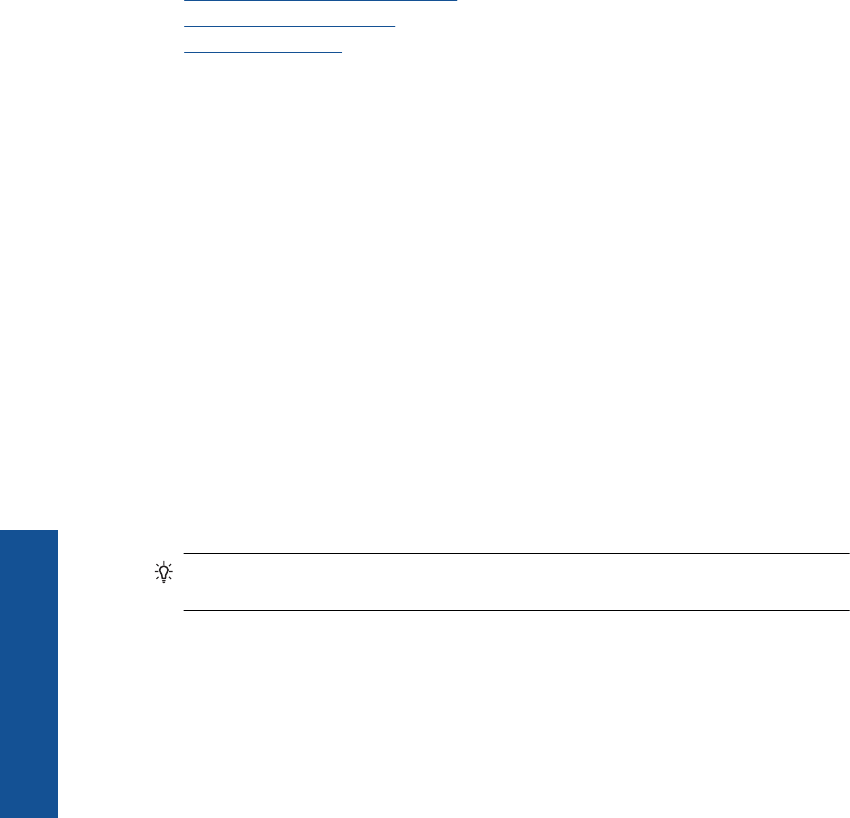
Related topics
•
Recommended papers for printing
•
Edit photos before printing
•
Stop the current job
Print a Web page
You can print a Web page from the Web browser your computer on the HP Photosmart.
If you use Internet Explorer (6.0 or higher) or Firefox (2.0 or higher), you can use HP
Smart Web Printing to ensure simple, predictable web printing with control over what
you want and how you want it printed. You can access HP Smart Web Printing from the
toolbar in Internet Explorer. For more information about HP Smart Web Printing, see
the help file provided with it.
To print a Web page
1. Make sure you have paper loaded in the main input tray.
2. On the File menu in your Web browser, click Print.
The Print dialog box appears.
3. Make sure the product is the selected printer.
4. If your Web browser supports it, select the items on the Web page that you want to
include in the printout.
For example, in Internet Explorer, click the Options tab to select options such as As
laid out on screen, Only the selected frame, and Print all linked documents.
5. Click Print or OK to print the Web page.
TIP: To print Web pages correctly, you might need to set your print orientation to
Landscape.
Print forms and templates (Quick Forms)
The HP Photosmart contains built-in templates that enable you to print common forms,
such as narrow or wide ruled notebook paper, graph paper, task checklists, calendars
(not supported on all models), and music sheets on plain letter- or A4-size paper. You
can also print games such as dots and fun mazes, which have a different pattern each
time you print them.
To print forms from the control panel
1. Make sure you have paper loaded in the input tray.
2. Press Apps.
3. Press the arrow button to highlight Quick Forms, and then press OK.
4. Press the down arrow button to highlight the form you want to print, and then press
OK.
5. If prompted, select the type of form to print.
6. Press the up arrow button to increase the number of copies, and then press OK.
Chapter 6
64 Print
Print










