User Guide
Table Of Contents
- Contents
- HP Photosmart Premium Fax C410 series Help
- How do I?
- Finish setting up the HP Photosmart
- Get to know the HP Photosmart
- Scan
- Copy
- Fax
- Save photos
- Work with cartridges
- Solve a problem
- HP support
- Setup troubleshooting
- Improve print quality
- Print troubleshooting
- Memory card troubleshooting
- Scan troubleshooting
- Copy troubleshooting
- Fax troubleshooting
- The product is having problems sending and receiving faxes
- The product cannot send faxes, but can receive faxes
- The product is having problems sending a manual fax
- Pages of a fax I sent are missing
- The quality of the fax I sent is poor
- Fax transmission is slow
- Fax tones are recorded on my answering machine
- The product cannot receive faxes, but can send faxes
- The product is having problems receiving a manual fax
- The product is not answering incoming fax calls
- Pages of a fax I received are missing
- Faxes are received but do not print
- Parts of a fax I received are cut off
- I hear static on my telephone line since connecting the product
- The fax test failed
- I am having problems faxing over the Internet using IP phone
- Errors
- Technical information
- Notice
- Cartridge chip information
- Specifications
- Environmental product stewardship program
- Eco-Tips
- Paper use
- Plastics
- Material safety data sheets
- Recycling program
- HP inkjet supplies recycling program
- Power consumption
- Disposal of waste equipment by users in private households in the European Union
- Chemical Substances
- Toxic and hazardous substance table
- Battery disposal in the Netherlands
- Battery disposal in Taiwan
- Attention California users
- EU battery directive
- Regulatory notices
- Regulatory wireless statements
- Regulatory telecommunication notices
- Japan safety statement
- Index
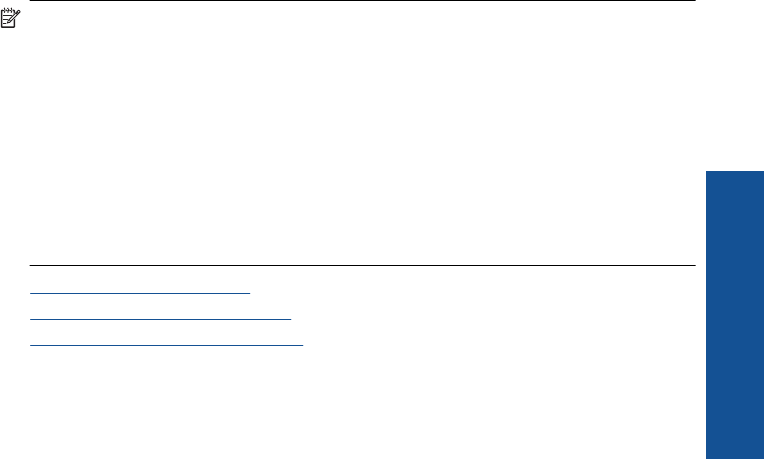
Color effect
a. Select photo.
Highlight View & Print and press OK.
Highlight photo and press OK.
b. Edit photo.
Press Menu.
Highlight Color Effect and press OK.
Select desired option and press OK.
2. View the animation for this topic.
Print from anywhere
HP ePrint is a free service from HP that allows you to print from your mobile device or
computer anytime, anywhere. Just send an email to your printer's email address, and the
email message and any supported file attachments you included in the email will print.
You can print images, Word, PowerPoint, and PDF documents.
NOTE: Documents printed with HP ePrint may appear different in style, formatting,
and text flow from the original. For documents that need to be printed with a higher
quality (such as legal documents), we recommend that you print from the software
application on your computer, where you will have more control over what your
printout looks like.
NOTE: To help prevent unauthorized email, HP assigns a random email address to
your printer, never publicizes this address, and by default does not respond to any
sender. HP ePrint also provides industry-standard spam filtering and transforms email
and attachments to a print-only format to reduce the threat of a virus or other harmful
content. However, HP ePrint does not filter emails based on content, so it cannot
prevent objectionable or copyrighted material from being printed.
• Get started using HP ePrint
•
Print a document from anywhere
•
Learn more about using HP ePrint
Get started using HP ePrint
To use HP ePrint, you need to have your printer connected to a network and to the
Internet. If you did not do this during setup, refer to the following steps.
To connect to the Internet
1. Press the ePrint button.
2. Press the down arrow button to highlight Enable Web Services, and then press
OK.
3. Press OK to accept the terms of use.
Print from anywhere 69
Print










