User Guide
Table Of Contents
- Contents
- HP Photosmart Premium Fax C410 series Help
- How do I?
- Finish setting up the HP Photosmart
- Get to know the HP Photosmart
- Scan
- Copy
- Fax
- Save photos
- Work with cartridges
- Solve a problem
- HP support
- Setup troubleshooting
- Improve print quality
- Print troubleshooting
- Memory card troubleshooting
- Scan troubleshooting
- Copy troubleshooting
- Fax troubleshooting
- The product is having problems sending and receiving faxes
- The product cannot send faxes, but can receive faxes
- The product is having problems sending a manual fax
- Pages of a fax I sent are missing
- The quality of the fax I sent is poor
- Fax transmission is slow
- Fax tones are recorded on my answering machine
- The product cannot receive faxes, but can send faxes
- The product is having problems receiving a manual fax
- The product is not answering incoming fax calls
- Pages of a fax I received are missing
- Faxes are received but do not print
- Parts of a fax I received are cut off
- I hear static on my telephone line since connecting the product
- The fax test failed
- I am having problems faxing over the Internet using IP phone
- Errors
- Technical information
- Notice
- Cartridge chip information
- Specifications
- Environmental product stewardship program
- Eco-Tips
- Paper use
- Plastics
- Material safety data sheets
- Recycling program
- HP inkjet supplies recycling program
- Power consumption
- Disposal of waste equipment by users in private households in the European Union
- Chemical Substances
- Toxic and hazardous substance table
- Battery disposal in the Netherlands
- Battery disposal in Taiwan
- Attention California users
- EU battery directive
- Regulatory notices
- Regulatory wireless statements
- Regulatory telecommunication notices
- Japan safety statement
- Index
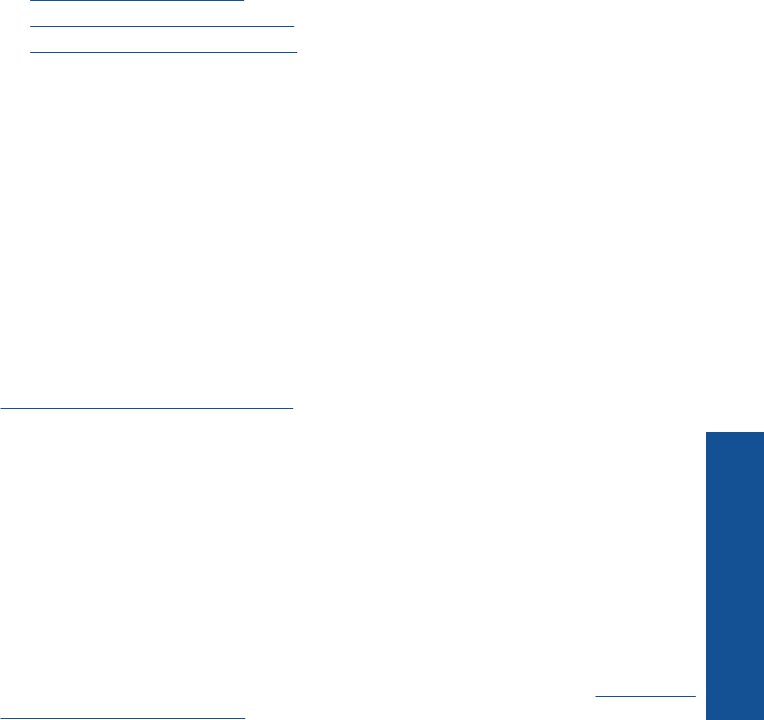
Print from the Web without a computer
You can print coloring pages, weather reports, coupons, and cards from the web directly
from your HP Photosmart without having to go to a computer using HP Apps.
•
Get started using HP Apps
•
Print a Web page using HP Apps
•
Learn more about using HP Apps
Get started using HP Apps
To use HP Apps, you need to have your printer connected to a network and to the
Internet. If you did not do this during setup, refer to the following steps.
To connect to the Internet
1. Press the ePrint button.
2. Press the down arrow button to highlight Enable Web Services, and then press
OK.
3. Press OK to accept the terms of use.
4. Follow the prompts on the display.
Related topics
Add the HP Photosmart to a network
Print a Web page using HP Apps
To print using HP Apps
1. Make sure you have paper loaded in the main input tray.
2. Press the Apps button.
3. Highlight the app that you want to print, and then press OK.
4. Follow the prompts on the display.
Learn more about using HP Apps
Learn about HP Apps for printing content from the web, simply and easily. Click here to
go online for more information.
Print from the Web without a computer 71
Print










