User Guide
Table Of Contents
- Contents
- HP Photosmart Premium Fax C410 series Help
- How do I?
- Finish setting up the HP Photosmart
- Get to know the HP Photosmart
- Scan
- Copy
- Fax
- Save photos
- Work with cartridges
- Solve a problem
- HP support
- Setup troubleshooting
- Improve print quality
- Print troubleshooting
- Memory card troubleshooting
- Scan troubleshooting
- Copy troubleshooting
- Fax troubleshooting
- The product is having problems sending and receiving faxes
- The product cannot send faxes, but can receive faxes
- The product is having problems sending a manual fax
- Pages of a fax I sent are missing
- The quality of the fax I sent is poor
- Fax transmission is slow
- Fax tones are recorded on my answering machine
- The product cannot receive faxes, but can send faxes
- The product is having problems receiving a manual fax
- The product is not answering incoming fax calls
- Pages of a fax I received are missing
- Faxes are received but do not print
- Parts of a fax I received are cut off
- I hear static on my telephone line since connecting the product
- The fax test failed
- I am having problems faxing over the Internet using IP phone
- Errors
- Technical information
- Notice
- Cartridge chip information
- Specifications
- Environmental product stewardship program
- Eco-Tips
- Paper use
- Plastics
- Material safety data sheets
- Recycling program
- HP inkjet supplies recycling program
- Power consumption
- Disposal of waste equipment by users in private households in the European Union
- Chemical Substances
- Toxic and hazardous substance table
- Battery disposal in the Netherlands
- Battery disposal in Taiwan
- Attention California users
- EU battery directive
- Regulatory notices
- Regulatory wireless statements
- Regulatory telecommunication notices
- Japan safety statement
- Index
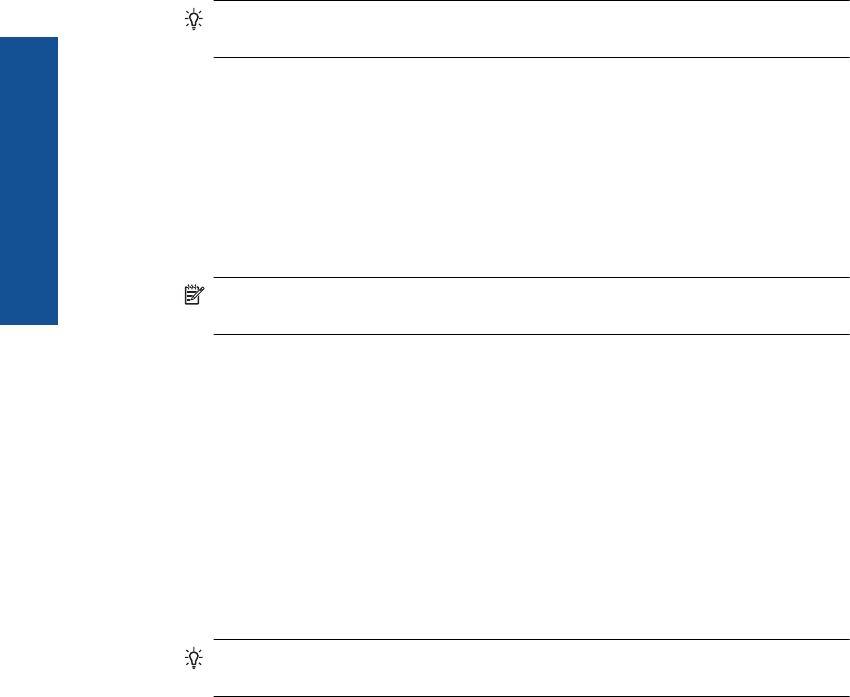
To create speed dial entries from the control panel
1. Press Setup.
2. Press the down arrow button to highlight Speed Dial Setup, and then press OK.
3. Press the down arrow button to highlight Individual Speed Dial, and then press
OK.
4. Press the down arrow button to select the displayed speed dial entry. You can also
press the down arrow button to highlight a different unassigned entry, and then press
OK.
5. Enter the fax number for the speed dial entry by using the numeric keypad, and then
press OK.
TIP: To add a pause in the fax number you are entering, press the up arrow
button. A dash (-) appears on the display.
The visual keyboard appears on the display.
6. Use the visual keyboard to enter the name. When you are finished, highlight Done
on the visual keyboard, and then press OK.
7. Press OK if you want to set up another number.
To send a fax using speed dials from the control panel
1. Load your originals print side up into the document feeder tray. If you are sending a
single-page fax, such as a photograph, you can also load your original print side down
on the glass.
NOTE: If you are sending a multiple-page fax, you must load the originals in the
document feeder tray. You cannot fax a multiple-page document from the glass.
2. Press OK when Fax is highlighted on the Home screen.
3. Press the down arrow button to access speed dials.
4. Press the down arrow button until the appropriate speed dial entry is highlighted, or
enter the speed dial code by using the keypad on the control panel.
Press OK.
5. Press Start Fax.
• If the device detects an original loaded in the automatic document feeder,
the HP Photosmart sends the document to the number you entered.
• If the device does not detect an original loaded in the automatic document
feeder, the Feeder Empty prompt appears. Make sure your original is loaded
print side down on the glass, and then press the dwon arrow button to highlight
Fax original from scanner glass, and press OK.
TIP: If the recipient reports issues with the quality of the fax you sent, you can
try changing the resolution or contrast of your fax.
Receive a fax
When you are on the phone, the person you are speaking with can send you a fax while
you are still connected. This is referred to as manual faxing. Use the instructions in this
section to receive a manual fax.
You can receive faxes manually from a phone that is:
Chapter 9
92 Fax
Fax










