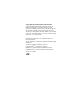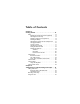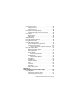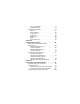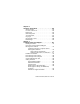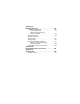HP Photosmart R507/R607 digital camera with HP Instant Share User's Manual
Copyright and Trademark Information © 2004 Copyright Hewlett-Packard Development Company, LP Reproduction, adaptation, or translation without prior written permission is prohibited, except as allowed under the copyright laws. The information contained in this document is subject to change without notice. Hewlett-Packard shall not be liable for errors contained herein or for consequential damages in connection with the furnishing, performance, or use of this material. Microsoft® and Windows® are U.S.
Table of Contents Chapter 1: Getting Started . . . . . . . . . . . . . . . . . . . . . . . . . . . 11 Setup . . . . . . . . . . . . . . . . . . . . . . . . . . . . . . . . . . . 12 Installing the Camera Dock Insert (Optional) . . . 12 Attaching the Wrist Strap . . . . . . . . . . . . . . . . . 12 Installing a Memory Card (Optional) . . . . . . . . . 13 Installing the Battery . . . . . . . . . . . . . . . . . . . . . 14 Attaching the Ferrite to the AC Adapter Cord . . 15 Charging the Battery . . . . . . . .
Focusing the Camera . . . . . . . . . . . . . . . . . . . . . . . .36 Using Auto Focus . . . . . . . . . . . . . . . . . . . . . . .36 Using Focus Lock . . . . . . . . . . . . . . . . . . . . . . .38 Using the Focus Range Settings . . . . . . . . . . . . . . . . .38 Understanding the Focus Search Priority . . . . . . .39 Using Zoom . . . . . . . . . . . . . . . . . . . . . . . . . . . . . .40 Optical Zoom . . . . . . . . . . . . . . . . . . . . . . . . . .40 Digital Zoom . . . . . . . . . . . . . . . . . .
Viewing Thumbnails . . . . . . . . . . . . . . . . . . . . 73 Magnifying Images . . . . . . . . . . . . . . . . . . . . . 74 Using the Playback Menu . . . . . . . . . . . . . . . . . . . . 75 Delete . . . . . . . . . . . . . . . . . . . . . . . . . . . . . . . 79 Remove Red Eyes . . . . . . . . . . . . . . . . . . . . . . 80 Image Advice . . . . . . . . . . . . . . . . . . . . . . . . . 81 Image Info . . . . . . . . . . . . . . . . . . . . . . . . . . . 81 Record Audio . . . . . . . . . . . . . . . . . . .
Chapter 6: Using the Setup Menu . . . . . . . . . . . . . . . . . . . 103 Camera Sounds . . . . . . . . . . . . . . . . . . . . . . . . . .104 Live View at Power On . . . . . . . . . . . . . . . . . . . . . .104 Date & Time . . . . . . . . . . . . . . . . . . . . . . . . . . . . .105 USB Configuration . . . . . . . . . . . . . . . . . . . . . . . . .106 TV Configuration . . . . . . . . . . . . . . . . . . . . . . . . . .107 Language . . . . . . . . . . . . . . . . . . . . . . . . . . . . . . .
Appendix A: Managing Batteries . . . . . . . . . . . . . . . . . . . . . .151 Top Points About Batteries . . . . . . . . . . . . . . . . . . . 151 Extending Battery Life . . . . . . . . . . . . . . . . . . . 152 Safety Precautions for Using Lithium Ion Batteries . . . . . . . . . . . . . . . . . . . . 153 Battery Performance . . . . . . . . . . . . . . . . . . . . . . . 154 Number of Shots per Battery Charge . . . . . . . . . . . . . . . . . . . . . . . . . . . 155 Battery Gauge . . . . . . . . . . . . . .
HP Photosmart R507/R607 User’s Manual
Chapter 1: Getting Started Congratulations on your purchase of this HP Photosmart digital camera! This camera has many features to enhance your picture-taking experience, including HP Adaptive Lighting Technology, in-camera red-eye removal, 8 shooting modes (including Panorama), HP Image Advice, HP Instant ShareTM, direct printing capability, manual and automatic controls, oncamera Help, and an optional camera dock.
Setup NOTE To locate a part on your camera (such as a button or a light) while following the instructions in this section, see Camera Parts on page 21. Installing the Camera Dock Insert (Optional) If you buy the HP Photosmart R-series dock, you will notice one or more clear dock inserts included in the box with the dock. When setting up the dock for use with this camera, make sure you use the dock insert that has the BLUE sticker on it.
Installing a Memory Card (Optional) NOTE If you do not have a memory card, skip this section and go on to the next section, Installing the Battery on page 14. Your camera contains internal memory that allows you to store images and video clips. However, you can use a memory card (purchased separately) instead to store images and video clips. For more information about supported memory cards, see Storage on page 167.
Installing the Battery Your camera uses a rechargeable HP Photosmart R07 lithium ion battery (L1812A). NOTE The battery that was shipped with your camera is partially charged, but you should fully charge it before using it the first time. You can charge the battery while it is in the camera. See Charging the Battery on page 16. 1 If the Battery/Memory card door is already open, skip this step and go on to step 2.
Attaching the Ferrite to the AC Adapter Cord A ferrite is included in the box with your camera. This ferrite prevents your camera from emitting radio frequency energy that might interfere with the reception of your radio, television, or other electronic devices which might be near the camera. The ferrite will not degrade the performance or safety of the camera.
Charging the Battery NOTE This section tells how to charge a battery in the camera. You can also charge the battery in the extra battery bay of the camera dock or in the HP Photosmart Quick Recharger (see Appendix B: Purchasing Camera Accessories on page 161). 1 Plug the power cord into the HP AC adapter. If more than one power cord is in the box, use the cord that is appropriate for power outlets in your country. Plug the other end of the power cord into an electrical outlet.
NOTE Digital cameras use batteries at a much faster rate than film cameras. Battery life in digital cameras can be measured in hours and minutes of use rather than the years more typical of film cameras. Battery life may also vary dramatically from one user to another, depending on what modes the camera is being used in most frequently. For hints on optimizing battery performance, see Appendix A: Managing Batteries on page 151. Turning on Power Turn the camera on by sliding the right and then releasing it.
Setting the Date and Time The camera has a clock that records the date and time at which you take each picture. This information is recorded in the image properties, which you can see when viewing the image in the Image Info screen (page 81), in the Playback menu screen (page 75), or on your computer. You can also choose to have the date and time imprinted on the visible image (see Date & Time Imprint on page 67).
Installing the Software The HP Image Zone software allows you to transfer images from the camera, and then view, edit, print, or e-mail them. It also allows you to configure the HP Instant Share menu on the camera. NOTE If you do not install the HP Image Zone software, you can still use the camera, but certain features will be affected. For details, see Using Your Camera without Installing the HP Image Zone Software on page 113.
Macintosh 1 Close all programs and temporarily disable any virus protection software running on your computer. 2 Insert the HP Image Zone software CD into the CD drive of your computer. 3 Double-click the CD icon on the computer desktop. 4 Double-click the installer icon, and then follow the on-screen instructions to install the software.
Camera Parts NOTE Refer to the pages in parentheses after the part names for more information about those parts. Back of the Camera 1 2 3 4 5 15 6 14 13 12 # Name 11 10 9 8 7 Description 1 Viewfinder (page 31) Allows you to frame the subject of your pictures or video clips. 2 Viewfinder lights z solid red—Video is recording.
# Name Description z Both and AF blinking—An error has occurred that prevents the camera from taking the picture (see the following NOTE). NOTE If an error prevents a picture from being taken, then an error message will appear on the Image Display. See Error Messages on the Camera on page 130. 3 ON/OFF Turns the camera power on and off. switch (page 17) 4 Zoom lever (page 40) z Zoom Out—While taking still pictures, zooms out the lens to the wide angle position.
# Name Description 7 Allows you to scroll through menus and Controller with and images on the Image Display. buttons 8 Menu/OK button Allows you to display the Capture (pages 50, 75) and Playback menus and to select menu options and confirm certain actions on the Image Display. 9 Print button (page 72) Allows you to mark the current image for printing later when you connect the camera to your computer or directly to any HP Photosmart printer or PictBridgecompatible printer.
Top of the Camera 1 2 3 4 5 6 # Name Description 1 Speaker Plays camera sounds and audio clips. 2 Mode button (page 45) Allows you to select between different shooting modes for taking still pictures. 3 Allows you to select between the Macro, Macro button (page 38) Super Macro and Normal settings. 4 Shutter button (pages 31, 32) Takes a picture and records audio. 5 Power light (Around the Shutter button.) z Solid—Camera is on.
Front, Side, and Bottom of the Camera 1 2 3 4 5 8 7 6 # Name Description 1 Flash (page 41) Provides additional light to improve picture-taking. 2 Self-Timer light (page 43) Blinks red when the Self-Timer is activated. 3 Microphone (page 32) Records sound (audio and video). 4 USB connector (pages 97, 100) Allows you to connect a USB cable from the camera to a USB-enabled computer or printer.
# Name Description 6 Camera dock connector (page 162) Allows you to connect the camera to the optional HP Photosmart R-series dock. 7 Tripod mount Allows you to mount the camera on a tripod. 8 Battery/Memory card door (pages 13, 14) Allows access to insert and remove the battery and an optional memory card. Camera States Your camera has two main states that allow you to complete certain tasks.
Camera Menus Your camera has five menus that, when accessed, appear in the Image Display on the back of the camera. When any menu is displayed, you can then access the other menus by using the menu tabs at the top of the screen. To display another menu, use the buttons to move to the menu tab for that menu. To display the Capture Menu , press the Live View button to turn Live View on, then press the Menu/ OK button. A shortcut is to simply press the Menu/OK button when Live View is off.
To display the HP Instant Share Menu , press the HP Instant Share button. For information about using this menu, see Using the HP Instant Share Menu on page 90. NOTE Before you can use the HP Instant Share Menu , you must first set up the menu. For information on how to do this, see Setting Up the HP Instant Share Menu on the Camera on page 86. To display the Setup Menu , first access either the Capture, Playback, or HP Instant Share menu, then use the buttons to move to the menu tab for the Setup Menu .
Using the Help Menu The Help Menu provides helpful information and tips for using your camera. 1 Use the buttons to move across the menu tabs to the Help Menu tab. The Help Menu displays in the Image Display. buttons to highlight the Help topic you want 2 Use the to read. 3 Press the Menu/OK button to display the Help topic. 4 Use the buttons to scroll through the Help topic to read it. 5 Press the Menu/OK button to exit the Help topic and return to the Help Menu .
HP Photosmart R507/R607 User’s Manual
Chapter 2: Taking Pictures and Recording Video Clips Taking Still Pictures You can take a picture almost any time the camera is on, regardless of what is being shown on the Image Display. For example, if a menu is currently displayed when you press the Shutter button, the menu will be canceled, and the camera will take a picture. To take a still picture: 1 Frame the subject for your picture in the viewfinder.
You can use Playback to review the pictures you have taken (see Using Playback on page 70). NOTE If you release the Shutter button only halfway after taking a picture, the focus, exposure, and white balance measurements from the previous picture are retained. You can then press the Shutter button all the way down again and take another picture with the same focus, exposure, and white balance as the previous picture.
Audio recording stops when you release the Shutter button; otherwise, the audio will continue recording for up to 60 seconds or until the camera runs out of memory, whichever happens first. After recording has stopped, the image is displayed for several seconds in Instant Review on the Image Display. You can delete the image and the audio clip that is attached to the image during Instant Review by pressing the Menu/OK button. You can use Playback to review the audio clips you have recorded.
Recording Video Clips NOTE Zoom does not work while recording video clips. Therefore, you may want to zoom first before starting to record a video clip. A video clip includes audio. 1 Frame the subject for your video in the viewfinder. 2 To start recording video, press and release the Video button, which is located on top of the camera. The Video viewfinder light and the Self-Timer light turn on solid red.
Using Live View The Image Display allows you to frame pictures and video clips using Live View. To activate Live View from the menus or when the Image Display is off, press the Live View button. To turn off Live View, press the Live View button again. NOTE Using Live View consumes a lot of battery power. To conserve battery power, use the viewfinder instead.
# Icon Description 3 12 Remaining pictures count (actual number depends on how much space remains in memory) 4 4MP Image Quality setting (default is 4MP 5 Focus brackets (see Using Auto Focus on page 36) ) Focusing the Camera Using Auto Focus The focus brackets in the Live View screen show the focus region for the picture you are taking or the video clip you are recording. (See Using Live View on page 35.
z If the AF viewfinder light blinks green and the focus brackets turn red, release the Shutter button, re-frame the subject for your picture or video clip, and then press the Shutter button halfway down again. If the AF viewfinder light continues to blink green and the focus brackets continue to turn red after several tries, there may not be enough contrast or light in the focus region.
Using Focus Lock Focus Lock allows you to focus on a subject that is not in the center of the picture, or to capture action shots more quickly by pre-focusing in the area where the action will occur. You can also use Focus Lock to help achieve focus in low light or low contrast situations. 1 Frame the subject for your picture within the focus brackets. 2 Press the Shutter button halfway down to lock the focus and exposure.
Setting Description Super Macro Use when taking close-up pictures of subjects less than 0.18 m (7 in) away. In this setting, the camera will not take a picture if it cannot find focus (the AF viewfinder light blinks green and the focus brackets turn red in the Live View screen). Auto focus has a distance range of 0.06 m to 0.25 m (2.5 to 10 in). Understanding the Focus Search Priority When the camera is set to Normal Focus or Macro focus, it begins searching for focus from the last focus position.
Using Zoom NOTE The more you zoom in on the subject of your picture, the more that even small movements of the camera are magnified (this is called “camera shake”). So, especially at full telephoto zoom (3x), you really need to hold the camera steady in order to take a picture that is not blurry. If an icon of a shaking hand ( ) appears in the Live View screen, you should set the camera on a tripod or stable surface; otherwise, the picture will likely be blurry.
2 Press Zoom In again and hold it until you reach the desired size in the Image Display. A yellow frame surrounds the area of the image that will be captured. The resolution number on the right side of the screen also becomes smaller as you digitally zoom. For example, 3.2MP appears in place of 4MP, indicating that the image is being reduced to a size of 3.2 Megapixels. 3 When the yellow frame is at the desired size, press the Shutter button to take the picture.
NOTE If you change the flash setting, the camera will remain in that setting until you change it or turn off the camera. When you turn the camera on again, flash resets to the default Auto Flash setting. Holding down the Menu/OK button when you turn the camera back on will restore this setting to what it was when you turned it off. Setting Description Auto Flash The camera measures light and uses the flash if necessary.
NOTE The red-eye phenomenon is caused by light from the flash reflecting off the subjects’ eyes, which sometimes makes a human’s or animal’s eyes appear red in the captured image. When you use a flash setting with red-eye reduction, the camera flashes twice, minimizing the red-eye in the captured images of humans or animals. It will take longer to take a picture using red-eye reduction, because the shutter is delayed for the additional flash. In turn, make sure your subjects wait for the second flash.
b. Press the Shutter button all the way down. If the Image Display is on, a 10-second countdown appears on the screen. The Self-Timer light on the front of the camera then blinks for 10 seconds before the camera takes the picture. If you set the camera to Self-Timer - 2 Shots, the Self-Timer light blinks for a few more seconds until the second picture is taken.
Using the Burst Setting NOTE The Burst setting does not work in Panorama mode, nor while recording video clips. You also cannot record audio when using the Burst setting, but you can add an audio clip later (see Record Audio on page 83). Also, the flash does not work while using the Burst setting. Burst allows you to take approximately 5 still pictures in a row as quickly as the camera possibly can. button until Burst appears in 1 Press the Timer/Burst the Image Display.
To change the shooting mode, press the Mode button on the top of the camera until the desired shooting mode appears in the status screen. Alternatively, you can press the Mode button just once and then use the buttons to scroll to the desired shooting mode. The following table describes each of the shooting mode settings on the camera. Setting Description Auto The camera automatically selects the best F-number (aperture) and shutter speed for the scene.
Setting Description Sunset The focus starts at infinity and the flash is set to Flash Off. This mode improves the saturation of sunset colors and retains the warmth of the scene with a bias towards the orange colors of the sunset. Aperture This mode lets you select the F-number (aperture) Priority setting in Live View using the buttons, while the Av camera selects the best shutter speed. This allows you to control the depth of field (for example to blur the background).
Using Panorama Mode NOTE If the HP Image Zone software is not installed on your computer, see Using Your Camera without Installing the HP Image Zone Software on page 113. Panorama mode allows you to take a sequence of 2–5 pictures that can be “stitched” together in order to capture a scene too wide to fit into a single picture.
Taking a Panoramic Sequence of Pictures 1 Press the Mode button on top of the camera until the Panorama mode appears in the Image Display. The camera switches to Live View with displayed in the Image Display. You are now ready to take the first picture in your panoramic sequence. NOTE Panorama images are stitched together from left to right, so your first image must be at the left-most end of the panorama view. 2 Press the Shutter button to take the first picture in the panoramic sequence.
5 Continue adding more pictures to the panorama, or press the Menu/OK button to end the panoramic sequence. The panoramic sequence ends automatically after you take the fifth picture. NOTE To view a low-resolution image of the panorama on your camera, see Preview Panorama on page 84. Using the Capture Menu The Capture Menu allows you to adjust various camera settings that affect the qualities of the images and video clips you capture with your camera.
6 To restore Capture Menu settings to what they were when you turned the camera off, hold down the Menu/OK button as you turn the camera back on. Help for the Menu Options Help... is the last option in each of the Capture sub-menus. The Help... option provides information about that Capture menu option and its settings. For example, if you press Menu/OK when Help... is highlighted in the White Balance sub-menu, the White Balance Help screen is displayed, as shown.
1 In the Capture Menu (page 50), select EV Compensation. 2 In the EV Compensation submenu, use the buttons to change the EV setting in 0.33 steps from -3.0 to +3.0. The new setting is applied to the Live View screen behind the menu, so you can see the effect each setting will have on the picture. 3 Press Menu/OK to save the setting and return to the Capture Menu. If the setting is anything other than the default setting of 0 (zero), the number value will appear in the Live View screen icon.
NOTE The resolution portion of all the Image Quality settings except for the VGA setting is represented by a number and MP (Megapixels), such as 4MP or 2MP. The higher the number of Megapixels, the higher the resolution. In the case of the VGA setting, the image will be 640 by 480 pixels (0.25 MP), which is the lowest resolution. The compression portion of the Image Quality settings is represented by the stars. The more stars, the less compression of the image, and the higher the quality.
The following table helps explain the pre-defined Image Quality settings in more detail: Setting Description 4MP Images will be full resolution and have the lowest pre-defined compression. This setting produces very high quality images, with greater color accuracy, but uses the most memory. This is recommended if you plan to enlarge images, or print images to a size larger than 18 by 24 cm (8 by 10 in). 4MP Images will be full resolution and have medium compression.
The Image Quality setting affects not only the quality of the images, but also the number of images that can be stored either in the internal memory in the camera or on an optional memory card. Images with higher resolution and lower compression will take up more space than images with lower resolution and/or higher compression. For example, the highest pre-defined setting, 4MP , results in high quality images, but consumes more storage space in memory than the next lower setting, 4MP .
1 In the Image Quality sub-menu (page 52), select the Custom... option. 2 Use the buttons to move between the Resolution and Compression options. 3 Use the buttons to change the Resolution or Compression setting. The following tables help explain these settings. Resolution Settings 4MP—Full resolution; therefore, highest quality 2MP—2MP (medium) resolution VGA—640 by 480 (lowest) resolution; lowest quality NOTE At higher compression levels, image quality is reduced.
White Balance Different kinds of lighting conditions cast different colors. For example, sunlight is more blue, while indoor tungsten light is more yellow. Scenes dominated by a single color may require an adjustment of the white balance setting to help the camera reproduce colors more accurately and ensure that whites appear white in the final image. You can also adjust the white balance to produce creative effects. Using the Sun setting can produce a warmer look to the image.
Setting Description Tungsten The camera balances color based on incandescent or halogen lighting (typically found in homes). Fluorescent The camera balances color based on fluorescent lighting. Manual The camera calculates a custom White Balance based on your target image (see the following subsection). If the setting is anything other than the default Auto setting, the icon for the setting (in the previous table) will appear in the Live View screen.
To change the Manual White Balance setting: 1 Point the camera at a white or gray target (such as a piece of paper), making sure that the entire screen encompasses the white or gray target. 2 Press the Shutter button (the camera will not take a picture). The camera then calculates a custom White Balance setting based on the region inside the focus brackets. During the calculation, PROCESSING... is displayed on the screen.
1 In the Capture Menu (page 50), select ISO Speed. 2 In the ISO Speed sub-menu, use the buttons to highlight a setting. 3 Press Menu/OK to save the setting and return to the Capture Menu. If the setting is anything other than the default Auto setting, the number value for the setting will appear in the Live View screen. The new setting remains in effect until it is changed again or until the camera is turned off. The ISO Speed setting resets to the default Auto setting when you turn the camera off.
The following table explains the settings in more detail: Setting Description Average The camera uses the entire scene region to measure and calculate exposure. Use this setting when you want everything in the picture to be used equally when calculating exposure. Center- The camera uses a large area in the center of the Weighted scene region to measure and calculate exposure. This setting is good to use when the subject of the picture is in the center of the frame.
Adaptive Lighting NOTE This setting does not apply in Panorama mode or when recording video clips. This setting balances the relationship between bright and dark areas in a picture, preserving gentle contrasts but compressing harsh contrasts. Some areas in the picture are lightened, while others are left alone.
You can use Adaptive Lighting with or without flash, but it is not recommended as a replacement for flash. Unlike flash, Adaptive Lighting does not affect exposure settings, so brightened areas may appear “noisy” or grainy, and indoor or night images may be blurry if taken without a regular flash or a tripod. 1 In the Capture Menu (page 50), select Adaptive Lighting. 2 In the Adaptive Lighting submenu, use the buttons to highlight a setting.
Color This setting allows you to control the color in which your images will be captured. For example, when you set Color to Sepia, your images will be captured in brown colors to make them look aged or old-fashioned. NOTE Once you have taken a picture using either the Black & White or Sepia setting, the image cannot be adjusted back to Full Color later. 1 In the Capture Menu (page 50), select Color. 2 In the Color sub-menu, use the buttons to highlight a setting.
Saturation This setting allows you to determine how saturated the colors will be in your pictures. 1 In the Capture Menu (page 50), select Saturation. 2 In the Saturation sub-menu, use the buttons to highlight a setting. 3 Press Menu/OK to save the setting and return to the Capture Menu. The following table helps explain the settings in more detail: Setting Description Low - Mutes colors to give a softer, more “natural” look to the subject. Medium Colors will be normally saturated.
Sharpness NOTE This setting does not apply when recording video clips. This setting allows you to set how sharp the fine detail will be in your images. 1 In the Capture Menu (page 50), select Sharpness. 2 In the Sharpness sub-menu, use the buttons to highlight a setting. 3 Press Menu/OK to save the setting and return to the Capture Menu. The following table helps explain the settings in more detail: Setting Description Low - The edges in your images will be softer, with less grain (or noise).
The new setting remains in effect until it is changed again or until the camera is turned off. The Sharpness setting resets to the default Medium setting when you turn the camera off. Holding down the Menu/OK button when you turn the camera back on will restore this setting to what it was when you turned it off. Date & Time Imprint NOTE This setting does not apply in Panorama mode or when recording video clips.
The following table helps explain the settings in more detail: Setting Off Description The camera will not imprint a date or date and time on the image. Date Only The camera will permanently imprint the date in the lower left-hand corner of the image. Date & Time The camera will permanently imprint the date and time in the lower left-hand corner of the image.
Chapter 3: Reviewing Images and Video Clips You can use Playback to review the images and video clips in your camera. When reviewing images in Playback, you can use the Print button to select still images that you want to have printed automatically the next time you connect the camera to your computer or directly to any HP Photosmart or PictBridge-compatible printers. See Selecting Images for Printing on page 72.
Using Playback 1 Press the Playback button to activate Playback. The most recently taken or reviewed image or video clip appears on the Image Display. 2 Use the buttons to scroll through your images and video clips. Press and hold either of the buttons to scroll faster. NOTE Audio clips attached to still images and video clips play automatically after the still image or the first frame of the video clip displays for 2 seconds. You can adjust the volume of the audio playback by pressing the buttons.
# Icon Description 1 Displays only when an optional memory card is installed in the camera. 2 z Battery level when using battery (actual icon shown depends on the state of your camera battery; see Battery Gauge on page 156). z AC power when using the HP AC power adapter or optional HP Photosmart R-series dock. or 3 Displays for the first few seconds when you enter Playback to indicate that you can scroll through the images or video clips using the buttons.
Total Images Summary Screen When you press the button while viewing the last image, a screen appears showing the number of pictures taken, and the number of pictures remaining. Counters indicating the total number of images and for selected for printing HP Instant Share are shown in the upper left-hand corner of the screen, and icons for an optional memory card if installed (the SD icon) and the battery level are shown in the upper right-hand corner of the screen.
To select a still image for direct print: 1 Press the Print button. 2 Use the buttons to set the number of copies you want to print. The maximum number of copies is 99. The printer icon with the number of copies that you set appears in the lower righthand corner of the image. The next time you connect the camera to your computer or printer, the images you have selected will print automatically (see Chapter 5: Transferring and Printing Images on page 97).
3 Press the buttons to scroll vertically to the thumbnail directly above or below the current thumbnail. 4 Press the Menu/OK button to exit Thumbnail view and return to Playback. The current image or video clip (that was in the yellow border in Thumbnail view) is displayed in full view on the Image Display again.
4 Press the Menu/OK button to exit Magnify view and return to Playback. The current image is displayed in full view on the Image Display again. Using the Playback Menu The Playback Menu allows you to delete still images or video clips, undelete images, format the camera's internal memory or optional memory card, and remove red eyes from still images.
5 Use one of several ways to exit the Playback Menu. If, immediately after entering the Playback Menu, you decide not to change anything, simply press Menu/OK again to exit the menu. After you have used the Playback Menu, you can navigate to another menu via the menu tabs at the top of the Image Display. You can also select the Exit option and press Menu/OK. If you want to return to Playback, or switch to another camera state, press the appropriate button on the back of the camera.
# Icon Description 1 Delete - Presents a sub-menu where you can delete this image or video clip, delete the entire panoramic sequence of images, delete all images and video clips, format the internal memory or an optional memory card, and undelete the last deleted image. (See Delete on page 79.) 2 Remove Red Eyes - Corrects the red effect which appears in the eyes of human subjects in still images. (See Remove Red Eyes on page 80.
# Icon Description 10 0:29 Visible if this image has an audio clip attached to it, with the length of the audio clip displayed to the left of the icon. 11 14 of 43 Shows the number of this image or video clip out of the total number of images and video clips in internal memory or on an optional memory card. 12 13 14 Indicates this image is the second image in a panoramic sequence of images that was taken using the Panorama shooting mode. (See Using Panorama Mode on page 48.
Delete In the Playback Menu (page 75), when you select Delete, the Delete sub-menu displays. The Delete submenu provides the following options: z Cancel—Returns you to the Playback Menu without deleting the image. z This Image—Deletes the currently displayed image or video clip. NOTE When one shot from the center of a panoramic sequence is deleted, all of the panorama tags are removed, therefore breaking the panoramic sequence. These images are now considered individual still images.
NOTE You can recover only the most recent delete operation, including entire panoramic sequences. Once you proceed to another operation, for example, powering off the camera or taking another picture, the delete operation you performed is permanent, and the image is no longer recoverable. Also, you cannot Undelete a Delete All Images operation. buttons to highlight an option, and then press Use the the Menu/OK button to select it.
Image Advice NOTE This menu option is not available for video clips or for images that were copied to the camera. In the Playback Menu (page 75), when you select Image Advice, the camera checks the image for any problems with focus, exposure, and so forth. If there are any problems, an analysis appears on the Image Display listing the problem, its cause, and the recommended solution for images taken in the future, as shown in the example screen here.
6 7 8 1 2 3 4 5 9 NOTE The information in the last three rows in the bottom, right-hand corner of the image is the same information that is provided in the Playback Menu view of the image.
# Description 8 File size of the image in internal memory or on an optional memory card 9 In addition to the Image Quality setting and the date, the Image Info screen displays the time that this image was captured or this video clip was recorded. Record Audio NOTE This menu option is not available for video clips. To record an audio clip for a still image that does not already have an audio clip attached to it: 1 In the Playback Menu (page 75), select Record Audio.
z Delete Clip—Deletes the current audio clip and returns to the Playback Menu. Rotate NOTE This menu option is not available for video clips or for still images that were captured in Panorama mode. In the Playback Menu (page 75), when you select Rotate, the currently displayed image is automatically rotated 90 degrees clockwise. The image is displayed in its new orientation. You can then press Menu/OK to rotate the image again as many times as needed to gain the orientation of the image you want.
Chapter 4: Using HP Instant Share This camera has an exciting feature called HP Instant Share. This feature allows you to easily select still images in your camera to be automatically sent to a variety of destinations the next time you connect the camera to your computer. For example, you can select images in your camera to be automatically sent to e-mail addresses (including group distribution lists), online albums, or other online services the next time you connect the camera to your computer.
Setting Up the HP Instant Share Menu on the Camera Before you can use HP Instant Share, you must first set up the HP Instant Share Menu on your camera. The following procedure explains how to do this. NOTE You will need an Internet connection to complete this procedure on a Windows computer. Macintosh users, however, will not need an Internet connection.
4 Connect the camera to your computer by using either the special USB cable for connecting the camera to a computer that came with your camera, or the optional HP Photosmart R-series dock: • Connect the camera to the computer with the USB cable by connecting the larger end of the cable to the computer, and connecting the small end of the cable to the USB connector behind the rubber door on the side of the camera.
Setting Up Destinations on a Windows Computer 1 At the Welcome screen, click Start. 2 The Set Up Your HP Instant Share Destinations screen appears. Any HP Instant Share destinations you have already set up will be listed here. Click Create to add a new destination to your camera HP Instant Share Menu. 3 The Go Online screen appears, prompting you to connect to your Internet service provider. Connect to the Internet, if not already online, and click Next.
7 Click Create to add another destination (repeating steps 2, 5, and 6 above), or select a destination and do one of the following: • Click Edit to modify the destination. • Click Remove to delete the destination. 8 When you have finished adding HP Instant Share destinations, click Save to my camera. The new destinations are then saved to the camera’s HP Instant Share Menu. When the computer confirms they have been saved to your camera, disconnect the camera from the computer.
NOTE You can configure a maximum of 34 HP Instant Share destinations (such as individual e-mail addresses or group distribution lists) that can be listed in the HP Instant Share Menu on your camera. 4 Click Add to add another destination (repeating steps 2 & 3), or select a destination and do one of the following: • Click Edit to modify the destination. • Click Remove to delete the destination. 5 When you have finished adding destinations, click Update Camera.
1 2 3 4 5 # Icon Description 1 Share All Images... lets you share all still images in internal memory or on an optional memory card to the selected destinations. 2 Check mark indicates this destination has been selected for the currently displayed image. (You can select more than one destination per image.) 3 E-mail destinations that were set up in this example HP Instant Share Menu. 4 A website destination that was set up. Other types of destinations may have different icons.
Selecting All Images for HP Instant Share Destinations To select HP Instant Share destinations for all still images in internal memory or on an optional memory card: 1 Turn on the camera, and then press the HP Instant Share button. 2 Use the button to highlight Share All Images. 3 Press the Menu/OK button to display the Share All Images sub-menu. NOTE If you have not yet set up destinations for HP Instant Share, a message appears offering you help in setting up your destinations.
7 Press the HP Instant Share button again to exit the HP Instant Share Menu. 8 Connect the camera to your computer and transfer the images as explained in Transferring Images to a Computer on page 97. Once the images are transferred to your computer, they will be sent automatically to the HP Instant Share destinations. Macintosh users will need to add addressing information for their HP Instant Share destinations before the images and messages can be sent.
6 Scroll to other images by using the buttons, and repeat steps 3 through 5 to select HP Instant Share destinations for each of the other images. You can also use the buttons to scroll to other images to review their destinations. 7 When you are finished selecting all of the HP Instant Share destinations for your images, press the HP Instant Share button again to exit the HP Instant Share Menu.
On Windows, the process of e-mailing images via HP Instant Share is fully automated: once you have selected your destinations, messages will be sent to each of your recipients and the images will be posted on the web page when you transfer the images from the camera to the computer. On Macintosh, the process of e-mailing images is not automatic. After images marked with HP Instant Share destinations are transferred to your Macintosh, they will be displayed in the HP Instant Share application.
HP Photosmart R507/R607 User’s Manual
Chapter 5: Transferring and Printing Images Transferring Images to a Computer NOTE You can also use the optional HP Photosmart R-series dock to do this task. See the dock User’s Manual for instructions. 1 Confirm the following: • The HP Image Zone software is installed on your computer (see Installing the Software on page 19). To transfer images to a computer that does not have the HP Image Zone software installed on it, see Using Your Camera without Installing the HP Image Zone Software on page 113.
3 Your camera came with a special USB cable for connecting the camera to a computer. Connect the larger end of that USB cable to the computer. 4 Open the rubber door on the side of the camera and connect the small end of the USB cable to the USB connector on the camera. NOTE If your computer is running Windows XP, when you turn on the camera in the next step, a dialog box will display that requests you to Select the program to launch for this action. Simply click Cancel to close this dialog box.
6 When the transfer screen on the computer says Finished or Transfer Complete, you can disconnect the camera from the computer. Printing Panoramas When a set of images marked as a panoramic sequence is transferred to your computer with HP Image Transfer, the ArcSoft Panorama Maker application that was installed with the HP Image Zone software on your computer automatically stitches the images together to form a single panoramic image.
Printing Panoramas from HP Image Zone To print a panoramic image from HP Image Zone: 1 Start the HP Image Zone application on your computer. 2 In the My Images tab, select the panoramic image, and do one of the following: • Select Print, and then select Quick Prints. Click Fit To Page, and click Print. • Select Print, and then select Photo Prints. In the Advanced section, specify the Custom Size dimensions that will produce the desired output (use the Preview button to confirm), and click Print.
NOTE Printing only works with still images; it does not work with video clips. Also, images within a panoramic sequence can be printed individually directly from the camera, but you cannot print an entire panorama from the camera. To print a panorama, see Printing Panoramas on page 99. 1 Check that the printer is turned on. There should be no blinking lights on the printer or error messages displayed about the printer. Load paper into the printer, if needed. 2 Connect your camera to the printer.
3 Open the rubber door on the side of the camera and connect the small end of the USB cable to the USB connector on the camera. 4 When the camera is connected to the printer, a Print Setup menu displays on the camera. If you already selected images to print using the camera Print button, the number of images selected is shown. Otherwise, Images: ALL is displayed.
Chapter 6: Using the Setup Menu The Setup Menu allows you to adjust a number of camera settings, such as the camera sounds, date and time, and the configuration of the USB or TV connection. 1 To display the Setup Menu, first display any other menu (see Camera Menus on page 27) and then use the buttons to move to the menu tab for the Setup Menu . Screen 1: Screen 2: 2 Use the buttons to scroll through the Setup Menu options.
Camera Sounds Camera sounds are the sounds that the camera makes when you turn it on, press a button, or take a picture. Camera sounds are not the audio sounds recorded with images or video clips. The default Camera Sounds setting is High. 1 In the Setup Menu (page 103), select Camera Sounds. 2 In the Camera Sounds sub-menu, highlight the volume level you prefer. 3 Press Menu/OK to save the setting and return to the Setup Menu.
Date & Time This setting allows you to set the date/time format, as well as the current date and time for the camera. This is usually done when you first set up the camera; however, you may need to re-set the date and time when you are travelling to different time zones, or if the date and time is incorrect. NOTE The date/time format chosen will be used to display the date information in Playback.
USB Configuration This setting determines how the camera is recognized when connected to a computer. 1 In the Setup Menu (page 103), select USB. 2 In the USB Configuration sub-menu, highlight one of these two choices: • Digital Camera—Causes the computer to recognize the camera as a digital camera using the Picture Transfer Protocol (PTP) standard. This is the default setting on the camera.
TV Configuration This setting allows you to set the format of the video signal for displaying camera images on a television (TV) that is connected to the camera with an optional HP Photosmart Rseries camera dock. The default TV Configuration setting depends on the language that you selected when you turned on the camera for the first time. 1 In the Setup Menu (page 103), select TV Configuration.
Language This setting allows you to set the language used in the camera interface, such as the text in menus. 1 In the Setup Menu (page 103), select . 2 In the Language sub-menu, highlight the language you want to use. 3 Press Menu/OK to save the setting and return to the Setup Menu. The new setting remains in effect until it is changed again, even when you turn the camera off.
Reset Settings This option allows you to reset the camera to the factory default settings. 1 In the Setup Menu (page 103), select Reset Settings.... 2 In the Reset All Settings? sub-menu, highlight one of these two choices: • Cancel — Exits the menu without resetting any of the settings. • Yes — Resets all camera settings to their default value in the Capture Menu and Setup Menu (except Date & Time, Language, TV Configuration, and USB Configuration).
HP Photosmart R507/R607 User’s Manual
Chapter 7: Troubleshooting and Support This chapter contains information on the following topics: z Resetting the camera (page 112) z Using the camera without installing the HP Image Zone software (page 113) z Possible problems, causes, and solutions (page 119) z Error messages on the camera (page 130) z Error messages on the computer (page 140) z Self-diagnostic tests on the camera (page 143) z How to get assistance from HP (page 143) NOTE For more information about solutions to problems ment
Resetting the Camera If your camera does not respond when you press any buttons, try resetting the camera as follows: 1 Holding the camera upside down with the front of the camera facing you, open the Battery/Memory card door on the bottom of the camera. 2 If you have an optional memory card installed, remove it. (Although removing an optional memory card is not necessary for performing the reset, it eliminates the memory card as a possible cause of the problem.
Using Your Camera without Installing the HP Image Zone Software If you do not, or cannot, install the HP Image Zone software on your computer for some reason (such as there is not enough RAM in your computer, or your computer is not running a supported operating system), you can still use your camera to take pictures and video clips.
• If your printer has a memory card slot in it, and if you are using a memory card in your camera, you can simply remove the memory card from the camera and insert it in the memory card slot in the printer. z The process for transferring images and video clips from the camera to your computer will be different, since normally the HP Image Zone software handles this task. See the following section for details.
Transferring Images to a Windows Computer 1 Remove the memory card from your camera and insert it into the memory card reader (or the memory card slot in your computer or printer). 2 Right-click on the My Computer icon on your desktop, then select Explore from the menu. 3 A screen appears that will show a list of disk drives under My Computer. The memory card will show up as a removable disk drive called either HP_R507 or HP_R607. Click on the + sign just to the left of the removable disk.
9 The images that you copied in step 5 should then get pasted into this new folder on your computer's hard drive. To check to see if the images were successfully transferred from the memory card, click on the new folder. You should see the same list of files in that folder that you saw when you looked at them on the memory card (step 4). 10Once you have verified that the images were successfully transferred from the memory card to your computer, put the card back in your camera.
• If no application launches automatically, look on the desktop for a disk drive icon which represents the memory card, then copy the images from there to your local hard drive. For more information about how to copy files, visit Mac help, the help system included with your computer. Configuring the Camera as a Disk Drive This method sets up your camera to function as a disk drive when it is connected to your computer. NOTE This method may not work on Windows 98 computers.
3 At this point, the process for transferring images is the same as described in the section Using a Memory Card Reader on page 114. On Windows computers, the camera will appear as a removable disk in the Windows Explorer screen. On Macintosh computers, either the Image Capture or iPhoto application will launch automatically. 4 When you have finished transferring images from the camera to the computer, simply disconnect the camera from the computer.
Problems and Solutions Problem Possible cause Solution The camera does not turn on. The battery is functioning incorrectly, is dead, is installed incorrectly, or is missing. z The charge in the battery could If you are using the HP AC power adapter, it is not connected to the camera, or is not plugged into a power outlet. Ensure that the HP AC power adapter is connected to the camera and is plugged into a working electrical outlet. The HP AC power adapter is not functioning correctly.
Problem Possible cause Solution The camera does not turn on (continued). If you are using an optional memory card, it may be corrupted or functioning improperly. Remove the memory card and see if you can turn on the camera. If you can, then the problem is most likely with the memory card. Either attempt to format the memory card (see Format (Memory/Card) on page 79) or replace the memory card. The battery gauge goes up and down frequently.
Problem Possible cause Solution I have to recharge the lithium ion battery frequently (continued). The lithium ion battery has drained on its own because it has not been used lately. A lithium ion battery discharges on its own when not in use and when not installed in the camera. So, if you have not used it in two months or more, it may benefit from being charged (see Appendix A: Managing Batteries on page 151). The lithium ion battery will not charge. Battery is already charged.
Problem Possible cause Solution The lithium ion battery will not charge (continued). The battery is damaged or bad. A lithium ion battery degrades over time and can fail. If the camera detects a problem with the battery, it will not start charging or will stop charging prematurely. Purchase a new battery. (See Appendix B: Purchasing Camera Accessories on page 161) Battery is not inserted correctly. Ensure that the battery is inserted correctly (see page 14).
Problem Possible cause Solution A long delay occurs between pressing the Shutter button and the camera taking a picture. The camera needs time to lock focus and exposure. Use Focus Lock (see page 38). The scene is dark and the camera is taking a long exposure. z Use the flash. The camera is using a flash setting with Red-eye Reduction. It will take longer to take a picture with Red-eye Reduction. The shutter is delayed because of the additional flash.
Problem Possible cause Solution The camera does not take a picture when I press the Shutter button. You did not press the Shutter button hard enough. Press the Shutter button all the way down. The internal memory or the optional memory card that is installed is full. Transfer images from the camera to your computer, then delete all images in internal memory or on the memory card. Or replace the card with a new one.
Problem Possible cause Solution My image is blurry. The light is low and the flash is set to Flash Off . In dim light, the camera requires a longer exposure. Use a tripod to hold the camera steady, improve lighting conditions, or set the flash to Flash On (see Setting the Flash on page 41). The camera was set to the wrong focus setting for the scene. Set the camera to Macro You moved the camera while you took the picture.
Problem Possible cause Solution My image is too bright. The flash provided too much light. z Turn the flash off (see Setting the Flash on page 41). z Move back from the subject and use the zoom to get the same framing. z Try taking the picture from a A natural or different angle. artificial source other than the z Avoid pointing the camera directly toward a bright light or flash provided reflective surface on a sunny too much light. day. z Decrease the EV Compensation (see page 51).
Problem Possible cause Solution My image is too dark. There was not enough light. z Wait for natural lighting conditions to improve. z Add indirect lighting. z Use the flash (see page 41). z Adjust the EV Compensation (see page 51). z Use Adaptive Lighting (see page 62). The flash was on, but the subject was too far away. Make sure your subject is within the flash working distance. If so, setting try using the Flash Off (see page 41), which will require a longer exposure (use a tripod).
Problem Possible cause The camera responds very sluggishly when trying to review images. A slow optional z Run the camera self-diagnostic test (see Camera Self-diagnostic memory card Tests on page 143) to test the that is installed speed of your memory card. or too many images on the z See Storage on page 167 and card can affect Memory Capacity on page 171 for tips about memory cards. actions like scrolling through images, magnifying, deleting, etc. The camera has a rattling noise when I shake it.
Problem Possible cause Solution The camera gets warm (or even hot) to the touch. You are using the HP AC power adapter to power the camera or to charge the battery in the camera, or you have been using the camera for a prolonged period of time (15 minutes or longer). This is normal. However, if anything seems out of the ordinary, turn off the camera, unplug the camera from the HP AC power adapter, and allow the camera to cool. Then examine the camera and the battery for signs of possible damage.
Error Messages on the Camera Message Possible cause BATTERY DEPLETED. Battery power is Replace or recharge the too low to battery, or use the HP AC continue power adapter. operation. Battery is Battery is shorted Purchase a new battery. or severely (See Appendix B: overdischarged. Purchasing Camera Accessories on page 161). Camera is shutting down.
Message Possible cause Battery too low for Live View Battery power is You can still take pictures too low to use and video clips, just use the Live View. optical viewfinder instead of the Image Display. If you are using Panorama shooting mode when you receive this message, the camera ends the current panoramic sequence, saves the images, and turns off the Image Display. If you continue to use Panorama mode after the Image Display turns off, the camera starts a new panoramic sequence.
Message Possible cause Solution CARD HAS WRONG FORMAT Press OK to format card The optional memory card that is installed is formatted for a different device, such as an MP3 player. Re-format the memory card by following the instructions on the Image Display (remove the card from the camera if you do not want it to be reformatted). Unable to Format The optional memory card that is installed is corrupted.
Message Possible cause Solution MEMORY FULL or CARD FULL There is insufficient room to save more images in internal memory or on the optional memory card that is installed. Transfer images from the camera to your computer, then delete all images in internal memory or on the memory card (see Delete on page 79). Or replace the card with a new one. CARD IS UNREADABLE z Try turning the camera off The camera is and then back on.
Message Possible cause Solution CHARGING FLASH... The camera is recharging the flash. It takes longer to charge the flash when the battery is low. If you see this message a lot, you may need to replace or recharge the battery. FOCUS TOO FAR The focus distance is and blinking beyond where the camera can focus in Macro or Super Macro mode. z Set the camera to Normal FOCUS TOO CLOSE The focus distance is closer than the camera can focus in Macro mode.
Message Possible cause UNABLE TO FOCUS The camera z Use Focus Lock (see cannot find focus page 38). Point at a part of the scene that is in Macro or brighter. Super Macro mode, possibly z Make sure the camera is within the range of Macro due to low contrast. focus or Super Solution Macro page 38). focus (see LOW LIGHT UNABLE TO FOCUS The scene is too dark and the camera cannot focus.
Message Possible cause ERROR SAVING IMAGE z Check to see if the tab on The optional the edge of the memory memory card card is fully in the that is installed unlocked position. was half-locked or was removed z Always wait until the Power/Memory light before the stops blinking before camera finished removing the card from writing to the the camera. card. F-number and The camera is shutter speed turn out of range for red in Live View the selected aperture or shutter speed.
Message Possible cause Solution Unknown USB device The camera is connected to a USB device that it does not recognize. Make sure that the camera is connected to a supported printer or computer. Unable to There is no communicate with connection printer between the camera and printer. z Check that the printer is turned on. z Make sure the cable is connected between the printer and the camera or the optional HP Photosmart R-series dock. If that does not work, turn off the camera and disconnect it.
Message Possible cause Solution Incorrect or missing print cartridge The printer cartridge is the incorrect model or is missing. Install a new printer cartridge, turn the printer off, then turn it back on. Printer has a paper jam or The print carriage has stalled There is a paper jam or the printer carriage has stalled. Turn off the printer. Completely clear the paper jam, then turn the printer back on. Printer is out of paper The printer is out Load paper into the printer, of paper.
Message Possible cause Solution Borderless printing is only supported on photo paper. You tried to print a borderless image on plain paper. Select a smaller print size or make sure Paper Type on the Print Setup screen is set to Photo (press Menu/ OK on the camera to return to the Print Setup screen and set Paper Type to Photo). Put photo paper in the printer. Borderless printing is not supported on this printer. The printer does not support borderless printing.
Error Messages on the Computer Message Possible cause Solution Cannot Connect To Product The computer needs to access files in memory during HP Instant Share setup. But either the internal memory is full, or if an optional memory card is installed, the card is either full or locked.
Message Possible cause Solution Cannot Connect To Product (continued) The camera is set to the Digital Camera setting in the USB Configuration sub-menu of the Setup Menu, but the computer cannot recognize the camera as a digital camera. Change the USB Configuration setting to Disk Drive in the Setup Menu. (See page 106.) This allows the camera to appear as another disk drive on the computer so that you can easily copy the image files from the camera to the computer hard drive.
Message Possible cause Cannot Connect To Product (continued) The optional Switch the locking tab on the memory card to the memory card that is installed is unlocked position. locked. The USB connection failed. Solution Reboot the computer. Could Not Send To Service The computer is Make sure your computer not connected to is online. the Internet. Communication Problem Other HP Instant Close the other HP Instant Share software is Share program. running with exclusive access to your camera.
Camera Self-diagnostic Tests If you think your camera may be defective or malfunctioning in some way, there is a diagnostic program (a set of eleven different tests) that you can run on the camera to try to determine the problem. The following are tested on the camera: flash, lights, buttons, Live View, color on the Image Display, Audio Playback, Record Audio, optional memory card, and internal memory. NOTE The test is in English only. 1 Turn off the camera.
Getting Assistance This section contains support information for your digital camera, including support website information, an explanation of the support process, and support phone numbers. HP Accessibility Website Customers with disabilities can get help by visiting www.hp.com/hpinfo/community/accessibility/prodserv HP Photosmart Website Visit www.photosmart.hp.com or www.hp.
Customer Support is available in the following languages: Dutch, English, French, German, Italian, Portuguese, Spanish, Swedish, Traditional Chinese, Simplified Chinese, Japanese, Korean. (Danish, Finnish, and Norwegian support information is available in English only.) 3 Access HP e-support. If you have access to the Internet, connect with HP via e-mail by going to: www.hp.com/ support. You will receive a personal reply from an HP Customer Support technician.
• The version of the HP software (on the CD label) • Messages displayed at the time the situation occurred The applicable conditions for HP phone support are subject to change without notice. Telephone support is free from the date of purchase for the period specified unless otherwise noted.
Phone Support in Europe, the Middle East, and Africa HP Customer Support phone numbers and policies may change. Visit the following website to check the details and conditions of phone support in your country/region: www.hp.
Luxembourg 900 40 006 (French) 900 40 007 (German) Middle East +971 4 366 2020 (international number) Morocco +212 22 404747 Netherlands 0900 2020 165 (Euro 0.10/minute) Nigeria +234 1 3204 999 Norway +47 815 62 070 Poland +48 22 5666 000 Portugal 808 201 492 Romania +40 (21) 315 4442 Russian Federation +7 095 7973520 (Moscow) +7 812 3467997 (St.
United Kingdom +44 (0)870 010 4320 West Africa +351 213 17 63 80 (French-speaking countries only) Other Phone Support Worldwide HP Customer Support phone numbers and policies may change. Visit the following website to check the details and conditions of phone support in your country/region: www.hp.com/support.
Japan 0570 000 511 (inside Japan) +81 3 3335 9800 (outside Japan) Korea, Republic of +82 1588-3003 Malaysia 1 800 805 405 Mexico 01-800-472-6684 or (55)5258-9922 New Zealand +64 (9) 356 6640 Panama 001-800-711-2884 Peru 0-800-10111 Philippines +63 (2) 867 3551 Republica Dominicana 1-800-711-2884 Singapore +65 6272 5300 Taiwan +886 0 800 010055 Thailand +66 (0)2 353 9000 Trinidad & Tobago 1-800-711-2884 United States +1 (800) 474-6836 Venezuela 0-800-4746-8368 Vietnam +84 (0) 8 823 4530 150 HP Photosmart R
Appendix A: Managing Batteries Your camera uses a rechargeable HP Photosmart R07 lithium ion battery for HP Photosmart R-series cameras (L1812A). Top Points About Batteries z New rechargeable batteries are shipped partially charged. Lithium ion rechargeable batteries must be fully charged before first use or if unused for 2+ months.
z You might notice that occasionally the battery gauge will fluctuate with the same battery. This occurs because some operating modes, such as Live View or video recording, consume more power than other modes. This will cause the battery gauge to indicate that your battery level is lower, because battery operating time in those modes is shorter.
z Use the HP AC power adapter or optional HP Photosmart R-series dock when the camera will be on for extended periods of time, such as when you transfer images to your computer or when printing. Safety Precautions for Using Lithium Ion Batteries z Do not place the battery in fire or heat the battery. z Do not connect the positive terminal and the negative terminal of the battery to each other with any metal object (such as wire).
z In the event the battery leaks and the fluid gets into one’s eye, do not rub the eye. Rinse well with water and immediately seek medical care. If left untreated, the battery fluid could cause damage to the eye.
Number of Shots per Battery Charge The following table shows the minimum, maximum, and average number of shots that may be obtained using the rechargeable HP Photosmart R07 lithium ion battery. Minimum number of shots Maximum number of shots Approximate number of shots under average use 115 260 200 In the above table, please note that: z The minimum number of shots is obtained with extensive use of Live View (30 seconds per picture) and Playback (15 seconds per picture), and Flash On.
Battery Gauge The following battery levels may be displayed on the status screen, in Live View, in Playback, and when the camera is connected to a computer or printer. Icon Description Battery has 65-100 percent battery life remaining. Battery has 35-65 percent battery life remaining. Battery has 10-35 percent battery life remaining. Battery has less than 10 percent battery life remaining. Camera will power down soon. Live View is disabled (see Note below).
NOTE When you remove the battery from the camera, the date and time settings are preserved for approximately 10 minutes. If the camera is without a battery for longer than 10 minutes, the clock is set to the last date and time at which the camera was used. You may be prompted to update the date and time the next time you power on the camera.
Where battery is charged Average charge time In camera with HP 4-6 hours AC power adapter connected or while camera is in the dock Signal when charging has completed Power/Memory light on camera (or the Power light on the dock) stops blinking and turns on solid. On the Image Display of the camera, the battery gauge changes to . In battery bay of dock 2.5-3.
z The performance of all rechargeable batteries, including lithium ion, will degrade over time, especially if they are stored and used at high temperatures. If battery life has become unacceptably reduced over time, replace the battery with an HP Photosmart R07 lithium ion battery for HP Photosmart R-series cameras (L1812A). z The camera, the dock, or the quick recharger may be warm while operating and charging a lithium ion battery. This is normal.
z Do not disassemble the camera, the dock, or the quick recharger. z Unplug the HP AC power adapter or the quick recharger from the electrical outlet before cleaning the power adapter or quick recharger. z After extensive use, the lithium ion battery may begin to swell. If it becomes difficult to insert the battery into or remove the battery from the camera, the dock, or the quick recharger, discontinue use of the battery and replace it with a new one. Please recycle the old battery.
Appendix B: Purchasing Camera Accessories You can purchase additional accessories for your camera. For information on your HP R507/R607 and compatible accessories, go to: z www.hp.com/go/myhpcamera (US) z www.hp.ca/myhpcamera (Canada) z www.hp.com (all other countries) To purchase accessories, visit your local retailer or order online at: z www.hpshopping.com (US) z www.hpshopping.ca (Canada) z www.hp.com/eur/hpoptions (Europe) z www.hp.
Some accessories for this digital camera are as follows: z HP Photosmart R-series dock— C8887A Charge your camera's battery plus a spare in the extra charging bay, so your camera is always ready to go. Transfer photos easily to your computer, send photo e-mails via HP Instant Share, or print photos at the touch of a button. Connect to your TV and view photo slideshows with the remote control.
z HP Photosmart 3.3V AC power adapter for HP Photosmart R-series cameras—C8912B (Not available in Latin America) This is the only power adapter supported for use with R-series cameras. z HP Photosmart SD memory cards (North America only) (For important information about supported types of memory cards, see Storage on page 167.
HP Photosmart R507/R607 User’s Manual
Appendix C: Specifications Feature Description Resolution Still pictures: • 4.23 MP (2408 by 1758) total pixel count • 4.05 MP (2320 by 1744) effective pixel count Video clips: • 288 by 216 total pixel count Sensor Diagonal 7.2 mm (1/2.5-inch, 4:3 format) CCD Color depth 36 bit (12 bits by 3 colors) Lens Focal length: • Wide—5.8 mm • Telephoto—17.4 mm • 35 mm equivalent approximately 35 mm - 105 mm F-Number: • Wide—f/2.6 to f/4.3 • Telephoto—f/4.8 to f/7.
Feature Description Focus TTL auto focus. Focus settings: • Normal (default)—auto focus range of 40 cm (16 in) to infinity • Macro—auto focus range of 18 cm to 50 cm (7 in to 20 in) at all zoom positions • Super Macro—6 cm to 25 cm (2.5 in to 10 in) z Focus settings: Normal Focus (default), Macro, Super Macro Shutter speed 1/2000 to 16 seconds Tripod mount Yes Built-in flash Yes, 2.
Feature Description Storage z 32 MB internal flash memory, with approximately 27 MB for storage of images z Slot for memory card z This camera supports both Secure Digital (SD) and MultiMediaCardTM (MMC) memory cards 8 MB and larger. Only MMC cards that have been verified compliant to the MultiMediaCard specification are supported. Compliant MMC memory cards have the MultiMediaCard logo on the card or package. z SD cards are recommended, as they are faster than MMC cards at reading and writing data.
Feature Description Audio capture z Still pictures—maximum of 60 seconds can be recorded z Burst—audio capture not available z Video clips—audio is recorded automatically Shooting modes Auto (default), Action, Landscape, Portrait, Beach/Snow, Sunset, Aperture Priority, Panorama Image Quality z 4MP settings z 4MP (default) z 2MP z VGA z Custom... Image Quality (Resolution and Compression) settings Exposure Can be set manually from -3.0 to +3.0 EV Compensation (Exposure Value) in 1/3 EV increments.
Feature Description Date & Time Off (default), Date Only, Date & Time Imprint settings Playback magnification Magnifies a still image to 130x on the Image Display Compression format z JPEG (EXIF) for still images Interfaces z USB Mini-AB receptacle; allows USB (A to Mini- Orientation Sensor Yes Standards z PTP transfer (15740) z MPEG1 for video clips B) to a computer or USB (Mini-A to B) to certain printers (any HP Photosmart or PictBridgecompatible printers) z DC input 3.
Feature Description Power Typical power usage: 2.3 Watts (with image LCD on). 4 Watts maximum power usage. Power sources include: z One rechargeable HP Photosmart R07 lithium ion battery for HP Photosmart R-series cameras (L1812A). Rechargeable battery can be recharged in the camera using the HP AC power adapter or optional HP Photosmart R-series dock. z HP AC power adapter (3.3 Vdc, 2500 mA, 8.
Memory Capacity The following table lists the approximate number and average size of still images that can be stored in the internal memory in the camera when the camera is set to different Image Quality settings available in the Capture Menu. NOTE Not all 32 MB of internal memory is available because some is used for internal camera operations.
HP Photosmart R507/R607 User’s Manual
Index A AC power adapter attaching ferrite to cord 15 connector on camera 25 purchasing 163 accessories for camera 161 Action mode, setting 46 Adaptive Lighting, setting 62 AE Metering restore setting 61 setting 60 AF viewfinder light 21 Aperture Priority (Av) mode, setting 47 aperture, setting 47 arrow buttons on Controller 23 audio clips playback 70 record 32, 83 automatic exposure, override 45 Av Aperture Priority mode, setting 47 B battery door on camera 26 extend life of 152 gauge 156 install 14 perfor
Camera Sounds, setting 104 camera states 26 capacity of internal memory 171 Capture Menu Help for menu options 51 restore settings 51 using 50 case for camera, purchasing 163 Color of images restore setting 64 setting 64 compression format 169 compression settings, custom 56 computer, connect camera to 97 connections as a Picture Transfer Protocol (PTP) device 106 as a USB Mass Storage Device Class (MSDC) 106 to computer 97 to printer 100 connectors AC power adapter 25 camera dock 26 USB 25 conserving batte
format internal memory 79 memory card 79 G gauge, battery 156 H Help for Capture Menu options 51 help from customer support 144 Help Menu, using 29 HP AC power adapter attaching ferrite to cord 15 connector on camera 25 purchasing 163 HP Image Zone software installing 19 not using 113 HP Instant Share customizing the HP Instant Share Menu 86 description 11, 85 HP Instant Share button 23, 86 selecting all images 92 selecting individual images 93 turn on/off 86 using the HP Instant Share Menu 90 HP Instant Sh
too dark/light 51 transferring camera to computer 97 White Balance setting 57 install battery 14 memory card 13 software 19, 20 wrist strap 12 internal memory format 79 image capacity of 171 pictures remaining 36 ISO Speed restore setting 60 setting 59 L Landscape mode, setting 46 Language change setting 108 choose at first startup 17 LEDs (lights) on camera AF light 21 Self-Timer light 25 Video light 21 life of battery, conserving 152 lithium ion battery purchasing 162 recharging 157 safety precautions 153
N noise reduction, long exposures 47 Normal Focus setting 38 number of images in internal memory 171 number of pictures remaining 36, 72 O ON/OFF switch, description 22 online Help for Capture Menu options 51 optical zoom 40 over-exposing an image 51 override automatic exposure 45 P Panorama mode Preview Panorama 84 setting 47 using 48 parts of camera back of camera 21 front, side, and bottom of camera 25 top of camera 24 performance, battery 154 pictures record audio clips 32 share 85 take self-timer 43 ta
remaining pictures count 36, 72 reset camera 112 Reset Settings 109 resolution settings, custom 56 reviewing images 70 rotate images 84 S safety precautions for lithium ion battery 153 Saturation restore setting 65 setting 65 selecting images for direct print 72 for HP Instant Share destinations 93 Self-Timer button 23 light 25 using 43 settings reset 109 restore Capture Menu 51 Setup Menu, using 103 share pictures 85 Sharpness restore setting 67 setting 66 shooting mode button 24 setting 45 Shutter button
V Video button, description 24 video clips playback 70 record 34 Video viewfinder light 21 viewfinder crosshairs 36 description 21 lights 21 using 36 W web sites for HP 144 White Balance restore setting 58 setting 57 Windows computer connect to 97 install software 19 wrist strap, attaching to camera 12 Z zoom digital 40 optical 40 specifications 165 Zoom lever, description 22 Zoom Out and Zoom In controls 22 Index 179