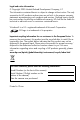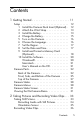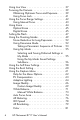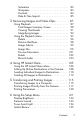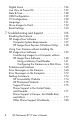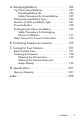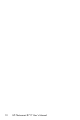Printed in China www.hp.com HP Photosmart R717 Digital Camera © 2005 Hewlett-Packard Development Company, L.P. HP Photosmart R717 Digital Camera with HP Instant Share User’s Manual User’s Manual L2038-90161 4" X 6" BACK COVER .
Legal and notice information © Copyright 2005 Hewlett-Packard Development Company, L.P. The information contained herein is subject to change without notice. The only warranties for HP products and services are set forth in the express warranty statements accompanying such products and services. Nothing herein should be construed as constituting an additional warranty. HP shall not be liable for technical or editorial errors or omissions contained herein. Windows® is a U.S.
Contents 1 Getting Started . . . . . . . . . . . . . . . . . . . . . . 11 Setup 1 2 3 4 5 6 7 8 9 ............................... Install the Camera Dock Insert (Optional) . Attach the Wrist Strap . . . . . . . . . . . . . . Install the Battery . . . . . . . . . . . . . . . . . . Charge the Battery . . . . . . . . . . . . . . . . . Turn on the Camera . . . . . . . . . . . . . . . . Choose the Language. . . . . . . . . . . . . . . Set the Region . . . . . . . . . . . . . . . . . . . .
Using Live View . . . . . . . . . . . . . . . . . . . . . . . . Focusing the Camera. . . . . . . . . . . . . . . . . . . . . Obtaining Optimum Focus and Exposure . . . . Using Focus Lock . . . . . . . . . . . . . . . . . . . . . Using the Focus Range Settings. . . . . . . . . . . . . . Using Manual Focus . . . . . . . . . . . . . . . . . . Using Zoom . . . . . . . . . . . . . . . . . . . . . . . . . . . Optical Zoom . . . . . . . . . . . . . . . . . . . . . . . Digital Zoom . . . . . . . . . . . . . . . . .
Saturation . . . . . . . Sharpness . . . . . . . Contrast . . . . . . . . . Date & Time Imprint. . . . . . . . . . . . . . . . . . . . . . . . . . . . . . . . . . . . . . . . . . . . . . . . . . . . . . . . . . . . . . . . . . . . . . . . . 82 83 84 85 3 Reviewing Images and Video Clips . . . . . . . . 87 Using Playback . . . . . . . . . . . . . . . . . . . . . . . . 87 Total Images Summary Screen . . . . . . . . . . . 90 Viewing Thumbnails . . . . . . . . . . . . . . . . . .
Digital Zoom . . . . . . . . . . . . . . . . . . . . . . . . . Live View at Power On . . . . . . . . . . . . . . . . . . Date & Time . . . . . . . . . . . . . . . . . . . . . . . . . . USB Configuration . . . . . . . . . . . . . . . . . . . . . TV Configuration. . . . . . . . . . . . . . . . . . . . . . . Language. . . . . . . . . . . . . . . . . . . . . . . . . . . . Move Images to Card . . . . . . . . . . . . . . . . . . . Reset Settings . . . . . . . . . . . . . . . . . . . . . . . . .
A Managing Batteries . . . . . . . . . . . . . . . . . . 183 Top Points About Batteries . . . . . . . . . . . . Extending Battery Life . . . . . . . . . . . . Safety Precautions for Using Batteries . Performance per Battery Type. . . . . . . . . . Number of Shots per Battery Type . . . . . . Power Indicators. . . . . . . . . . . . . . . . . . . Recharging the Lithium Ion Battery . . . . . . Safety Precautions for Recharging Lithium Ion Batteries . . . . . . . . . . . . . .
HP Photosmart R717 User’s Manual
1 Getting Started Congratulations on your purchase of the HP Photosmart R717 digital camera and welcome to the world of digital photography! This manual explains camera features you can use to ensure great results while enjoying the photographic experience. Some of these features are: • HP adaptive lighting technology—Automatically bring out details lost in shadows. See page 64. • In-camera red-eye removal—Identify and remove red eyes. See page 98.
• Direct print—Print directly from your camera to any PictBridge-certified printer without having to connect to your computer. See page 117. • On-camera Help—Use on-screen instructions for help on using cameras features when you don’t have the manual with you. See page 30. To further enhance your experience, you can purchase an HP Photosmart R-series dock.
2. Attach the Wrist Strap Attach the wrist strap to the wrist strap mount on the side of the camera as shown. 3. Install the Battery Your camera can use either a rechargeable HP Photosmart R07 Lithium Ion battery (L1812A/L1812B) or a disposable Duracell® CP1 battery. 1. Open the Battery/ Memory Card door on the bottom of the camera by sliding the door to the back of the camera. 2. Insert the battery in the larger slot as shown, and push it in until the latch catches. 3.
For the performance of Lithium Ion and disposable Duracell® CP1 batteries when used with this camera, see Performance per Battery Type on page 186. For the number of shots you can expect to get for each battery based on usage, see Number of Shots per Battery Type on page 187. For hints on optimizing battery performance, see Appendix A, Managing Batteries, starting on page183.
4. Charge the Battery You can charge a battery in the camera (explained here) or in the extra battery bay of the camera dock or in the HP Photosmart quick recharger (see Purchasing Camera Accessories on page 193). If your camera battery is a disposable Duracell® CP1 battery, skip this procedure. If the battery is a rechargeable Lithium Ion battery: 1. Plug the power cord into the HP AC power adapter.
5. Turn on the Camera Turn the camera on by sliding the and then releasing it. switch to the right The lens extends and the Power/Memory light to the left of the switch turns on solid green. The HP logo also displays on the Image Display as the camera powers up. 6. Choose the Language The first time you turn the camera on, you are prompted to choose a language. 1. Scroll to the language that you want by using the buttons on the Controller . 2. Press the button to select the highlighted language.
7. Set the Region After choosing a language, you are prompted to choose the continent where you live. The Language and Region settings determine the defaults for the date format and the format of the video signal for displaying camera images on a television (see TV Configuration on page 130). 1. Scroll to the region that you want by using the buttons. 2. Press the button to select the highlighted region. 8.
3. Press the buttons to move to the other selections. 4. Repeat steps 2 and 3 until the date and time are set correctly. 5. Press the button when you have entered the proper values for the date and time. A confirmation screen appears, asking if the correct date and time have been button set. If the date and time are correct, press the to select Yes. If the date and time are incorrect, press the button to highlight No, and then press the button. The Date & Time screen appears again.
1. Turn off the camera and open the Battery/Memory card door on the bottom of the camera. 2. Insert the memory card in the small slot above the battery, with the notched side of the card going in first, as shown. Make sure the memory card snaps into place. 3. Close the Battery/Memory card door and turn on the camera. 4. Press the button, then use the button to move to the Playback Menu . 5. Press the button to highlight Delete, and then press the button to display the Delete sub-menu. 6.
10. Install the Software The HP Image Zone software allows you to transfer images and configure the HP Instant Share Menu on the camera. NOTE: If you do not install the HP Image Zone software, you can still use the camera, but certain features will be affected. For details, see Using Your Camera without Installing the HP Image Zone Software on page 139. NOTE: If you have trouble installing or using the HP Image Zone software, see the HP Customer Support website: www.hp.com/support for more information.
Macintosh 1. Close all programs and temporarily disable any virus protection software running on your computer. 2. Insert the HP Image Zone software CD into the CD drive of your computer. 3. Double-click the CD icon on the computer desktop. 4. Double-click the installer icon, and then follow the onscreen instructions. 5. When the HP Image Zone software has finished installing, re-enable the virus protection software you disabled in Step 1.
Camera Parts Refer to the pages in parentheses after the part names in the following tables for more information about those parts. Back of the Camera 13 14 1 2 3 4 5 6 12 11 10 9 8 7 # Name Description 1 Power/Memory light • Solid—Camera is on. • Blinking rapidly—Camera is writing to memory or memory card. • Blinking slowly—Camera is charging the batteries using the optional HP AC power adapter. • Off—Camera is off. 2 22 (page 16) switch Turns the camera power on and off.
# Name Description 3 Zoom lever (page 44) • 4 Wrist strap mount (page 13) Allows you to attach a wrist strap to the camera. 5 with Zoom Out—While taking still pictures, zooms out the lens to the wide angle position. • Thumbnails—While in Playback, allows you to view still images and the first frames of video clips arranged in a matrix of nine thumbnail images per screen. • Zoom In—While taking still pictures, zooms in the lens to the telephoto position.
# Name Description 11 Live View button (page 37) Turns Live View on and off on the Image Display. 12 Image Display (page 37) Allows you to frame pictures and video clips using Live View and review them afterward in Playback, and to view all the menus. 13 Viewfinder (pages 33, 36) Allows you to frame the subject of your still images or video clips. 14 Viewfinder lights • Solid red—Video is recording.
Front, Side, and Bottom of the Camera 1 2 3 4 5 6 9 8 7 # Name Description 1 Flash (page 47) Provides additional light to improve picture-taking. 2 Microphone (page 34) Records audio clips that are attached to still images and the audio portion of video clips. 3 Viewfinder (pages 33, 36) Allows you to frame the subject of your still images or video clips.
# Name Description 5 Power adapter connector Allows you to connect an optional HP AC power adapter to the camera to either operate the camera without a battery, or recharge a Lithium Ion rechargeable battery in the camera. 6 USB connector (pages 115, 117) Allows you to connect a USB cable from the camera to a USB-enabled computer or any PictBridge-certified printer. 7 Tripod mount Allows you to mount the camera on a tripod.
Top of the Camera 1 2 3 4 # Name Description 1 Mode button (page 49) Allows you to select between different shooting modes for taking still pictures. 2 Speaker Plays camera sounds and audio clips. 3 Shutter button • Focuses and takes a picture. (page 33) • Records audio clips. 4 Video button (page 36) Starts and stops recording a video clip.
Camera States Your camera has two main states that allow you to complete certain tasks. Each of these states has an associated menu that you can use to adjust camera settings or perform tasks in that state. See the following section, Camera Menus. Capture—Allows you to take still pictures and record video clips. For information about using Capture , see Chapter 2, Taking Pictures and Recording Video Clips, starting on page 33. Playback—Allows you to review the still images and video clips that you capture.
To exit a menu, you can do one of the following: buttons to scroll to the menu tabs at the top of the screen. You can then select another menu by using the buttons or you can press the button to exit the menus and return to Live View or Playback. • Use the buttons to scroll to the EXIT option and press the button. • Press the Live View or Playback button.
TIP: To use the HP Instant Share Menu to send images to destinations other than printers (such as to e-mail addresses or online services), you must first set up the menu. See Setting Up Online Destinations in the Camera on page 108. The Setup Menu provides selections for modifying configuration settings such as display brightness, date and time, language, and TV setting, among others. It also allows you to move images from the internal memory to an optional memory card.
Camera Status Screen A status screen appears for a few seconds in the Image Display any time you press the Mode, Flash , Focus MF, or Self-Timer/ Burst buttons when Live View is off. The top of the screen shows the name of the current setting selected. Beneath that, icons for the current shooting mode and focus, flash, and timer/burst settings display, with the icon for the button that was just pressed highlighted.
HP Photosmart R717 User’s Manual
2 Taking Pictures and Recording Video Clips Taking Still Pictures You can take a picture almost any time the camera is on, regardless of what is being shown on the Image Display. To take a still picture: 1. Frame the subject for your picture in the viewfinder. 2. Hold the camera steady and press the Shutter button on the top of the camera halfway down. The camera measures and locks the focus and exposure.
After a picture is taken, the image appears for several seconds on the Image Display. This is called Instant Review. You can delete the image during Instant Review by pressing the button, then selecting This Image in the Delete submenu. TIP: You can change the length of time images are displayed in Instant Review using the Setup Menu. See Instant Review on page 125. You can use Playback to review the pictures you have taken. See Using Playback on page 87.
Orientation Sensor An electro-mechanical device in the camera determines whether the camera is being held horizontally or vertically when a still picture is taken. The camera uses the reading from this sensor to automatically rotate the image to its proper orientation when saving the file. TIP: You can also manually rotate still images using the Rotate option in the Playback Menu. See Rotate on page 102.
Recording Video Clips A video clip includes audio. 1. Frame the subject for your video in the viewfinder. 2. To start recording video, press and release the Video button on the top of the camera. A video icon, REC, a video counter, and a message instructing how to end the video appear on the Image Display. Also, the viewfinder light turns on solid red. Video 3. To stop recording video, press and release the Video button again; otherwise, the video will continue recording until the camera runs out of memory.
Using Live View The Image Display allows you to frame pictures and video clips using Live View. To activate Live View from the menus or when the Image Display is off, press the Live View button. To turn off Live View, press the Live View button again. TIP: Using Live View increases the rate of battery drain. To conserve battery power, use the viewfinder instead. TIP: If you prefer not to use Live View, you can set the camera to start up with Live View turned off (see Live View at Power On on page 127).
# Icon Description 1 Displays for the first few seconds to indicate the camera is in Live View 2 Indicates that a memory card is installed in the camera 3 or 4 12 5 6MP • Battery level when using battery power (actual icon shown depends on the state of your camera battery; see Power Indicators on page 188) • AC power when using the HP AC power adapter or optional HP Photosmart R-series dock Remaining pictures count (actual number depends on the current Image Quality setting and how much space re
Focusing the Camera The focus brackets in the Live View screen show the focus region for the still picture you are taking (see Using Live View on page 37). When you press the Shutter button halfway down to take a still picture, the camera automatically measures and locks the focus and exposure in the focus region. The focus brackets in the Live View screen turn green when the camera has found and locked the focus and exposure. This is called auto focus.
• If the camera had difficulty focusing on the subject because of low contrast, try using focus lock (see Using Focus Lock on page 41). • If the subject is too close (less than 50 cm or 20 in), either move farther away from the subject you are trying to focus photograph, or set the camera to the Macro range (see Using the Focus Range Settings on page 42). If the camera is set to the Macro focus range and the camera cannot focus, the Live View screen displays an error message and the focus brackets turn red.
Using Focus Lock Focus Lock allows you to focus on a subject that is not in the center of the picture, or to capture action shots more quickly by pre-focusing in the area where the action will occur. You can also use Focus Lock to help achieve focus in low light or low contrast situations. 1. Frame the subject for your picture, or a higher contrast or brighter object, within the focus brackets. 2. Press the Shutter button halfway down to lock the focus and exposure. 3.
Using the Focus Range Settings The Focus MF button lets you toggle between four focus settings on the camera. The following table describes each of the focus range settings on the camera: Setting 42 Description Normal Focus Use when taking pictures of subjects greater than 40 cm (15.75 in) away. Normal Focus is limited to a range of 40 cm (15.75 in) to infinity. This is the default focus setting. Macro Use when taking close-up pictures of subjects less than 50 cm (19.5 in) away.
Using Manual Focus You may want to use Manual Focus in the following three cases: • In low light conditions when auto focus may have a difficult time gaining the proper focus. • After auto focus, you want to lock the focus for speed and repeatability for the next pictures you take. • For fine-tuning focus of very close-up subjects. To use Manual Focus: 1. When in Live View, press the MF button until the Manual Focus icon appears in the Image Display.
TIP: To lock focus for a set of pictures, let the camera find the best focus using the Normal Focus setting, then switch to Manual Focus. The focus will then be locked at that distance until you adjust it manually or switch to another focus setting. Using Zoom The more you zoom in on the subject of your picture, the more that small movements of the camera are magnified (this is called camera shake).
Optical Zoom Optical zoom works like the zoom on a traditional film camera, where physical lens elements move inside the camera to make the subject of your picture appear closer. Press Zoom Out and Zoom In on the Zoom lever to move the lens between wide angle (1x) and telephoto (3x) positions. NOTE: Optical zoom is not available when recording video clips. Digital Zoom Unlike optical zoom, digital zoom uses no moving lens parts.
The resolution number on the right side of the screen also becomes smaller as you digitally zoom. For example, 4.1MP appears in place of 6MP, indicating that the image is being reduced to a size of 4.1 Megapixels. 3. When the image is at the desired size, press the Shutter button halfway down to lock focus and exposure, and then press it all the way down to take the picture. 4. To return to optical zoom, press Zoom Out on the Zoom lever until digital zooming stops.
Setting the Flash The Flash button allows you to cycle through the flash settings on the camera. To change the flash setting, press the Flash button until the desired setting appears on the Image Display. The following table describes each of the flash settings on the camera. Setting Description Auto Flash The camera measures the light level and uses the flash if necessary.
If the flash setting is anything other than the default Auto Flash setting, the icon for the setting will appear in the Live View screen. The Flash setting remains in effect until it is changed again, or until it resets to the default Auto Flash when you turn the camera off. To save changed settings, use My Mode (see page 55). NOTE: The flash is not available in Panorama, Sunset, Document, or Museum shooting modes, with the Burst setting, nor is it available while recording video clips.
Using the Shooting Modes Shooting modes use a pre-defined set of camera settings that are optimized for taking still pictures of certain scene types to give you better results. In each shooting mode, the camera selects the best settings, such as the ISO speed, F-number (aperture), and shutter speed, optimizing them for the particular scene or situation. To change the shooting mode, press the Mode button on the top of the camera until the desired shooting mode appears on the Image Display.
Setting Description Portrait Use Portrait mode for pictures that have one or more people as their primary subject. The camera combines a smaller F-number to blur the background, with lower sharpness for a more natural effect. Panorama Use Panorama mode for grand landscapes, such as mountain ranges, or group pictures where you need to capture a wide shot that one image cannot capture.
Setting Description Document Use Document mode for shooting flat, textual, or graphical pieces. This mode uses a high contrast setting and a low saturation setting, with flash set to Flash Off and the orientation sensor turned off. Aperture Priority Use Aperture Priority mode when you want specific control over the aperture (for example, using a lower F-number to blur the background or a higher F-number for more depth of field).
Noise Reduction for Long Exposures At longer shutter speeds the camera will automatically take a second exposure with the shutter closed in order to measure and reduce the noise (grainy look) in the image. In these cases, the exposure will seem to take twice as long as expected. For example, in a 1-second exposure, the Image Display will stay dark for 2 seconds until the noise reduction frame is exposed.
Taking a Panoramic Sequence of Pictures 1. Press the Mode button on top of the camera until the Panorama icon appears in the Image Display. You are now ready to take the first picture in your panoramic sequence. TIP: Panorama images are stitched together from left to right, so make sure your first image is at the left-most end of the panorama view. 2. Press the Shutter button to take the first picture in the panoramic sequence.
5. Continue adding more pictures to the panorama, or press the button to end the panoramic sequence. The panoramic sequence ends automatically after you take the fifth picture. 6. After you have completed the panoramic sequence, you can delete it during Instant Review by pressing the button, then selecting Entire Panoramic Sequence in the Delete sub-menu. To preview the combined panoramic sequence on your camera, see Preview Panorama on page 101.
Using My Mode My Mode is a customizable shooting mode that allows you to select, save, and then repeatedly use a group of preferred settings on your camera. This shooting mode is especially useful when you frequently take pictures of the same type of subject or scene and want to have the camera set to the same settings each time. For example, you may often take action pictures of your child playing soccer outdoors on bright, sunny days.
c. Use the buttons to highlight the new setting you want for that menu option. d. Press the button to select that setting and return to the My Mode Capture Menu. 4. Repeat Step 3 for each menu option setting you want to change. 5. When you have finished changing settings in the My Mode Capture Menu, press the Live View button on the back of the camera to exit the My Mode Capture icon and the icons Menu and return to Live View. The for the settings you selected for My Mode are now displayed in Live View.
3. Use the buttons to scroll to the My Mode Saved Settings menu option and press the button. The My Mode Saved Settings sub-menu displays. The options with check marks in the My Mode Saved Settings sub-menu will be saved in My Mode any time you turn the camera off. 4. To change a setting so it will return to its default setting when you turn the camera off or to specify that the camera start in My Mode each time you turn the camera on: a. Use the buttons to scroll to the setting. b.
Using the Self-Timer Settings 1. Secure the camera to a tripod or set it on a stable surface. 2. Press the Self-Timer/Burst button until Self-Timer or Self-Timer - 2 Shots appears in the Image Display. 3. Frame the subject in either the viewfinder or in Live View (see Using Live View on page 37). 4. The next steps depend on whether you are capturing one or two still pictures, or are recording a video clip. For Still Pictures: a. Press the Shutter button halfway down.
For Video Clips: To start recording video, press the Video button and then release it. A 10-second countdown appears on the Image Display. The Self-Timer/Focus Assist light on the front of the camera then blinks for 10 seconds before the camera starts recording the video. To stop recording the video clip, press the Video button again; otherwise, the video will continue recording until the camera runs out of memory. The video icon remains in the Image Display for a few seconds after recording stops.
Using the Burst Setting Burst allows you to take 2 or 3 pictures (depending on the shutter speed) as quickly as possible when you press the Shutter button all the way down. Pressing the Shutter button all the way down again takes another sequence of 2 or 3 pictures. 1. Press the Timer/Burst button until Burst appears in the Image Display. 2. Frame the subject and press the Shutter button halfway down to lock the focus and exposure. Then press the Shutter button all the way down and hold it.
Using the Capture Menu The Capture Menu allows you to adjust various camera settings that affect the characteristics of the images and video clips you capture with your camera. 1. To display the Capture Menu, press the Live View button, and then press the button. If Live View is already on, simply press the button. Screen 1: Screen 2: Screen 3: 2. Use the buttons to scroll through the Capture Menu options. 3.
5. To exit the Capture Menu, highlight the EXIT option and press the button. For other ways to exit the menu, see Camera Menus on page 28. TIP: To retain preferred settings, use My Mode (see Selecting and Saving Preferred Settings in My Mode on page 55). Help for the Menu Options Help is the last option in each of the sub-menus within the Capture Menu. The Help option provides information about that Capture Menu option and its settings.
EV Compensation In difficult lighting conditions, you can use EV (Exposure Value) Compensation to override the automatic exposure setting that the camera makes. EV Compensation is useful in scenes that contain many light objects (like a white object against a light background) or many dark objects (like a black object against a dark background). Scenes containing many light objects or many dark objects could turn out gray without the use of EV Compensation.
Adaptive Lighting This setting balances the relationship between bright and dark areas in a picture, preserving gentle contrasts but reducing harsh contrasts. Dark areas in the picture are lightened, while brighter areas are left alone. When used with a flash, Adaptive Lighting can brighten areas that a flash wouldn't reach.
You can use Adaptive Lighting with or without flash, but it is not recommended as a replacement for flash. Unlike the flash, Adaptive Lighting does not affect exposure settings, so brightened areas may appear noisy or grainy, and indoor or night images may be blurry if taken without a flash or a tripod. 1. In the Capture Menu (page 61), select Adaptive Lighting. 2. In the Adaptive Lighting subbuttons to menu, use the highlight a setting. 3.
NOTE: When Adaptive Lighting is turned on, the camera will take slightly longer to store an image in memory, since the image is being processed more before storing it. NOTE: The Adaptive Lighting setting does not apply when recording video clips, nor in Panorama mode. Image Quality This setting allows you to set the resolution and JPEG compression of the still images you capture with your camera. The Image Quality sub-menu has six settings. 1. In the Capture Menu (page 61), select Image Quality. 2.
The following table explains the Image Quality settings in more detail: Setting Description 6MP Images will be full resolution and have the lowest predefined compression. This setting produces very high quality images and uses the most memory. This is recommended if you plan to enlarge images, or print images up to 40.6 by 50.8 cm (16 by 20 in). 6MP Images will be full resolution and have medium compression. This setting produces high quality images, but uses less memory than the 6MP setting above.
The Image Quality settings (except for VGA) identify both resolution (for example, 6MP) and compression (for example, ). The higher the number of Megapixels, the higher the resolution; and the higher the number of stars, the lower the compression and the higher the image quality. In the case of the VGA setting, the image will be 640 by 480 pixels (0.31 MP), which is the lowest resolution, appropriate for e-mailing or viewing on-screen.
Custom Image Quality If you select the Custom... option from the Image Quality submenu, the Custom Image Quality sub-menu displays. This sub-menu allows you to select a custom Image Quality setting, including individually setting the resolution and the compression of the images you capture. In the Custom Image Quality sub-menu, the default Resolution setting is 6MP (full resolution), and the default Compression setting is (medium compression). 1. In the Image Quality sub-menu (page 66), select the Custom...
Compression Settings —Most compression; most memory-efficient, and lowest quality —Medium compression —Minimal compression; higher quality —Little to no compression; uses the most memory and provides maximum quality 4. Press the button to save the custom Image Quality setting and return to the Capture Menu. The custom Image Quality setting will appear in the Live View screen. Except in My Mode (page 55), the Custom... setting remains in effect until it is changed again, even when you turn the camera off.
White Balance Different kinds of lighting conditions cast different colors. For example, sunlight is more blue, while indoor tungsten light is more yellow. Scenes dominated by a single color may require an adjustment of the white balance setting to help the camera reproduce colors more accurately and ensure that whites appear white in the final image. You can also adjust the white balance to produce creative effects. For example, using the Sun setting can produce a warmer look to the image. 1.
Setting Description Tungsten The camera balances color based on incandescent or halogen lighting (typically found in homes). Fluorescent The camera balances color based on fluorescent lighting. Manual The camera calculates a custom White Balance based on your target subject (see the following subsection). If the new setting is anything other than the default Auto setting, the icon for the setting will appear in the Live View screen.
Manual White Balance If you select the Manual option, the Manual White Balance screen displays. The Live View portion of the screen shows the color tint from the previous Manual White Balance setting that was made. To change the Manual White Balance setting: 1. Point the camera at a white or gray target (such as a piece of paper), making sure that the entire screen encompasses the white or gray target. 2. Press the Shutter button (the camera will not take a picture).
Auto Focus Area This setting allows you to select between a wide, multi-zone focus region and a spot focus region. • Use Multi for general-purpose picture taking and to focus on a subject that is not in the center of the image. • Use Spot if the camera keeps focusing on the wrong subject in the image. 1. In the Capture Menu (page 61), select Auto Focus Area. 2. In the Auto Focus Area subbuttons to menu, use the highlight a setting. 3. Press the button to save the setting and return to the Capture Menu.
The following table explains the settings in more detail: Setting Description Multi When you press the Shutter button halfway down, the camera searches for focus in each of five zones, starting from the closest distance. The camera locks on the first zone(s) that come into focus and surrounds the zone(s) with brackets. When the camera finds focus, green brackets frame the zone(s) in focus.
AE Metering This setting allows you to specify which region of a scene the camera will use to calculate the exposure. 1. In the Capture Menu (page 61), select AE Metering. 2. In the AE Metering sub-menu, buttons to highlight use the a setting. 3. Press the button to save the setting and return to the Capture Menu. The following table explains the settings in more detail: Setting Description Average The camera uses the entire scene to measure and calculate exposure.
TIP: When using Spot, frame the subject of the picture in the center of the focus brackets, then press the Shutter button halfway down to lock the exposure and focus. Then recompose the scene as desired and press the Shutter button all the way down. When this setting is used, portions of the image may end up over- or underexposed. If the new setting is anything other than the default CenterWeighted setting, the icon for the setting will appear in the Live View screen.
ISO Speed This setting adjusts the sensitivity of the camera to light. When ISO Speed is set to the default Auto setting, the camera selects the best ISO speed for the scene. Lower ISO speeds will capture images with the least amount of grain (or noise), but result in slower shutter speeds. If taking a picture in low light conditions without a flash at ISO 100 or below, you may want to use a tripod.
AE Bracketing This setting allows you to take three pictures with the camera, with each picture set to a different exposure value. When you select one of the AE (automatic exposure) Bracketing settings, the camera will take the first picture at normal exposure (0 exposure value), followed by an underexposed picture at the negative (-) exposure value in the setting, and finally an overexposed picture at the positive (+) exposure value in the setting.
The following table helps explain the settings in more detail: Setting Description Off The camera will not use AE Bracketing. This is the default setting. The camera will take the first picture at normal exposure (0 exposure value), followed by an ± 0.3 underexposed picture at -0.3 exposure value, and finally an overexposed picture at +0.3 exposure value. The camera will take the first picture at normal exposure (0 exposure value), followed by an ± 0.7 underexposed picture at -0.
Color This setting allows you to control the color in which your images will be captured. For example, when you set Color to Sepia, your images will be captured in brown colors to make them look aged or old-fashioned. 1. In the Capture Menu (page 61), select Color. 2. In the Color sub-menu, use the buttons to highlight a setting. The new setting is applied to the Live View screen behind the menu, so you can see the effect each setting will have on the picture. 3.
Saturation This setting allows you to determine how saturated the colors will be in your pictures. 1. In the Capture Menu (page 61), select Saturation. 2. In the Saturation sub-menu, use the buttons to highlight a setting. 3. Press the button to save the setting and return to the Capture Menu. The following table helps explain the settings in more detail: Setting Low Description Mutes colors to give a softer, more natural look to the subject. Medium Colors will be normally saturated.
Sharpness This setting allows you to set how sharp the fine detail will be in your images. 1. In the Capture Menu (page 61), select Sharpness. 2. In the Sharpness sub-menu, use the buttons to highlight a setting. 3. Press the button to save the setting and return to the Capture Menu. The following table helps explain the settings in more detail: Setting Low Description The edges in your images will be softer, with less grain (or noise).
Contrast This setting allows you to control how much contrast there will be between the dark and light colors in your captured images, including the amount of detail there will be in the highlights and shadows within the images. 1. In the Capture Menu (page 61), select Contrast. 2. In the Contrast sub-menu, use the buttons to highlight a setting. 3. Press the button to save the setting and return to the Capture Menu.
Date & Time Imprint This setting imprints either the date or the date and time of when the image was captured in the lower left-hand corner of the image. After you select either of the Date & Time Imprint settings, the date or date and time will be imprinted on all subsequent still images that are captured, not to previously captured images. After you have taken a picture using either the Date Only or Date & Time setting, the date or date and time that is imprinted on the image cannot be removed later.
The following table explains the settings in more detail: Setting Description Off The camera will not imprint a date or date & time on the image. Date Only The camera will permanently imprint the date in the lower left-hand corner of the image. Date & Time The camera will permanently imprint the date and time in the lower left-hand corner of the image. If the new setting is anything other than the default Off setting, the icon for the setting will appear in the Live View screen.
3 Reviewing Images and Video Clips You can use Playback to review the images and video clips in your camera. When reviewing images in Playback, you can also view thumbnails of images, or magnify images so you can take a closer look at them on the camera. See Viewing Thumbnails on page 91 and Magnifying Images on page 92.
3. To turn off Playback and change to Live View after reviewing your images and video clips, press the button. Live View During Playback, the Image Display also indicates additional information about each image or video clip. The following table describes this information. 1 2 10 3 4 9 5 8 # Icon 1 2 7 6 Description Displays only when an optional memory card is installed in the camera. or • Power indicator, such as this full battery level indicator (see Power Indicators on page 188).
# Icon Description 5 2 Indicates this image has been selected for printing 2 6 17 of 43 Shows the number of this image or video clip out of the total number of images and video clips that are stored in memory. 7 copies using HP Instant Share (see Using HP Instant Share on page 105). 0:29 • Shows the recorded length of this audio or video clip. • Indicates this image has an audio clip attached. or • Indicates this is a video clip.
Total Images Summary Screen When you press the button while viewing the last image, the Total Images Summary screen appears showing the number of pictures taken, and the number of pictures remaining. Counters indicating the total number of images selected for HP Instant Share and for printing are shown in the upper left-hand corner of the screen.
Viewing Thumbnails NOTE: In Thumbnail view, each image in a panorama displays individually. To preview an entire panoramic sequence of images, see Preview Panorama on page 101. Thumbnail view allows you to view the still images you have taken and the first frames of the video clips you have recorded arranged in a matrix of nine thumbnail images and video clip frames per screen. 1. While in Playback (page 87), press Thumbnails (same as Zoom Out on the Zoom lever).
Magnifying Images This feature is for viewing purposes only; it does not permanently alter the image. 1. While in Playback (page 87), press Magnify (same as Zoom In on the Zoom lever). The currently displayed image is automatically magnified 2x. The center portion of the magnified image is displayed along with four arrows, which indicate that you can pan around the magnified image. 2. Use the and buttons to pan around the magnified image. 3.
Using the Playback Menu The Playback Menu allows you to delete still images or video clips, remove red eyes from still images, undelete images, and format the camera's internal memory or optional memory card. Additionally, you can view advice for improving a selected image, display image capture information, rotate images, record audio and attach it to an image, and preview a panoramic sequence of images. 1. To display the Playback Menu, press the button while you are in Playback.
The following table summarizes each of the Playback Menu options. NOTE: For information about the icons in the lower right corner of the Image Display, see Using Playback on page 87. 1 2 3 4 5 # 6 7 8 Icon Description 1 Delete—Presents a sub-menu where you can delete the current image or video clip, delete the entire panoramic sequence of images, delete all images and video clips, format the internal memory or an optional memory card, and undelete the last deleted image (see Delete on page 96).
# Icon Description 5 Preview Panorama—Displays a low-resolution, stitched image of the currently selected panorama. (see Preview Panorama on page 101). 6 Rotate—Rotates the currently displayed still image in 90 degree increments (see Rotate on page 102). 7 Record Audio—Records an audio clip to attach to this still image (see Record Audio on page 103). 8 EXIT—Exits the Playback Menu. NOTE: When the Power/Memory light is blinking green, you can only scroll through and delete files.
Delete In the Playback Menu (page 93), when you select Delete, the Delete sub-menu displays. Use the buttons to highlight an option, and then press the button to select it. The Delete sub-menu provides the following options: • Cancel—Returns you to the Playback Menu without deleting the currently displayed image or video clip. • This Image—Deletes the currently displayed image or video clip.
• Undelete Last—Recovers the most recently deleted image. (This option is only displayed after a Delete operation has been performed.) You can recover only the most recently deleted image, including entire panoramic sequences. Once you proceed to another operation, for example, powering off the camera or taking another picture, the delete operation you performed is permanent, and the image is no longer recoverable.
Remove Red Eyes In the Playback Menu (page 93), when you select Remove Red Eyes, the camera immediately begins processing the current still image to remove red eyes from the subjects in the image. The red-eye removal process takes a few seconds.
Image Advice In the Playback Menu (page 93), when you select Image Advice, the camera analyzes the image for focus, exposure, and so forth. If Image Advice identifies improvements that can be made for similar images taken in the future, an analysis appears on the Image Display listing the issue and recommended solutions, as shown in the example screen here. Image Advice lists up to two issues. To exit the Image Advice screen, press the button. NOTE: Image Advice is not available for video clips.
5 1 2 3 4 6 7 TIP: The information in the first and third rows in the bottom, right-hand corner of the image is the same information that is provided in the Playback Menu view of the image. The second row identifies the resolution and compression, date, and time at which the image was taken.
Preview Panorama In the Playback Menu (page 93), when you select Preview Panorama, the camera displays a low-resolution, stitched view of a panoramic sequence. This feature is for viewing purposes only; it does not permanently alter the image. NOTE: To create a permanently stitched panoramic sequence, use the full version of the HP Image Zone software that came with your camera (see Printing Panoramas on page 120). 1. Use the buttons to scroll to one of the images in a panoramic sequence of images. 2.
Rotate In the Playback Menu (page 93), when you select Rotate, the camera displays a sub-menu that allows you to rotate the image in 90-degree increments. 1. In the Playback Menu, select Rotate. 2. Use the buttons to rotate the image clockwise or counter-clockwise. The image rotates in the Image Display. 3. After you have rotated the image to the desired button to save the new orientation, press the orientation.
Record Audio You can attach an audio clip to a still picture either while you are taking a picture (see Recording Audio with Still Pictures on page 34) or add an audio clip after a picture is taken as explained in this section. You can also use the method in this section to replace an audio clip already attached to an image. 1. In the Playback Menu (page 93), select Record Audio. Audio recording starts immediately after you select this menu option. 2.
HP Photosmart R717 User’s Manual
4 Using HP Instant Share This camera has an exciting feature called HP Instant Share. With it, you can easily select still images in your camera to be automatically sent to a variety of destinations or to a printer the next time you connect the camera to your computer or printer. You can also customize the HP Instant Share Menu to include e-mail addresses (including group distribution lists), online albums, or other online services that you specify.
Using the HP Instant Share Menu The HP Instant Share Menu allows you to select the images to be sent automatically to particular destinations, such as to e-mail addresses when you connect your camera to the computer. The default HP Instant Share Menu lets you select some or all of the images for printing automatically the next time you connect your camera to your computer or printer.
The following table describes each of the default HP Instant Share Menu options as shown in the sample HP Instant Share screen above. # Icon Description 1 Print allows you to specify the number of copies of the currently displayed image to print when connected to a computer or printer (see Sending Individual Images to Destinations on page 110).
Setting Up Online Destinations in the Camera You can set up a maximum of 34 HP Instant Share destinations (such as individual e-mail addresses or group distribution lists) in the HP Instant Share Menu. NOTE: You will need an Internet connection to complete this procedure. NOTE: If you have a memory card in the camera, make sure the memory card is not locked and has some free space on it. 1. Make sure the full version of the HP Image Zone software is installed on your computer (see pages 20 and 137). 2.
Another way to connect the camera to the computer is with the optional HP Photosmart R-series dock—simply put the camera in the dock and press the Save/Print button on the dock. 5. The next step is slightly different on a Windows and Macintosh computer: • Windows: Connecting the camera to the computer activates the HP Instant Share Setup program. If some other dialog box appears in addition, close that dialog box by clicking Cancel.
Sending Individual Images to Destinations You can send one or more still images to any number of HP Instant Share destinations. You cannot send video clips. 1. Turn on the camera, press the button, and use the buttons to scroll to the HP Instant Share Menu . 2. Use the buttons to highlight the first destination to which you want to send one or more images. 3. Use the buttons to scroll to a still image that you want to send to the selected destination. 4. Press the button to select the destination. a.
In both instances, the icon with the number of print copies and icon with the number of selected destinations appears in the bottom, right-hand corner of the image. 5. Select any other HP Instant Share destinations that you want for this image by using the buttons to highlight each destination in the HP Instant Share Menu, and button to select the destination. pressing the 6.
Sending All Images to Destinations 1. Turn on the camera, press the button, and use the buttons to tab to the HP Instant . Share Menu 2. Use the button to highlight Share All Images..., and press the button to display the Share All Images sub-menu. 3. Use the buttons to scroll to the destination to which you want to send all the images, button. and then press the a. If you selected Print as the destination, the Print All Images sub-menu appears.
4. Repeat Step 3 to select any additional destinations. 5. When you are finished selecting destinations, exit the EXIT menu HP Instant Share Menu by selecting the option or by pressing the Live View button. 6. Connect the camera to your computer as explained in Transferring Images to a Computer on page 115.
HP Photosmart R717 User’s Manual
5 Transferring and Printing Images Transferring Images to a Computer TIP: You can also perform this task using either a memory card reader (see Using a Memory Card Reader on page 141) or the optional HP Photosmart R-series dock (see the dock User’s Manual). 1. Confirm the following: • Either the HP Image Zone software or the HP Image Zone Express software is installed on your computer (see Install the Software on page 20).
3. Open the door on the side of the camera nearest the lens and connect the smaller end of the USB cable to the USB connector on the camera. 4. Turn on the camera. • HP Image Zone Software on page 137On Windows: The HP Image Transfer software provides the download functionality. In the Transfer Images from Camera/Card screen, click Start Transfer.
Printing Images Directly from the Camera You can connect the camera directly to any PictBridge-certified printer to print images. To determine if your printer is PictBridge-certified, look for the PictBridge logo 1. Check that the printer is turned on. There should be no blinking lights on the printer or error messages displayed about the printer. Load paper into the printer, if needed. 2. Connect your camera to the printer. a.
4. When the camera is connected to the printer, a Print Setup menu displays on the camera. If you already selected images to print using the camera HP Instant Share Menu, the number of images selected is shown. Otherwise, Images: ALL is displayed. There is a print preview in the lower right-hand corner of the Print Setup screen showing the page layout that will be used for printing images. This print preview updates as you change the settings for the Print Size and Paper Size.
• Panorama images print as individual pictures. For information about printing entire panoramas, see Printing Panoramas on page 120. • Video clips cannot be printed directly from the camera. If your printer has a memory card slot and can print video clips, you can insert the memory card directly in the printer’s memory card slot and print the video clip. See your printer’s manual for more information.
Printing Panoramas When a set of images marked as a panoramic sequence is transferred to your computer with HP Image Transfer, the panorama component of the HP Image Zone software on your computer automatically stitches the images together to form a single panoramic image. This panoramic image can then be printed using the HP Image Zone software. NOTE: Windows computers must have the full version of the HP Image Zone software installed to print panoramas. See HP Image Zone Software on page 137.
6 Using the Setup Menu The Setup Menu allows you to adjust a number of camera settings, such as the camera sounds, date and time, and the configuration of the USB or TV connection. 1. To display the Setup Menu, first display any other menu (see Camera Menus on page 28) and then use the buttons to scroll to the menu tab for the Setup Menu . 2. Use the buttons to scroll through the Setup Menu options. 3.
4. Within a sub-menu, use the buttons and then the button to change the setting for the Setup Menu option. 5. To exit the Setup Menu, highlight the EXIT menu option and press . For other ways to exit the menu, see Camera Menus on page 28. Display Brightness This setting allows you to adjust the brightness of the Image Display for the viewing conditions. You can use this setting to increase the brightness for harsh lighting environments, or reduce the brightness to extend battery life.
Camera Sounds Camera sounds are the sounds that the camera makes when you turn it on, press a button, or take a picture. Camera sounds are not the audio sounds recorded with images or video clips. The default Camera Sounds setting is High. 1. In the Setup Menu (page 121), select Camera Sounds. 2. In the Camera Sounds sub-menu, highlight a setting. 3. Press the button to save the setting and return to the Setup Menu.
Focus Assist Light Sometimes in low-light situations, the camera will use the red focus assist light on the front of the camera to aid in focusing. This setting allows you to turn off this light (for example, when you do not want the focus assist light to distract the subject of your picture). The default Focus Assist Light setting is Auto. 1. In the Setup Menu (page 121), select Focus Assist Light. 2. In the Focus Assist Light submenu, highlight a setting. 3.
Instant Review This setting allows you to specify the length of time a newlytaken image, panoramic sequence, or video clip is displayed in Instant Review. The default Instant Review setting is 2 seconds. 1. In the Setup Menu (page 121), select Instant Review. 2. In the Instant Review sub-menu, highlight a setting. 3. Press the button to save the setting and return to the Setup Menu. The new setting remains in effect until it is changed again, even when you turn the camera off.
Digital Zoom This setting allows you enable or disable digital zoom (see Digital Zoom on page 45). The default Digital Zoom setting is On (enabled). 1. In the Setup Menu (page 121), select Digital Zoom. 2. In the Digital Zoom sub-menu, highlight a setting. 3. Press the button to save the setting and return to the Setup Menu. The new setting remains in effect until it is changed again, even when you turn the camera off.
Live View at Power On This setting allows you to have the camera automatically display Live View every time you turn the camera on, or to have the Image Display turned off every time. The default Live View at Power On setting is Live View On. 1. In the Setup Menu (page 121), select Live View Setup. 2. In the Live View at Power On submenu, highlight a setting. 3. Press the button to save the setting and return to the Setup Menu.
Date & Time This setting allows you to set the date/time format, as well as the current date and time for the camera. This is usually done when you first set up the camera; however, you may need to re-set the date and time when you are travelling to different time zones, after the camera has been without power for an extended time, or if the date or time is incorrect. The date/time format chosen will be used to display the date information in Playback.
USB Configuration This setting determines how the camera is recognized when connected to a computer. 1. In the Setup Menu (page 121), select USB. 2. In the USB Configuration sub-menu, highlight one of these two choices: • Digital Camera—Causes the computer to recognize the camera as a digital camera using the Picture Transfer Protocol (PTP) standard. This is the default setting on the camera.
TV Configuration This setting allows you to set the format of the video signal for displaying camera images on a television (TV) that is connected to the camera with an optional HP Photosmart R-series camera dock. The default TV Configuration setting depends on the language and region that you selected when you turned on the camera for the first time. 1. In the Setup Menu (page 121), select TV Configuration. 2.
Language This setting allows you to set the language used in the camera interface, such as the text in menus. 1. In the Setup Menu (page 121), select . 2. In the Language sub-menu, use and buttons to the highlight the language you want to use. 3. Press the button to save the setting and return to the Setup Menu. The new setting remains in effect until it is changed again, even when you turn the camera off.
Move Images to Card This option allows you to move images from the internal memory to an optional memory card that you have installed (see Install and Format a Memory Card (Optional) on page 18). This option is available in the Setup Menu if an optional memory card is installed in the camera and the internal memory contains at least one image. 1. In the Setup Menu (page 121), highlight Move Images to Card... and press the button. 2. A confirmation screen appears in the Image Display.
Reset Settings This option allows you to reset the camera to the factory default settings. 1. If you have an optional memory card in the camera, remove the memory card (see page 18). 2. In the Setup Menu (page 121), select Reset Settings.... 3. In the Reset All Settings? sub-menu, highlight one of these two choices: • Cancel — Exits the menu without resetting any of the settings.
HP Photosmart R717 User’s Manual
7 Troubleshooting and Support This chapter contains information on the following topics: • Resetting the camera (page 136) • HP Image Zone software, including system requirements and HP Image Zone Express (page 137) • Using the camera without installing the HP Image Zone software (page 139) • Possible problems, causes, and solutions (page 145) • Error messages on the camera (page 160) • Error messages on the computer (page 172) • Getting assistance from HP (including web and phone support) (page 174) NOTE:
Resetting the Camera If your camera does not respond when you press any buttons, try resetting the camera as follows: 1. Turn off the camera. 2. If you have an optional memory card installed, remove it. (Although removing an optional memory card is not necessary for performing the reset, it eliminates the memory card as a possible cause of the problem.) 3. Remove the battery from the camera, and make sure the HP AC power adapter is not connected to the camera. 4.
HP Image Zone Software The full version of the HP Image Zone software lets you use HP Instant Share to e-mail images to addresses you specify (including distribution lists), create online albums, or print images automatically when you connect your camera to your computer. You can also transfer and print stitched panorama images (see pages 115 and 120). Computer System Requirements NOTE: The system requirements in this section apply only to computers using the Windows operating system.
HP Image Zone Express (Windows Only) HP Image Zone Express allows you to transfer images from your camera to your computer. However, it lacks several features contained in the full version. • You cannot use the HP Image Zone Express software with any of the HP Instant Share features on the camera. You cannot, for example, select images to print and then use the HP Image Zone software to print those images automatically.
Using Your Camera without Installing the HP Image Zone Software If you do not, or cannot, install the HP Image Zone software (either the full version or HP Image Zone Express) for some reason, you can still use your camera to take pictures and video clips. However, some of the things you can do with the camera will be affected: • The HP Instant Share feature depends on the full version of the HP Image Zone software.
• When you connect the camera directly to a PictBridgecertified printer. • If your PictBridge-certified printer has a memory card slot in it, and if you are using a memory card in your camera, you can simply remove the memory card from the camera and insert it in the memory card slot in the printer. • The process for transferring images and video clips from the camera to your computer will be different, since normally the HP Image Zone software handles this task. See the following section for details.
Using a Memory Card Reader If you are using a memory card in your camera, you can simply remove it from the camera and put it in a memory card reader (purchased separately). The memory card reader acts just like a floppy disk drive or CD-ROM drive. In addition, some computers and HP Photosmart printers have memory card slots built into them, and you can use these memory card slots as you would use a regular memory card reader to save images to the computer.
6. Click on the Local Disk under My Computer. You are now working in your computer's hard disk drive. 7. Create a new folder under Local Disk (go to the File pulldown menu and click on New, then click on Folder. A folder called New Folder appears in the right side of the Explorer screen). While the text of this new folder is highlighted, you can type in a new name (for example, Pictures).
Transferring Images to a Macintosh Computer Using a Memory Card Reader 1. Remove the memory card from your camera and insert it into the memory card reader (or the memory card slot in your computer or printer). 2. Depending on the configuration and/or version of the Mac operating system you are running, either an application called Image Capture or one called iPhoto will launch automatically and guide you through the process of transferring images from your camera to your computer.
Configuring the Camera as a Disk Drive You can set up your camera to function as a disk drive when it is connected to your computer, so you can transfer images without using the HP Image Zone software. NOTE: You may be unable to use this method with Windows 98 computers. 1. Set your camera to act as a Disk Drive (you only need to do this step once): a. Turn the camera on, then press the button, then use the button to navigate to the Setup Menu . b.
Problems and Solutions Problem Possible cause Solution The camera does not turn on. • The charge in the battery The battery is could be low or completely functioning drained. Try installing a new incorrectly, is or recharged battery. dead, is installed • Ensure that the battery is incorrectly, inserted correctly (see is missing, or is page 13). the wrong type. • Ensure that you are using the correct type of battery.
Problem Possible cause Solution The camera does not turn on (continued). The camera has stopped operating. Reset the camera (see page 136). The optional memory card is not a supported card or is corrupted. Ensure that the memory card is the proper type for your camera (see page 203). If the card is the proper type, remove the memory card and see if you can turn on the camera. If you can turn on the camera with the memory card removed, then the card is probably corrupted.
Problem Possible cause Solution I have to recharge the Lithium Ion battery frequently (continued). The Lithium Ion battery you are using was recharged incorrectly. A battery that is new or has not been charged recently must be recharged to reach full capacity (see page 183). Extended Image Display use for Live View or video recording, excessive flash use, and excessive zooming consume a lot of battery power. See Extending Battery Life on page 184. Battery is already charged.
Problem Possible cause Solution The Lithium Ion battery will not charge (continued). Battery voltage is too low for charging to start. The camera will not attempt to charge a battery that may be damaged or over-discharged. Remove the battery from the camera and charge it in the HP quick recharger for R-series cameras or the spare battery charging bay of the dock (both purchased separately), then try it in the camera again. If this does not work, it is likely that the battery is bad.
Problem Possible cause Solution The camera does not respond when I press a button (continued). The camera has stopped operating. • Reset the camera (if the AC adapter is connected to the camera, disconnect it first). See page 136. • Reset the camera • Check to see if the memory card is defective. If it is defective, replace the memory card (see page 18). • Format the internal memory and/or the optional memory card (see page 18). The camera needs time to lock focus and exposure.
Problem Possible cause Solution The camera does not take a picture when I press the Shutter button. You did not press the Shutter button hard enough. Press the Shutter button all the way down. The internal memory or the optional memory card that is installed is full. Transfer images from the camera to your computer, then format the internal memory or the memory card (see pages 18 and 96). Or replace the card with a new one. The optional memory card that is installed is locked.
Problem Possible cause Solution The charge in The Image Display is not the battery is too low, the working. battery is completely drained, or the camera has stopped working. • Replace or recharge the battery. If the Image Display does not turn on, remove the battery and connect to the HP AC power adapter to see if the Image Display turns on. • If the Image Display does not turn on, reset the camera (see page 136). The light is low and the flash is set to Flash Off or Night .
Problem Possible cause Solution My image is blurry (continued). The subject moved or you moved the camera while taking the picture. • Set the flash to Auto Flash or Flash On and set the shooting mode to Action • Hold the camera with two hands as you press the Shutter button or use a tripod. Watch for the icon in the Image Display (this means that it is almost impossible to hold steady, and you must use a tripod).
Problem Possible cause Solution My image is too bright (continued). The scene had many dark objects, such as a black object on a dark background. Decrease the EV Compensation (see page 63). The Display Brightness needs to be adjusted. Set the Display Brightness to Low or Medium in the Setup Menu (see page 122). You used EV Compensation when you should not have. Set EV Compensation to 0.0 (see page 63). There was not enough light. • Wait for natural lighting conditions to improve.
Problem Possible cause Solution My image is too dark (continued). The flash was on, but the subject was too far away. Make sure your subject is within the flash working distance (see page 202). If not, try using the Flash Off setting (see page 47), which will require a longer exposure (use a tripod), or use Adaptive Lighting (see page 64). A light is behind the subject. • Use the Flash On setting (see page 47), or use Adaptive Lighting (see page 64) to brighten the subject.
Problem Possible cause Solution My image is grainy (continued). The camera was too warm when the picture was taken. The camera may have been on for a long time or had been stored in a hot location. As the camera gets hotter, images you take may have more noise in them, resulting in more graininess. The effect will diminish as the camera cools. For best image quality, avoid storing the camera in very hot locations.
Problem Possible cause Solution Images are missing on my camera. You installed a memory card after taking one or more images. When you install a memory card, images in internal memory are not visible Move the images from the internal memory to the memory card (see page 132). The wrong date and/or time is shown. The date and/ or time was set incorrectly or the time zone has changed. Reset the date and time by using the Date & Time option in the Setup Menu (see page 128).
Problem Possible cause Solution The camera has a rattling noise when I shake it. This is normal. There is an electronic component that senses the orientation of the camera when you take pictures. This component uses a small ball inside a metal fixture and will rattle when shaken. The camera gets warm (or even hot) to the touch.
Problem Possible cause Solution My camera stalls when establishing a connection to the computer. The USB cable is not inserted far enough into the camera or computer. Ensure that the USB cable is properly connected to the camera and computer. If that does not fix the problem, try connecting the USB cable to another USB port on the computer. The camera has a firmware problem. • Turn the camera off, then on again. If that does not fix the problem, reset the camera (see page 136).
Problem Possible cause Solution • Refer to the computer requirements (page 137). • Refer to the HP Customer Support website: www.hp.com/support I am having a problem installing or using the HP Image Zone software. I receive an error message when transferring images to my computer. A power surge or electro-static discharge may have interrupted the transfer.
Error Messages on the Camera Message Possible cause Solution BATTERY DEPLETED. Battery power is too low to continue operation. Replace or recharge the battery, or use the HP AC power adapter. Battery is too low for Live View. Battery power is to low to use Live View. This message appears sooner with a disposable Duracell® CP1 battery than with a rechargeable Lithium Ion battery. You can still take pictures and video clips, just use the optical viewfinder instead of the Image Display.
Message Possible cause Solution Battery is nonrechargeable There is no battery in the camera, or the battery is not rechargeable. Verify that there is a rechargeable battery in the camera, then retry charging the battery a couple of times. If that fails, purchase a new battery and try again (see page 193). Battery is nonrechargeable or fully charged There is no battery in the camera, or the battery is not rechargeable, or the battery is fully-charged.
Message Possible cause Solution FOCUS TOO FAR and blinking The focus distance is beyond where the camera can focus in the Macro focus range. • Select a focus range other than Macro (see page 42). • Move closer to the subject, within Macro focus range (see page 42). FOCUS TOO CLOSE and blinking The focus distance is closer than the camera can focus in the Macro focus range. Move farther away from the subject, within Macro focus range (see page 42).
Message Possible cause Solution (camera shake The light is low warning) and the image is likely to be blurry due to the long exposure required. Use the flash (see page 47), set the camera on a stable surface, or use a tripod. The card is locked. Please remove the card from your camera. When trying to configure your HP Instant Share Menu, the optional memory card that is installed is locked.
Message Possible cause Solution CARD LOCKED The optional memory card that is installed is locked. With the camera turned off, remove the memory card from the camera and switch the locking tab on the card to the unlocked position. UNSUPPORTED CARD The optional memory card that is installed in the memory slot is not a supported memory card. Ensure that the memory card is the proper type for your camera (see page 203).
Message Possible cause Solution No images on card. There are no images on the optional memory card. • If you think you are missing images, remove the memory card and check internal memory for the images. • Take some images. ERROR SAVING VIDEO or ERROR SAVING IMAGE • Check to see if the tab The optional on the edge of the memory card that memory card is fully in is installed was the unlocked position.
Message Possible cause CARD HAS The optional WRONG FORMAT memory card that is installed is formatted for a different device, such as an MP3 player. Solution Re-format the memory card by following the instructions on the Image Display (remove the card from the camera if you do not want it to be reformatted). Formatting the memory card will delete all files on the card. Cannot display image. • The image may be Possibly an okay.
Message Possible cause Solution Cannot print video clips. You tried to select If your printer supports printing video clips, a video clip for transfer the video clip to printing. your computer and print them from your computer. Card full. Camera cannot save Share selections. or Memory full. Camera cannot save Share selections. There is not enough room in memory or on an optional memory card to save your HP Instant Share share selections back to the camera.
Message Possible cause Solution The image is too large to magnify. The image was taken with another camera. Transfer the image to your computer and view it using the HP Image Zone software. The image is too large to rotate. The image was taken with another camera. Transfer the image to your computer and rotate it using the HP Image Zone software. Unknown image The camera could not error. Unable to complete request. complete the image modification you requested. • Try modifying the image again.
Message Possible cause Solution Unsupported USB cable Your camera dock is connected to a printer using the wrong type of cable, or the printer is not a PictBridgecertified printer. Use the USB cable that came with this camera. The larger, flat end connector on the cable (see page 117) should connect to the printer, usually on the front of the printer.
Message Possible cause Solution Printer is out of paper. The printer is out of paper. Load paper into the printer, and then press the OK or Continue button on the printer. Paper is not loaded correctly in the printer. Realign paper and try Paper is not aligned correctly printing again. in the paper tray. Printer has a paper jam. Paper has jammed in the printer. Turn off the printer. Completely clear the paper jam, then turn the printer back on.
Message Possible cause Solution Printer error. There is a problem with the printer. Turn the printer off, then on again. Press the button on the camera. Complete the print request again. There is no Unable to communicate with connection between the printer. camera and printer. • Check that the printer is turned on. • Make sure the cable is connected between the printer and the camera or the optional HP Photosmart R-series dock.
Error Messages on the Computer Message Possible cause Solution Cannot Connect To Product The computer needs to access files in memory during HP Instant Share setup. But either the internal memory is full, or if an optional memory card is installed, the card is either full or locked. If internal memory or the optional memory card is full, transfer the images to a computer (see page 117) and then delete the images from the camera to free-up space (see page 96).
Message Possible cause Solution Cannot Connect To Product (continued) The camera is set to the Digital Camera setting in the USB Configuration sub-menu of the Setup Menu, but the computer cannot recognize the camera as a digital camera. Change the USB Configuration setting to Disk Drive in the Setup Menu (see page 129). This allows the camera to appear as another disk drive on the computer so that you can easily copy the image files from the camera to the computer hard drive.
Message Possible cause Solution Cannot Connect To Product (continued) The USB connection failed. Reboot the computer. Could Not Send To Service The computer is not connected to the Internet. Make sure your computer is online. Communication Problem Other HP Instant Close the other HP Instant Share program. Share software is running with exclusive access to your camera.
HP Photosmart Website Visit www.hp.com/photosmart for the following information: • • • • Tips on using your camera more effectively and creatively HP digital camera driver updates and software Register your product Subscribe to newsletters, driver and software updates, and support alerts Support Process The HP support process works most effectively if you perform the following steps in the order specified: 1.
4. (US and Canadian customers, skip this step and go on to Step 5.) Contact your local HP dealer. If your digital camera has a hardware failure, take it to your local HP dealer for a solution. Service is free during your digital camera’s limited warranty period. 5. Contact HP Customer Care for support by phone. Please consult the following website to check the details and conditions of phone support in your country/region: www.hp.com/support.
Phone Support in the United States and Canada Support is available both during and after the warranty period. Within the period of your warranty, telephone support is provided free of charge. Call 1-(800)-474-6836 (1-800-HP invent). HP Total Care phone support is available 24x7 in English (United States and Canada), Spanish (United States only), and French (United States and Canada). (Days and hours of support may change without notice.) After the warranty period, call 1-(800)-474-6836 (1-800-HP invent).
Belgium 070 300 005 (Dutch) 070 300 004 (French) Czech Republic +420 261307310 Denmark +45 70 202 845 Egypt +20 2 532 5222 Finland +358 (0)203 66 767 France +33 (0)892 69 60 22 (Euro 0.34/minute) Germany +49 (0)180 5652 180 (Euro 0.
Russian Federation +7 095 7973520 (Moscow) +7 812 3467997 (St. Petersburg) Saudi Arabia 800 897 1444 (in-country toll-free) Slovakia +421 2 50222444 South Africa 086 0001030 (Republic of South Africa) +27 11 2589301 (international number) Spain 902 010 059 Sweden +46 (0)77 120 4765 Switzerland 0848 672 672 (German, French, Italian— Peak time 0.08 CHF/Outside peak 0.
Other Phone Support Worldwide HP Customer Care phone numbers and policies may change. Visit the following website to check the details and conditions of phone support in your country/region: www.hp.com/support.
Japan 0570 000 511 (inside Japan) +81 3 3335 9800 (outside Japan) Korea, Republic of +82 1588-3003 Malaysia 1 800 805 405 Mexico 01-800-472-6684 or (55)5258-9922 New Zealand +64 (9) 356 6640 Panama 001-800-711-2884 Peru 0-800-10111 Philippines +63 (2) 867 3551 Republica Dominicana 1-800-711-2884 Singapore +65 6272 5300 Taiwan +886 0 800 010055 Thailand +66 (0)2 353 9000 Trinidad & Tobago 1-800-711-2884 United States +1 (800) 474-6836 Venezuela 0-800-4746-8368 Vietnam +84 8823453
HP Photosmart R717 User’s Manual
A Managing Batteries Your camera uses either a rechargeable HP Photosmart R07 Lithium Ion battery for HP Photosmart R-series cameras (L1812A/L1812B), or a disposable Duracell® CP1 battery. Top Points About Batteries • New rechargeable batteries are shipped partially charged. Lithium Ion rechargeable batteries must be fully charged before first use or if unused for more than 2 months.
Extending Battery Life Here are some tips for extending battery life: • Turn off the Image Display and use the viewfinder instead when framing pictures and video. Leave the Image Display off whenever possible. • Change the Live View at Power On setting in the Setup Menu to Live View Off, so that your camera does not power on in Live View (see Live View at Power On on page 127).
Safety Precautions for Using Batteries • Do not place the battery in fire or heat the battery. • Do not connect the positive terminal and the negative terminal of the battery to each other with any metal object (such as wire). • Do not carry or store the battery together with coins, necklaces, hairpins, or other metal objects. Placing a Lithium Ion battery with coins is especially dangerous to the user! To avoid injury, do not drop this battery into a change-filled pocket.
Performance per Battery Type The following table shows the approximate number of shots under light, heavy, and average use conditions for the rechargeable HP Photosmart R07 Lithium Ion battery and the disposable Duracell® CP1 battery: Type of use Lithium Ion CP1 Most economical if you take more than 30 pictures per month Good Fair Most economical if you take fewer than 30 pictures per month Good Good Heavy use of flash, frequent pictures Good Fair Heavy use of video Good Fair Heavy use of Liv
Number of Shots per Battery Type The following table shows the minimum, maximum, and average number of shots that may be obtained using the rechargeable HP Photosmart R07 Lithium Ion battery and the disposable Duracell® CP1 battery.
Power Indicators The following battery levels may be displayed on the status screen, in Live View, in Playback, and when the camera is connected to a computer or printer. Icon Description Battery has more than 70 percent energy remaining. Battery has 30 to 70 percent energy remaining. Battery has 10 to 30 percent energy remaining. Battery level is low. Camera will power down soon. Live View is disabled. Blinking Battery is depleted. Camera will proceed to power down.
• If the camera is without a battery for a prolonged period, the clock may be reset to the last date and time at which the camera was turned off. You may be prompted to update the date and time the next time you power on the camera. Recharging the Lithium Ion Battery The rechargeable HP Photosmart R07 Lithium Ion battery can be recharged in the camera when the camera is connected to the HP AC power adapter or optional HP Photosmart Rseries dock.
Where battery is charged Average charge time Signal when charging has completed In battery bay of dock 2.5-3.5 hours Spare battery light on dock stops blinking and turns on In HP quick recharger 1 hour Light on quick recharger turns green When the HP AC adapter is used to charge the battery and the camera is off, the Power/Memory light on the back of the camera will blink during charging. When the dock is used, the dock light will blink.
• The performance of all rechargeable batteries, including Lithium Ion, will degrade over time, especially if they are stored and used at high temperatures. If battery life has become unacceptably reduced over time, replace the battery with an HP Photosmart R07 Lithium Ion battery for HP Photosmart R-series cameras (L1812A/L1812B). • The camera, the dock, or the quick recharger may be warm while operating and charging a Lithium Ion battery. This is normal.
• Do not disassemble the camera, the dock, or the quick recharger. • Unplug the HP AC power adapter or the quick recharger from the electrical outlet before cleaning the power adapter or quick recharger. • After extensive use, the Lithium Ion battery may begin to swell. If it becomes difficult to insert the battery into or remove the battery from the camera, the dock, or the quick recharger, discontinue use of the battery and replace it with a new one. Please recycle the old battery.
B Purchasing Camera Accessories You can purchase additional accessories for your camera. For information on your HP R717 and compatible accessories, go to: • www.hp.com/photosmart (US) • www.hp.ca/photosmart (Canada) • www.hp.com (all other countries) To purchase accessories, visit your local retailer or order online at: • • • • www.hpshopping.com (US) www.hpshopping.ca (Canada) www.hp.com/eur/hpoptions (Europe) www.hp.
Includes a dock with extra charging bay for a Lithium Ion battery, a remote control, a rechargeable HP Photosmart R07 Lithium Ion battery, an audio/video cable, a USB cable, and an HP AC power adapter (North America only). • HP Photosmart Quick Recharge Kit for HP Photosmart R-series cameras—L1810A/L1810B Quick recharging of the Lithium Ion battery, plus protection for your HP Photosmart R-series camera.
• HP Photosmart SD memory cards (For important information about supported types of memory cards, see Storage on page 203.
• HP Photosmart silver camera case—Q6217A Protect your HP Photosmart R-series camera with this padded silver case. Designed to fit HP digital cameras, the case features a neck strap and belt loop, and a unique SD card organizer. • www.casesonline.com—Go to www.casesonline.com to design your own custom case to fit your HP Photosmart R-series camera. Choose the style, material, and color for your camera case.
C Caring for Your Camera Taking some basic precautions when using your camera will enhance your digital camera experience. Basic Camera Care You should take some basic precautions to ensure that your camera continues to perform optimally. • Store your digital camera in a cool, dry place away from windows, furnaces, and damp basements. • Always turn the camera off when you are not using it to protect the lens.
• Never open your camera’s casing or attempt to repair the camera yourself. Touching the inside of a digital camera can result in electrical shock. Contact an authorized HP Service Center for repairs. NOTE: For information about handling batteries safely, see Appendix A, Managing Batteries, starting on page183. Cleaning the Camera TIP: If your camera needs cleaning beyond what is described in this section, take the camera to a camera store that specializes in cleaning digital cameras.
Cleaning the Camera Lens Do the following to remove any lubricant that has seeped from the lens wink mechanism onto the camera lens, as well as fingerprints, dust, and so forth that have accumulated on the lens. 1. Turn the camera on to open the lens wink mechanism and to extend the lens. 2. Wrap the lens cleaning paper around the end of the cotton swab. 3. Using the cotton swab with the lens paper, wipe the lens clean using a circular motion.
HP Photosmart R717 User’s Manual
D Specifications Feature Description Resolution Still pictures: • 6.4MP (2934 by 2170) total pixel count • 6.2MP (2864 by 2160) effective pixel count Video clips: • 320 by 240 total pixel count, 30 frames/sec Sensor Diagonal 9.075 mm (1/1.8-inch, 4:3 format) CCD Color depth 36 bit (12 bits by 3 colors) 36 bit images are transformed into an optimized 24 bit image and stored in the JPEG format.
Feature Description Focus Normal (default): • Wide—500 mm (20 in) to infinity • Telephoto—700 mm (28 in) to infinity Macro: • Wide—140 mm to 900 mm (6 in to 35 in) • Telephoto—500 mm to 1000 mm (20 in to 39 in) Focus settings: Normal Focus (default), Macro, Infinity, Manual Focus Shutter speed 1/2000 to 16 seconds Tripod mount Yes Built-in flash Yes, 6-second typical recharge time Flash working range Zoom Position: Wide Maximum with ISO Speed set to Auto ISO: 5 meters (16.
Feature Description Image capture options • Still (default) • Self-Timer—still picture or video clip taken after 10-second delay • Self-Timer - 2 shots—still picture taken after 10-second delay, then a second picture taken about 3 seconds later. Single video taken after 10-second delay.
Feature Description Storage (continued) • This camera supports memory cards up to 2GB. A high capacity card itself does not affect camera performance, but a large number of files (over 300) does affect the time it takes for the camera to turn on. • The number of images that can be saved in memory depends on the Image Quality settings (see Memory Capacity on page 207).
Feature Description Adaptive Lighting Off (default), Low, High Saturation Medium (default), Low, High Sharpness Medium (default), Low, High Contrast Medium (default), Low, High AE Bracketing Off (default), -/+ 0.3 EV, -/+ 0.7 EV, -/+ 1.0 EV Color settings Full Color (default), Black & White, Sepia Date & Time Imprint settings Off (default), Date Only, Date & Time Playback Zoom Yes, maximum of 140x magnification for still images Compression format • JPEG (EXIF) for still images • EXIF2.
Feature Description Orientation Sensor Yes Standards • • • • • • • • • Power Typical power usage: 2.3 Watts (with image LCD on). 4 Watts maximum power usage. Power sources include: • Either one rechargeable HP Photosmart R07 Lithium Ion battery for HP Photosmart R-series cameras (L1812A/L1812B), or one disposable Duracell® CP1 battery. Rechargeable battery can be recharged in the camera using the HP AC power adapter or optional HP Photosmart R-series dock. • HP AC power adapter (3.3 Vdc, 2500 mA, 8.
Feature Description Weight 180 grams (0.3969 pounds) without battery Temperature range Operational: 0 to 50° C (32 to 122° F) at 15 to 85% relative humidity Storage: –30 to 65° C (–22 to 149° F) at 15 to 90% relative humidity Memory Capacity The following table lists the approximate number and average size of still images that can be stored in the internal memory in the camera when the camera is set to different Image Quality settings available in the Capture Menu.
HP Photosmart R717 User’s Manual
Index A AC power adapter connector on camera 26 purchasing 194 accessories for camera 193 Action mode, setting 49 Adaptive Lighting, setting 64 AE Bracketing 79 AE Metering, setting 76 AF viewfinder light 24 aperture, setting 51 arrow buttons on Controller 23 audio clips, record 34, 103 Auto Focus Area, setting 74 automatic exposure, override 49 purchasing Lithium Ion 194 quick recharge kit 194 recharging Lithium Ion 189 shots per type 187 top points about use 183 Beach mode, setting 50 blinking lights on
cleaning the image display 199 cleaning the lens 145, 199 general care 197 general cleaning 198 menus 28 purchasing case for 195 reset 136 specifications 201 states 28 turn on/off 16 camera care cleaning the body 199 cleaning the image display 199 cleaning the lens 199 general 197 general cleaning 198 camera dock connector on camera 26 description 12 dock insert 12 purchasing 193 camera parts back of camera 22 front, side, and bottom of camera 25 top of camera 27 Camera Sounds, setting 123 210 capacity of
Contrast, setting 84 Controller with arrow buttons, description 23 customer support 175 D darkening an image 63 Date & Time Imprint, setting 85 Date & Time, setting 17, 128 delete during Instant Review 34, 36 Delete, using 96 digital zoom 45 Digital Zoom, setting 126 direct print 117 disk drive, camera as 129 Display Brightness, setting 122 E error messages on camera 160, 172 on computer 172 EV Compensation, setting 63 extending battery life 184 F flash description 25 restore setting 62 settings 47 usin
HP Image Zone Express software, description 138 HP Image Zone software description 137 Image Zone Express 138 installing 20 not using 139 system requirements 137 Windows requirements 137 HP Instant Share description 105 sending all images 112 sending individual images 110 using the HP Instant Share Menu 106 HP Instant Share Menu description 107 sending all images 112 sending individual images 110 setting up destinations 108 using 106 HP web sites 175 I Image Advice, using 99 Image Display description 24 Di
Panorama mode 52 record audio clips 34 Rotate 102 Saturation setting 82 Sharpness setting 83 shooting modes 49 thumbnails view 91 too dark/light 63 transferring camera to computer 115 White Balance setting 71 images per battery type 187 Infinity focus setting 42 install battery 13 memory card 18 software 20, 21 wrist strap 13 Instant Review, setting 125 internal memory format 96 image capacity of 207 pictures remaining 31, 38, 90 ISO Speed, setting 78 L Landscape mode, setting 49 Language change setting 13
Magnify control on Zoom lever 23 using 92 magnifying images 92 Manual Focus setting 42, 43 Manual White Balance, setting 73 memory card door on camera 26 format 18, 96 install 18 pictures remaining 31, 38, 90 supported types and sizes 203, 204 memory, internal format 96 Menu/OK button, description 23 menus Capture 61 HP Instant Share 106 overview 28 Playback 93 Setup 121 messages on camera 160, 172 on computer 172 MF Focus button 23 microphone, description 25 Move Images to Card 132 214 My Mode description
P Panorama mode Preview Panorama 101 setting 50 using 52 panoramas, printing 120 parts of camera back of camera 22 front, side, and bottom of camera 25 top of camera 27 performance per battery type 186 pictures record audio clips 34 take self-timer 58 take stills 33 Playback button, description 23 Menu, using 93 using 87 Portrait mode, setting 50 power light 22 specifications 206 turn on/off 16 power adapter, HP AC 26 connector on camera 26 purchasing 194 Power light, description 22 Power ON/OFF switch, des
Reset Settings 133 resolution settings, custom 69 restore settings 62 reviewing images 87 rotate images 102 S safety precautions for Lithium Ion battery 185 Saturation, setting 82 Saved Settings in My Mode 56 selecting images for HP Instant Share destinations 110, 112 Self-Timer light 25 settings 58 Timer/Burst button 23 settings, reset 133 settings, restore 62 Setup Menu, using 121 share pictures 105 Sharpness, setting 83 shooting mode, setting 49 shots per battery type 187 Shutter button description 27 l
U Z under-exposing an image 63 USB configuration setting 129 connector on camera 26 zoom digital 45 optical 45 specifications 201 Zoom lever, description 23 Zoom Out and Zoom In controls 23 V Video button, description 27 video clips, recording 36 Video viewfinder light 24 viewfinder lights 24 using 39 W web sites for HP 175 White Balance, setting 71 Windows computer Image Zone Express 138 install software 20 setting online destinations 109 system requirements 137 transferring images 116 working range o