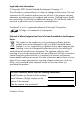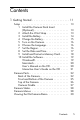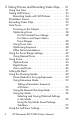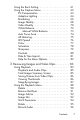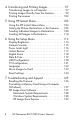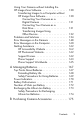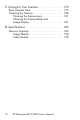Printed in China www.hp.com HP Photosmart R817/R818 Digital Camera © 2005 Hewlett-Packard Development Company, L.P. HP Photosmart R817/R818 Digital Camera with HP Instant Share User’s Manual User’s Manual L2031-90163 4" X 6" BACK COVER .
Legal and notice information © Copyright 2005 Hewlett-Packard Development Company, L.P. The information contained herein is subject to change without notice. The only warranties for HP products and services are set forth in the express warranty statements accompanying such products and services. Nothing herein should be construed as constituting an additional warranty. HP shall not be liable for technical or editorial errors or omissions contained herein. Windows® is a U.S.
Contents 1 Getting Started . . . . . . . . . . . . . . . . . . . . . . 11 Setup . . . . . . . . . . . . . . . . . . . . . . . . . . . . . . . 1 Install the Camera Dock Insert (Optional) . . . . . . . . . . . . . . . . . . . . . . . 2 Attach the Wrist Strap . . . . . . . . . . . . . . 3 Install the Battery . . . . . . . . . . . . . . . . . . 4 Charge the Battery . . . . . . . . . . . . . . . . . 5 Turn on the Camera . . . . . . . . . . . . . . . . 6 Choose the Language. . . . . . . . . . . . . . .
2 Taking Pictures and Recording Video Clips. . . 31 Using Live View . . . . . . . . . . . . . . . . . . . . . . . . Taking Still Pictures . . . . . . . . . . . . . . . . . . . . . . Recording Audio with Still Pictures . . . . . . . . . Orientation Sensor . . . . . . . . . . . . . . . . . . . . . . Recording Video Clips . . . . . . . . . . . . . . . . . . . . Auto Focus . . . . . . . . . . . . . . . . . . . . . . . . . . . . Focusing on the Subject . . . . . . . . . . . . . . . . Optimizing Focus . . . . . .
Using the Burst Setting. . . . . . . . . . . . . . . . . . . . Using the Capture Menu . . . . . . . . . . . . . . . . . . EV Compensation . . . . . . . . . . . . . . . . . . . . Adaptive Lighting . . . . . . . . . . . . . . . . . . . . Bracketing . . . . . . . . . . . . . . . . . . . . . . . . . Image Quality. . . . . . . . . . . . . . . . . . . . . . . Video Quality . . . . . . . . . . . . . . . . . . . . . . . White Balance . . . . . . . . . . . . . . . . . . . . . . Manual White Balance. . . . . . . . .
4 Transferring and Printing Images . . . . . . . . . . 97 Transferring Images to a Computer . . . . . . . . . . . 97 Printing Images Directly from the Camera. . . . . . . 99 Printing Panoramas . . . . . . . . . . . . . . . . . . . . . 102 5 Using HP Instant Share. . . . . . . . . . . . . . . . 103 Using the HP Instant Share Menu . . . . . . . . . Setting Up Online Destinations in the Camera Sending Individual Images to Destinations . . . Sending All Images to Destinations . . . . . . . . . . . . . . . .
Using Your Camera without Installing the HP Image Zone Software . . . . . . . . . . . . . . . . . Transferring Images to a Computer without HP Image Zone Software . . . . . . . . . . . . . . Connecting Your Camera as a Digital Camera . . . . . . . . . . . . . . . . . . Connecting Your Camera as a Disk Drive . . . . . . . . . . . . . . . . . . . . . . Transferring Images Using Other Devices . . . . . . . . . . . . . . . . . . . Problems and Solutions . . . . . . . . . . . . . . . . . .
C Caring for Your Camera . . . . . . . . . . . . . . 179 Basic Camera Care. . . . . . . . . . . . Cleaning the Camera . . . . . . . . . . Cleaning the Camera Lens . . . . Cleaning the Camera Body and Image Display . . . . . . . . . . . . . . . . . . . . . . 179 . . . . . . . . . 180 . . . . . . . . . 181 . . . . . . . . . 181 D Specifications . . . . . . . . . . . . . . . . . . . . . . 183 Memory Capacity . . . . . . . . . . . . . . . . . . . . . . 189 Image Quality . . . . . . . . . . . . . . . . . . .
1 Getting Started Congratulations on your purchase of the HP Photosmart R817/R818 digital camera and welcome to the world of digital photography! This manual explains the HP Real Life technologies and other camera features you can use to ensure great results while enjoying the photographic experience. The HP Photosmart R817/R818 digital camera features a full set of exclusive HP Real Life technologies that make it easy to take brilliant digital photos.
• Interactive User’s Guide (English only)—Guides you through the most common features on your camera (see page 21). • HP Instant Share—Easily select still images in your camera to automatically send to a variety of destinations such as e-mail addresses, online albums, or a printer the next time your camera is connected to a computer. Recipients can view the images without the burden of large file attachments (see page 103).
Setup To locate a part on your camera while following the instructions in this section, see Camera Parts on page 22. 1. Install the Camera Dock Insert (Optional) If you buy the HP Photosmart R-series dock, you will notice one or more dock inserts included in the box with the dock. When setting up the dock for use with this camera, make sure you use the dock insert with the yellow tag. Follow the instructions in the dock User’s Manual to connect the dock insert to the camera dock. 2.
3. Install the Battery Your camera uses a rechargeable HP Photosmart R07 Lithium Ion battery (L1812A/L1812B). 1. Open the Battery/ Memory card door on the bottom of the camera by sliding the door latch as indicated on the Battery/Memory card door. 2. Insert the battery in the larger slot as shown, and push the battery in until the latch catches. 3. Close the Battery/Memory card by pushing the door down until it snaps into place. To remove the battery from the camera, first turn the camera off.
4. Charge the Battery You can charge a battery in the camera (explained here) or in the extra battery bay of the camera dock or in the HP Photosmart quick recharger (see Purchasing Camera Accessories on page 175). 1. Plug the power cord into the HP AC power adapter. If more than one power cord is in the box, use the cord that is appropriate for power outlets in your country or region. Plug the other end of the power cord into an electrical outlet. 2.
5. Turn on the Camera Turn the camera on by sliding the then releasing it. switch to the right The lens extends and the Power light to the left of the switch turns on solid blue. The HP logo also displays on the Image Display as the camera powers up. 6. Choose the Language 1. Scroll to the language that you want by using the buttons on the Controller . 2. Press to select the highlighted language. TIP: If you need to change the language later, use the Language setting in the Setup menu (see page 122). 7.
8. Set the Date and Time The camera has a clock that records the date and time at which you take each picture. You can also choose to have the date and time imprinted on the image (see page 81). 1. The first item highlighted is the date and time format. If you want to change the format, use the buttons. If the date and time format is correct, press to move to the Date. 2. Adjust the value of the highlighted selection using the buttons. 3. Use the buttons to move to the other selections. 4.
9. Install and Format a Memory Card 1. Always turn off the camera and wait for the Power and Memory lights to turn off, then open the Battery/ Memory card door. 2. Insert the memory card in the small slot above the battery as shown. Make sure the memory card snaps into place. 3. Close the Battery/Memory card door and turn on the camera. To help prevent corrupted cards and images, you should format memory cards before you use them for the first time. 1.
10. Install the Software The HP Image Zone software allows you to transfer images to a computer and configure the HP Instant Share Menu on the camera. If you do not install the HP Image Zone software, you can still use the camera but certain features will be affected. For details, see Using Your Camera without Installing the HP Image Zone Software on page 130. If you have trouble installing or using the HP Image Zone software, see the HP Customer Support website: www.hp.com/support for more information.
Macintosh To install the HP Image Zone software, your Macintosh must have built-in USB, 128MB of physical RAM, Mac OSX v.10.2 or later, and 250MB of available disk space. 1. Close all programs and temporarily disable any virus protection software running on your computer so that HP Image Zone will install more quickly. 2. Insert the HP Image Zone software CD into the CD drive of your computer. 3. Double-click the CD icon on the computer desktop. 4.
Interactive User’s Guide on the CD The Interactive User's Guide (English only) will guide you through the most-used features of your camera and provide basic digital photography tips. • Windows: Install and run the tutorial from your software CD. • Macintosh: Access the tutorial from the Devices tab of HP Image Zone.
Camera Parts Refer to the pages in parentheses after the part names in the following tables for more information about those parts. Back of the Camera 1 2 3 4 5 13 6 12 11 10 9 8 7 # Name Description 1 Speaker • Plays camera sounds and audio clips. 2 Power light • Solid—Camera is on. • Blinking slowly—Camera is either off or in sleep state and is charging the battery. • Off—Camera is off. 3 switch (see page 16) Allows you to turn the camera power on and off.
# Name Description 4 Zoom lever (see page 44) • 5 Wrist strap mount (see page 13) Allows you to attach a wrist strap to the camera. 6 Controller with Allows you to scroll through menus and images on the Image Display. and buttons 7 8 button Memory light Zoom Out—While taking still pictures, allows you to zoom out the lens to the wide angle position.
# Name Description 9 Live View/Playback button • If Live View is displayed, allows you to switch to Playback. • If Playback is displayed, allows you to switch to Live View. • If the Image Display is off, but the camera is on, allows you to turn the Image Display on. • If a menu is open in the Image Display, allows you to close the menu. • Allows you to access the on-camera demo (see page 30).
Front and Bottom of the Camera 1 6 2 3 5 4 # Name Description 1 Flash (see page 47) Provides additional light to improve picture-taking. 2 Self-Timer/Focus Assist light (see page 59) Blinks during Self-Timer or Self-Timer 2 shots countdown, or in low light situations when Focus Assist is on. Also turns on briefly when a picture is taken. 3 Microphone (see page 34) Records audio clips that are attached to still images and video clips.
Top of the Camera 2 3 1 # Name 1 button Accesses shooting mode options for still (see page 49) pictures. 2 Shutter button Allows you to focus and take a picture, and to (see page 33) record audio clips. 3 Starts and stops recording a video clip.
Camera Cradle 1 2 3 # Name Description 1 Camera mount/ connector Allows you to place the camera in the cradle, which provides access to AC power and USB connectivity. 2 Allows you to connect a USB cable from the USB connector (see camera to a USB-enabled computer or any pages 97, 99) PictBridge-certified printer. 3 Power adapter Allows you to connect the HP AC power connector adapter to the camera to either operate the camera on AC power, or recharge a Lithium Ion battery in the camera.
Camera States Your camera has two main states that allow you to complete certain tasks, each state having an associated menu you can use to adjust camera settings or perform tasks in that state. See the following section, Camera Menus. Live View—Allows you to take still pictures and record video clips. See Chapter 2, Taking Pictures and Recording Video Clips, starting on page 31. Playback—Allows you to review the still images and video clips that you capture.
To exit a menu, do one of the following: • Press . • Use the buttons to scroll to the menu tabs at the top of the screen. You can then select another menu by using the buttons or you can press to exit the menus and return to Live View or Playback. • Use the buttons to scroll to the EXIT option and press . The Capture Menu lets you specify settings for taking a picture such as image quality, special lighting and exposure, ISO speed, color settings, and imprinting the date and time on the images.
The Setup Menu lets you modify configuration settings such as display brightness, date and time, language, and TV setting, among others. It also allows you to move images from the internal memory to a memory card. See Chapter 6, Using the Setup Menu, starting on page 113. The Help Menu provides helpful information and tips on topics such as battery life, camera buttons, recording audio, and reviewing images you have taken. Viewing the On-Camera Demo This camera has a slideshow of its major features.
2 Taking Pictures and Recording Video Clips Using Live View The Image Display allows you to frame pictures and video clips using Live View. To activate Live View when the Image Display is off, press until appears in the upper left corner of the Image Display. TIP: To conserve battery life, the Image Display shuts down during periods of inactivity. To re-activate the Image Display, press .
1 2 3 4 5 6 7 # Icon Description 1 Displays for the first few seconds to indicate the camera is in Live View. 2 Indicates that a memory card is installed. 3 or 4 12 5 5MP • Battery level indicator, when using battery power (see page 170). • AC power indicator when using the HP AC power adapter with either the cradle or HP Photosmart R-series dock. Pictures remaining count based on the current Image Quality setting and space remaining in memory.
Taking Still Pictures You can take a picture almost any time the camera is on, regardless of what is shown on the Image Display. 1. Press until appears in the upper left corner of the Image Display, then frame the subject for your picture. 2. Hold the camera steady and press the Shutter button halfway down to measure and lock the focus and exposure. The focus brackets in the Image Display turn solid green when focus is locked (see page 37). 3. Press the Shutter button all the way down to take the picture.
Recording Audio with Still Pictures You can attach an audio clip to a still picture while you are taking a picture (as explained in this section) or add or delete an audio clip after the picture is taken (as explained in Record Audio on page 96). To record audio while taking a picture: 1. After you have pressed the Shutter button, continue holding it down to record the audio clip. An audio appear on the Image Display during counter and recording. 2.
Recording Video Clips 1. Press until appears in the upper left corner of the Image Display, then frame the subject. 2. To start recording, press and release the Video button. A video counter, , REC, and instructions for ending the video appear on the Image Display. The camera may emit a sound to indicate that recording has begun (see Camera Sounds on page 115). 3. To stop recording video, press and release the Video button; otherwise, the video continues recording until the camera runs out of memory.
NOTE: Motor noise from optical zooming may be recorded in the audio portion of the video clip. For best audio quality, set optical zoom (see page 45) before recording the video clip. NOTE: Digital Zoom, Bracketing, and Burst mode do not apply when recording video clips.
Auto Focus When you press the Shutter button halfway down, the camera automatically measures and locks the focus and exposure. This is called auto focus. The following table describes the indicators in the Image Display when you auto focus: Indicator Possible Solutions Green focus brackets The camera has found focus. Red focus brackets (shaking hand icon) The camera cannot find focus (see Optimizing Focus on page 38).
As a result, the Multi focus area setting is useful when subjects you want in focus are slightly off-center. If the camera keeps focusing on the wrong subject, set Auto Focus Area to Spot (see page 74), which focuses on only the center focus area. Then use Focus Lock (see page 40) to focus specifically on your subject. Optimizing Focus When the camera cannot auto focus, the focus brackets turn red.
For Macro and Super Macro Focus Ranges If the camera is set to Macro or Super Macro and cannot focus, the Live View screen displays an error message and the camera will not take the picture. If the subject for the picture is not within the Macro (120 mm to 1 m or 4.7 to 39.4 in) or Super Macro (30 to 200 mm or 1.2 to 7.9 in) range, try one of the following: • Move the camera within the Macro or Super Macro range. • Set the camera to the Normal Focus range (see page 42).
Using Focus Lock Focus Lock allows you to focus on a subject that is not in the center of the picture, or to capture action shots more quickly by pre-focusing in the area where the action will occur. You can also use Focus Lock to help achieve focus in low light or low contrast situations. 1. Frame the subject for your picture, or a higher contrast or brighter object, within the focus brackets. 2. Press the Shutter button halfway down to lock the focus and exposure. 3.
• Set the camera on a tripod or stable surface. • Turn on more light. • If the scene is backlit or the subject is very dark or light compared to the background, set AE Metering to Spot (see page 75). • Use a Self-Timer setting. Follow the instructions in Using the Self-Timer Settings on page 59, but press the Shutter button all the way down and remove your hands from the camera. The camera waits 10 seconds before locking focus and exposure, eliminating any possibility of you shaking the camera.
Using the Focus Range Settings To select a focus range setting, press MF, use the buttons to highlight the desired focus range, then press Setting . Description Normal Focus Use when taking pictures of subjects greater than 500 mm (20 in) away. Normal Focus is limited to a range of 500 mm (20 in) to infinity. This is the default focus setting. Macro Use when taking close-up pictures of subjects between 120 mm to 1 m (4.7 to 39.4 in) away. You can use optical zoom with Macro.
Using Manual Focus You may want to use Manual Focus in the following cases: • In low light conditions when auto focus may have a difficult time gaining the proper focus. • After auto focus, when you want to lock the focus for speed and repeatability for the next pictures you take. In Normal Focus, press the Shutter button halfway down to find the best focus. Release the Shutter button and switch to Manual Focus.
Using Zoom Your camera has both optical and digital zoom. Optical zoom works like the zoom on a traditional film camera, where physical lens elements move inside the camera to make the subject of your picture appear closer. After you have extended the lens fully using optical zoom, the camera employs digital zoom. You can use digital zoom when you have exhausted optical zoom and want to capture only a portion of the scene in the Image Display. Digital zoom uses no moving lens parts.
Optical Zoom Optical zoom moves the lens between wide angle (1x) and telephoto (5x). While in Live View, press and on the Zoom lever. A zoom indicator (see page 44) appears as you zoom in or out. Digital Zoom After you have extended the lens fully using optical zoom, the camera employs digital zoom, displaying a yellow frame around the scene. You can use digital zoom to eliminate unwanted portions of the scene. 1.
4. To return to optical zoom, press until digital zooming stops. Release , then press it again. NOTE: Digital zoom reduces the resolution of an image, so your picture may be more grainy than the same image taken with optical zoom. When you need higher quality, limit the use of digital zoom. NOTE: Digital zoom is not available while recording video clips, in the Panorama modes, nor in the Super Macro focus setting.
Setting the Flash To select a flash setting, press , use the buttons to highlight the desired flash mode, then press . Setting Description Auto Flash (Default) The camera measures the light level and uses the flash if necessary. Red-Eye The camera measures the light level and uses the flash with red-eye reduction (see page 48) if necessary. Flash On The camera always uses flash. If the light is behind your subject, use this setting to increase the light on the front of your subject.
NOTE: The flash is not available in Panorama, Sunset, Document, or Theatre shooting modes, with the Burst setting, nor while recording video clips. Red Eye The red-eye phenomenon is caused by light from the flash reflecting off the subjects’ eyes, which sometimes makes a human's eyes appear red or an animal’s eyes appear green or white in the captured image.
Using the Shooting Modes Shooting modes allow you to optimize ISO speed, F-number (aperture), and shutter speed. Some shooting modes (such as Action, Landscape, and Sunset) predefine these settings for certain types of scenes, allowing you to take pictures quickly when you do not have the time to specify the settings yourself. Others (such as Aperture Priority, Shutter Priority, and Manual) let you specify settings, allowing you complete control for difficult scenes or for special effects.
Setting Description Theatre Use this mode to capture images at school programs, concerts, or indoor sporting events. Theatre mode optimizes shutter speed and exposure for properly focused and illuminated results. Flash, focus assist light, and camera sounds are set to Off. AE Metering and ISO Speed are disabled (see pages 47, 75, 76, 115, and 116).
Setting Description Document Use this mode for shooting flat, textual, or graphical pieces. This mode uses a high contrast setting and a low saturation setting, with flash set to Off and the orientation sensor turned off. Aperture Priority Use this mode when you want specific control over the aperture (for example, using a lower F-number to blur the background or a higher F-number for more depth of field).
NOTE: The shooting modes do not apply when you are recording video clips. If the shooting mode setting is anything other than the default, the icon for the setting appears in the Live View screen. The shooting mode remains in effect until it is changed again, or until you turn the camera off. To save changed settings, use My Mode (see pages 56 and 57). Noise Reduction for Long Exposures At longer shutter speeds, the camera requires additional time to reduce the noise (grainy look) in the image.
Taking a Panoramic Sequence of Pictures 1. Press , use the buttons to select either Panorama (left to right) or Panorama (right to left), then press . 2. Press the Shutter button to take the first picture in the panoramic sequence. After Instant Review, the camera switches to Live View or displayed in with the Image Display. 3. Position the camera to take the second picture.
You can stitch a panoramic sequence during Instant Review (see page 117) by pressing , then selecting Stitch Now in the Panorama Options sub-menu. This displays a preview of the stitched panorama and another sub-menu. You can use to magnify the stitched panorama and pan around it using the buttons. To return the stitched panorama to its normal size, press until the sub-menu displays. To save the stitched panorama, select Save Stitching.
Using the Manual Shooting Mode Manual mode lets you specify both F-number (aperture) and shutter speed. Use Manual mode when you want complete control over aperture and shutter speed. Changes you make in Manual shooting mode are reflected in Aperture Priority and Shutter Priority modes. For example, if you change the F-number to f/8, it will be f/8 in Aperture Priority mode. Similarly, changes you make in Aperture Priority and Shutter Priority modes are reflected in Manual shooting mode. 1.
Using My Mode My Mode is a customizable shooting mode that allows you to select, save, and reuse a group of preferred settings. You can specify a shooting mode (see page 49), Capture menu options (see page 62), and which settings persist in My Mode. Use this mode if you frequently take pictures of the same type of subject or scene and want the camera set to the same settings each time. For example, you may often take action pictures of your child playing soccer outdoors on sunny days.
c. Use the buttons to highlight the new setting you want for that menu option. d. Press to select that setting and return to the My Mode Capture Menu. 4. Repeat Step 3 for each menu option setting you want to change. 5. When you have finished changing settings, press to exit the My Mode Capture Menu. If you exit to Live View, and the icons for the settings you selected for My Mode are displayed. Selected settings are automatically saved and remain set in My Mode. 6.
3. To specify that a setting return to its default when you turn the camera off or to specify that the camera start in My Mode each time you turn the camera on: a. Use the buttons to scroll to the setting. b. Press to either remove the check mark next to a setting so it will return to its default setting when you turn the camera off, or toggle the Start in My Mode setting to Yes. 4. Repeat Step 3 for each setting you want to change. 5. Press to return to the My Mode Capture Menu. 6.
Using the Self-Timer Settings The Self-Timer setting allows you to take an image or video clip 10 seconds after pressing either the Shutter or Video button. 1. Secure the camera to a tripod or set it on a stable surface. 2. Press , use the buttons to highlight Self-Timer or Self-Timer - 2 Shots , then press . 3. Frame the subject in the Image Display (see page 31). 4. The next steps depend on whether you are taking one or two still pictures, or recording a video clip. For Still Pictures: a.
For Video Clips: To start recording video, press the Video button and then release it. A 10-second countdown appears on the Image Display and the Self-Timer/Focus Assist light blinks until the camera starts recording the video. To stop recording, press the Video button again; otherwise, the video continues recording until the camera runs out of memory. For a few seconds after recording stops, the Image Display.
Using the Burst Setting Burst allows you to take two or more pictures (depending on available memory space) as quickly as possible when you press and hold the Shutter button all the way down. 1. Press , use the buttons to highlight Burst , then press . 2. Frame the subject and press the Shutter button halfway down to lock the focus and exposure. Then press the Shutter button all the way down and hold it.
Using the Capture Menu The Capture Menu allows you to adjust various camera settings that affect the characteristics of the images and video clips you capture. To display the Capture Menu, press if Live View is on. If Live View is not on, press , then press . For information about selecting menu options, setting option properties, and exiting menus, see Camera Menus on page 28. TIP: To retain preferred settings, use My Mode (see page 56).
EV Compensation You can use EV (Exposure Value) Compensation to override the camera’s automatic exposure setting. EV Compensation is useful in scenes that contain many light objects (like a white object against a light background) or many dark objects (like a black object against a dark background). Such scenes could turn out gray without the use of EV Compensation. For a scene with many light objects, increase the EV Compensation to a positive number.
Adaptive Lighting This setting balances the relationship between bright and dark areas in a picture, preserving gentle contrasts but reducing harsh contrasts. When used with a flash, Adaptive Lighting can brighten areas that a flash wouldn’t reach.
1. In the Capture Menu (see page 62), select Adaptive Lighting. 2. Use the buttons to highlight a setting. 3. Press to save the setting. Setting Description Off (Default) Processes the image as normal. Low Gently brightens the dark regions of the image without changing brightly lit areas. High Greatly brightens the dark regions of the image without changing brightly lit areas significantly. If the new setting is anything other than the default, the icon for the setting appears in the Live View screen.
Bracketing This setting allows you to create a set of images with a single press of the Shutter button, with each image set to a different value, based upon the Bracketing option selected. Use Bracketing when you want to try variations on an image. For example, using the Color option, you could capture a single scene in color, in black and white, and in sepia for an oldfashioned look. 1. In the Capture Menu (see page 62), select Bracketing. 2. Use the buttons to highlight a Bracketing option.
Setting Off Description (Default) Bracketing is off. Adaptive Lighting The camera takes one image, then processes and saves it with adaptive lighting settings (see page 64) in the following order: Off, Low, High. Exposure The camera takes the first image at the value set for EV Compensation (see page 63) and the next two under- and over-exposed by the value selected. For example, if you set Exposure to 0.3 and EV Compensation is set to 0.0, the first image is taken at 0.0, the second at -0.
Image Quality The Image Quality setting identifies both resolution (for example, 5MP) and compression (for example, ) for images. (To set the resolution and compression for video clips, see page 70.) The higher the number of megapixels, the higher the resolution; and the more stars, the lower the compression. For the VGA setting, the resolution is 640 by 480 pixels. If you plan to enlarge an image to a size larger than 27.9 by 35.
Setting Description 5MP Produces very high quality images but uses the most memory. Useful for enlarging or printing images up to 27.9 by 35.6 cm (11 by 14 in) or larger. 5MP (Default) Produces high quality images, but uses less memory than the 5MP setting above. Useful for printing images up to 27.9 by 35.6 cm (11 by 14 in). 3MP Produces high-quality images, but uses less memory than the 5MP settings above. Useful for printing images up to 20.3 by 25.4 cm (8 by 10 in).
Video Quality This setting allows you to select the resolution, compression, and frames per second (fps) for video clips. (To set the resolution and compression for still images, see page 68.) Video Quality settings allow you to balance the need for video clips suitable for extracting individual frames against the need to capture longer clips. 1. In the Capture Menu (see page 62), select Video Quality. 2. Use the buttons to highlight a setting.
Setting Description VGA (Default) Captures 640 by 480 pixel frames at 30 fps with low compression. Produces very high quality video clips but uses the most memory. Useful for outdoor action video clips or printing individual video frames up to 10.2 by 15.2 cm (4 by 6 in). VGA Captures 640 by 480 pixel frames at 24 fps, with medium compression. Produces high quality video clips and uses less memory than VGA . Useful for indoor video clips or printing individual video frames up to 7.6 by 12.
White Balance Different lighting conditions cast different colors. This setting allows the camera to compensate for this, reproducing colors more accurately and ensuring that whites appear white in the final image. You can also adjust the white balance to produce creative effects. For example, the Sun setting produces a warmer look to the image. 1. In the Capture Menu (see page 62), select White Balance. 2. Use the buttons to highlight a setting.
If the new setting is anything other than the default, the icon for the setting appears in the Live View screen. The White Balance setting remains in effect until it is changed again, or until you turn the camera off. To save changed settings, use My Mode (see page 56). Manual White Balance If you select Manual, the Manual White Balance screen displays. The Live View portion of the screen shows the color tint from the previous Manual White Balance setting. To change the Manual White Balance setting: 1.
Auto Focus Area This setting allows you to select between a wide, multi-zone focus region and a spot focus region. See Focusing on the Subject on page 37 for examples of Multi and Spot focus. 1. In the Capture Menu (see page 62), select Auto Focus Area. 2. Use the buttons to highlight a setting. 3. Press to save the setting. Setting Description Multi (Default) Use this setting for general-purpose picture taking or to focus on a subject not in the center of the scene.
AE Metering This setting allows you to specify which region of a scene the camera uses to calculate the exposure. 1. In the Capture Menu (see page 62), select AE Metering. 2. Use the buttons to highlight a setting. 3. Press to save the setting. Setting Description Average Calculates exposure using the entire scene. Useful when you want everything in the picture to be used equally when calculating exposure. Center- (Default) Calculates exposure using a large area in the Weighted center of the scene.
ISO Speed This setting adjusts the sensitivity of the camera to light. When ISO Speed is set to the default Auto setting, the camera selects the best ISO speed for the scene. Lower ISO speeds capture images with the least amount of grain (or noise), but result in slower shutter speeds. If taking a picture in low light conditions without a flash at ISO 100 or below, use a tripod.
Color This setting allows you to select the color in which your images will be captured. 1. In the Capture Menu (see page 62), select Color. 2. Use the buttons to highlight a setting. The new setting is applied to the Live View screen behind the menu, so you can see the effect of each setting. 3. Press to save the setting. Setting Description Full Color (Default) Images are captured in full-color. The image can be changed to Black & White or Sepia later using the HP Image Zone software.
Saturation This setting allows you to determine how saturated the colors will be in your pictures. 1. In the Capture Menu (see page 62), select Saturation. 2. Use the buttons to highlight a setting. 3. Press to save the setting. Setting Low Description Mutes colors to give a softer, more natural look to the subject. Medium (Default) Colors will be normally saturated. High Emphasizes more vivid colors in a scene.
Sharpness This setting allows you to set how sharp the fine detail will be in your images. 1. In the Capture Menu (see page 62), select Sharpness. 2. Use the buttons to highlight a setting. 3. Press to save the setting. Setting Low Description Produces softer edges with less grain (or noise). Use this setting for taking portrait pictures with softer, more natural edges. Medium (Default) Produces edges with normal sharpness. High Produces more pronounced edges.
Contrast This setting allows you to control how much contrast there will be between the dark and light colors in your captured images, including the amount of detail there will be in the highlights and shadows within the images. 1. In the Capture Menu (see page 62), select Contrast. 2. Use the buttons to highlight a setting. 3. Press to save the setting. Setting Low Description Images have less contrast. Dark and light colors in the image are less distinct, and highlights and shadows have more detail.
Date & Time Imprint This setting imprints either the date or the date and time the image was captured. The Date & Time Imprint setting: • Affects only images taken after you have set it. • Is permanent. You cannot remove it from an image. • Rotates with the image (see page 88). TIP: Verify that the date and time setting is correct before using this feature (see page 119). 1. In the Capture Menu (see page 62), select Date & Time Imprint. 2. Use the buttons to highlight a setting. 3.
Help for the Menu Options Help is the last option in each of the Capture Menu sub-menus. The Help option provides information about that Capture Menu option and its settings. For example, if you press when Help is highlighted in the White Balance sub-menu, the White Balance Help screen is displayed, as shown. Use the buttons to scroll through the Help screens. To exit Help and return to the sub-menu, press .
3 Reviewing Images and Video Clips Playback allows you to review images and video clips, save frames from video clips (see page 86), view thumbnails of images (see page 86), or magnify images (see page 87) so you can take a closer look at them.
1 2 10 3 4 9 5 8 # Icon 1 2 7 6 Description Indicates that a memory card is installed. or • Power indicator, such as this full battery level indicator (see page 170). • AC power when using the HP AC power adapter with the cradle or HP Photosmart R-series dock. 3 Displays for the first few seconds to indicate you can scroll through images or video clips using the buttons.
# 7 Icon 0:29 Description • Shows the recorded length of this audio or video clip. • Indicates this image has an audio clip attached. or • Indicates this is a video clip. 8 Indicates this image is the second image in a panoramic sequence taken in Panorama mode. 9 Indicates the audio level. Press the adjust the audio level. 10 Displays for the first few seconds to indicate the camera is in Playback.
Saving Frames from Video Clips When a video clip is playing, you can pause it and save a frame as a still image at two times the resolution of the video clip. 1. During video playback, press to pause the video. 2. Use the buttons to move backward or forward a frame at a time. 3. Press to save the displayed frame. 4. Press to resume playing the video clip. Viewing Thumbnails You can view still images and the first frames of video clips arranged in a matrix of nine thumbnails per screen. 1.
Magnifying Images This feature is for viewing purposes only; it does not permanently alter the image. 1. While in Playback (see page 83), press (same as on the Zoom lever). The currently displayed image is magnified 2x. 2. Use the and buttons to pan around the magnified image. 3. Use and to increase or decrease the magnification. 4. Press to return to Playback. NOTE: You can magnify only still images; video clips cannot be magnified.
Using the Playback Menu The Playback Menu allows you to delete/undelete images or video clips, remove red eyes from images, format internal memory or a memory card, view image advice, display image capture information, rotate images, record audio and attach it to an image, and stitch a panoramic sequence incamera. 1. To display the Playback Menu, press while you are in Playback. If you are not currently in Playback, press until you are in Playback, then press . 2.
# Icon Description 1 Delete—Allows you to delete the current image, an entire panoramic sequence, or all images and video clips. Also allows you to format the internal memory or memory card or undelete the last deleted image (see page 90). 2 Remove Red Eyes—Corrects the red effect which appears in the eyes of human subjects in still images (see page 91). 3 Image Advice—Provides an analysis of the image which identifies problems with focus, exposure, and so forth.
Delete In the Playback Menu (see page 88), when you select Delete, the Delete sub-menu displays. Use the buttons to highlight an option, then press . The Delete sub-menu provides the following options: • Cancel—Returns you to the Playback Menu without deleting the currently displayed image or video clip. • This Image—Deletes the currently displayed image or video clip. • Entire Panoramic Sequence—If the current image is part of a panoramic sequence, deletes all images associated with the panoramic sequence.
NOTE: When one shot from the center of a panoramic sequence is deleted, all of the panorama tags for that panoramic sequence are removed. Each image becomes an individual still image. If you delete an image from the beginning or end of the panorama, and at least 2 images remain, the panoramic sequence is preserved. Remove Red Eyes In the Playback Menu (see page 88), when you select Remove Red Eyes, the camera processes the current still image to remove red eyes from the subjects.
Image Advice In the Playback Menu (see page 88), when you select Image Advice, the camera analyzes the image for focus, exposure, and so forth. If improvements can be made for similar images taken in the future, an analysis lists the issue and recommended solutions. Image Advice lists up to two issues. To exit the Image Advice screen, press . NOTE: Image Advice is not available for video clips, nor for images extracted from video clips.
# Description 1 Shutter speed and F-number (aperture). 2 ISO Speed and EV Compensation setting. 3 Non-default shooting mode (see page 49), Focus setting (see page 42), and Flash setting (see page 47). 4 All non-default Capture Menu settings. 5 Histogram displaying, left to right, the distribution of dark, mid-range, and light pixels in the captured image. 6 Zoom indicator. 7 Displays only when a memory card is installed. 8 File name of the image. 9 File size of the image.
Stitch Panorama In the Playback Menu (see page 88), when an image from a panoramic sequence is displayed and you select Stitch Panorama, the camera displays a stitched view of the panoramic sequence. You can then preview, magnify, or create a permanently stitched panoramic sequence. When stitching on-camera, images in the sequence larger than 2MP are temporarily resized in memory to 2MP (images in the sequence are retained at their original size).
4. Use the buttons to highlight an option in the submenu, then press . The sub-menu has the following options: • Save Stitching—Creates a stitched panoramic sequence. After the camera creates the stitched panorama, it returns to the Playback Menu. • Cancel—Cancels the stitching sub-menu and returns to Playback. Rotate In the Playback Menu (see page 88), when you select Rotate, the camera displays a sub-menu that allows you to rotate the image in 90-degree increments. 1. In the Playback Menu, select Rotate.
Record Audio You can attach an audio clip to a still picture while you are taking a picture (see page 34) or add an audio clip after it is taken (as explained in this section). You can also use the method in this section to replace an audio clip already attached to an image. 1. In the Playback Menu (see page 88), select Record Audio. Audio recording starts immediately after you select this menu option. 2.
4 Transferring and Printing Images Transferring Images to a Computer TIP: You can also perform this task using either a memory card reader (see page 132) or the HP Photosmart R-series dock (see the dock User’s Manual). 1. Confirm the following: • Either the HP Image Zone software or the HP Image Zone Express software (Windows only) is installed on your computer (see page 19). To transfer images to a computer with no HP Image Zone software installed on it, see page 130.
4. Turn on the camera. • On Windows: The HP Image Transfer and Quick Print software provides the transfer functionality. In the Transfer and Print Images screen, click: • Transfer to copy images to your computer. • Transfer with Quick Print to copy the images to your computer and select images to print. The images are transferred to the computer. If you have marked images for HP Instant Share destinations (see pages 108 and 110), the images are sent.
Printing Images Directly from the Camera You can connect the camera using the cradle or dock to any PictBridge-certified printer to print still images and frames saved from a video clip (see page 86). To determine if your printer is PictBridge-certified, look for the PictBridge logo. 1. Check that the printer is turned on, there is paper in the printer, and there are no printer error messages. 2.
6. To change the settings in the Print Setup menu, use the buttons on the camera to select a menu option, then use the buttons on the camera to change the setting. 7. When the settings are correct, press to begin printing. After connecting the camera to the printer, you can print either all images in the camera (see page 110) or just selected images (see page 108).
TIP: In addition to the method described in this section, you can also print images directly from the printer using one of the following methods: • If you have a memory card and your printer has a memory card slot, insert the memory card into the printer’s memory card slot. See your printer’s manual for specific instructions. • If you have an HP Photosmart R-series dock, you can connect the camera and the printer using the dock. See the dock User’s Manual for instructions.
Printing Panoramas When you transfer a set of images marked as a panoramic sequence (but not stitched on the camera) to your computer, the HP Image Zone software automatically stitches the images together to form a single panoramic image. If you stitched a panoramic sequence on the camera (see page 94), the software transfers the stitched panorama as a still image. You can print the panoramic image, whether stitched by the software or on the camera, using the HP Image Zone software.
5 Using HP Instant Share This camera has an exciting feature called HP Instant Share. With it, you can easily select still images in your camera to be automatically sent to a variety of destinations or to a printer the next time you connect the camera to your computer or printer. You can also customize the HP Instant Share Menu to include e-mail addresses (including group distribution lists), online albums, or other online services that you specify.
Using the HP Instant Share Menu The HP Instant Share Menu allows you to select images to be sent automatically to particular destinations, such as to e-mail addresses when you connect your camera to the computer. The default HP Instant Share Menu lets you select some or all of the images for printing automatically the next time you connect your camera to your computer or printer.
The following table describes the default HP Instant Share Menu options: # Icon Description 1 Print allows you to specify the number of copies of the currently displayed image to print (see page 108). 2 Share All Images allows you to share all still images in internal memory or on a memory card to a selected destination (see page 110). 3 HP Instant Share Setup... allows you to add specific e-mail addresses and other HP Instant Share destinations to the HP Instant Share Menu (see page 106).
Setting Up Online Destinations in the Camera You can set up a maximum of 34 HP Instant Share destinations (such as individual e-mail addresses or group distribution lists) in the HP Instant Share Menu. NOTE: You need an Internet connection to complete this procedure. NOTE: If you have a memory card in the camera, make sure the memory card is not locked and has some free space on it. 1. Make sure the full version of the HP Image Zone software is installed on your computer (see pages 19 and 127). 2.
Connecting the camera to the computer activates the HP Instant Share program on the computer. If a non-HP dialog box appears, close that dialog box. Follow the instructions in the HP Instant Share dialog box to set up destinations in your camera. 5. Disconnect the camera from the computer, then go back to the HP Instant Share Menu to check that the new destinations are now in the camera.
Sending Individual Images to Destinations You can send one or more still images to any number of HP Instant Share destinations. You cannot send video clips. You can, however, send frames saved from a video clip (see page 86). 1. Turn on the camera, press , and use the buttons to scroll to the HP Instant Share Menu . 2. Use the buttons to highlight the first destination to which you want to send one or more images. 3.
b. If you selected any other destination, a appears over that destination in the HP Instant Share Menu. To again. deselect the destination, press In both instances, the icon with the number of print copies and icon with the number of selected destinations appears in the bottom, right-hand corner of the image. 4. Use the buttons to highlight the next destination, then press to select the destination. Repeat this step to continue selecting destinations. 5.
Sending All Images to Destinations 1. Turn on the camera, press , and use the buttons to tab to the HP Instant Share Menu . 2. Use the button to highlight Share All Images..., and press to display the Share All Images sub-menu. 3. Use the buttons to scroll to the destination to which you want to send all the images, . and then press a. If you selected Print as the destination, the Print All Images sub-menu appears. Use the buttons to specify up to 5 copies to print, then press .
5. When you are finished selecting destinations, exit the HP Instant Share Menu by pressing . 6. Connect the camera to your computer as explained in Transferring Images to a Computer on page 97. The images are automatically sent to their respective HP Instant Share destinations (see the last step in Sending Individual Images to Destinations on page 108). NOTE: If you selected the Print option as a destination, you can also connect the camera directly to a printer (see page 99).
HP Photosmart R817/R818 User’s Manual
6 Using the Setup Menu The Setup Menu allows you to adjust a number of camera settings, such as the camera sounds, date and time, and the configuration of the USB or TV connection. To display the Setup Menu, first display any other menu (see page 28) and then use the buttons to scroll to the menu tab for the Setup Menu . For information about selecting menu options, setting option properties, and exiting menus, see Camera Menus on page 28.
Display Brightness This setting allows you to adjust the brightness of the Image Display. You can use this setting to increase the brightness for harsh lighting environments, or reduce the brightness to extend battery life. The default Display Brightness setting is Medium. 1. In the Setup Menu (see page 113), select Display Brightness. 2. Use the buttons to highlight a setting. The new setting is applied to the Live View screen behind the menu so you can see the effect the setting will have. 3.
Camera Sounds This setting affects the sounds the camera makes when you turn the camera on, press a button, or take a picture. This setting does affect the audio recorded with images or video clips. The default Camera Sounds setting is Low. 1. In the Setup Menu (see page 113), select Camera Sounds. 2. Use the buttons to highlight a setting. 3. Press to save the setting and return to the Setup Menu. The new setting remains in effect until it is changed again, even when you turn the camera off.
Focus Assist Light Sometimes in low-light situations, the camera uses the focus assist light to aid in focusing. This setting allows you to turn off this light (for example, when you do not want the focus assist light to distract the subject of your picture). The default Focus Assist Light setting is Auto. 1. In the Setup Menu (see page 113), select Focus Assist Light. 2. Use the buttons to highlight a setting. 3. Press to save the setting and return to the Setup Menu.
Instant Review This setting allows you to specify the length of time an image, panoramic sequence, or video clip is displayed in Instant Review. Instant Review displays the still image or video clip right after you have taken it. If you want to delete the image or video clip, press , then select an option from the Delete submenu. The options available depend on certain camera settings.
Digital Zoom This setting allows you enable or disable digital zoom (see page 45). The default Digital Zoom setting is On (enabled). 1. In the Setup Menu (see page 113), select Digital Zoom. 2. Use the buttons to highlight a setting. 3. Press to save the setting and return to the Setup Menu. The new setting remains in effect until it is changed again, even when you turn the camera off.
Date & Time This setting allows you to set the date/time format as well as the current date and time for the camera. The camera uses the date/time format to display the date information in Playback and in the Date & Time Imprint feature (see page 81). 1. In the Setup Menu (see page 113), select Date & Time. 2. Use the buttons to adjust the value of the highlighted selection. 3. Press the buttons to move to the other selections. 4.
USB Configuration This setting determines how a computer recognizes the camera. 1. In the Setup Menu (see page 113), select USB. 2. Use the buttons to highlight a setting: • Digital Camera—The computer recognizes the camera as a digital camera using the Picture Transfer Protocol (PTP) standard. This is the default setting. • Disk Drive—The computer recognizes the camera as a disk drive using the Mass Storage Device Class (MSDC) standard.
TV Configuration This setting allows you to set the video signal format for displaying camera images on a television (TV) that is connected to the camera with an HP Photosmart R-series camera dock. For information on connecting the camera to a TV, see the dock User’s Manual. The default TV Configuration setting depends on the language and region you selected when you turned on the camera for the first time. 1. In the Setup Menu (see page 113), select TV Configuration. 2.
Language This setting allows you to set the language used in the camera interface, such as the text in menus. 1. In the Setup Menu (see page 113), select . 2. Use the and buttons to highlight the language you want. 3. Press to save the setting and return to the Setup Menu. The new setting remains in effect until it is changed again, even when you turn the camera off.
Move Images to Card This option allows you to move images from internal memory to a memory card (see Install and Format a Memory Card on page 18). This option is available in the Setup Menu if a memory card is installed and the internal memory contains at least one image. 1. In the Setup Menu (see page 113), highlight Move Images to Card... and press . 2. A confirmation screen appears in the Image Display.
Reset Settings This option allows you to reset the camera to the factory default settings. 1. If you have a memory card in the camera, remove it (see page 18). 2. In the Setup Menu (see page 113), select Reset Settings.... 3. Use the buttons to highlight a selection: • Cancel—Exits the menu without resetting any of the settings. • Yes—Resets all camera settings to their defaults in the Capture, My Mode Capture, and Setup menus (except Date & Time, Language, TV Configuration, and USB Configuration). 4.
7 Troubleshooting and Support This chapter contains information on the following topics: • Resetting the camera (see page 126) • Formatting a memory card using a computer (see page 127) • HP Image Zone software, including system requirements and HP Image Zone Express (see page 127) • Using the camera without installing the HP Image Zone software (see page 130) • Possible problems, causes, and solutions (see page 134) • Error messages on the camera (see page 148) • Error messages on the computer (see page 16
Resetting the Camera If your camera does not respond when you press any buttons, reset the camera. 1. Turn off the camera. 2. If you have an optional memory card installed, remove it to eliminate the memory card as a possible cause of the problem. 3. Remove the camera battery. 4. Press the straightened end of a paper clip into the Reset switch (the small hole located above the battery slot, as shown) until the switch is depressed, hold the switch down for three to six seconds, then remove the paper clip. 5.
Formatting a Memory Card Using a Computer (Windows) You can format an optional memory card while it is in the camera (see page 18), or using a Windows computer. 1. Ensure that the memory card is installed in the camera or in an optional memory card reader. • If the memory card is installed in the camera, configure the camera as a Disk Drive (see page 131) and connect it to the computer via the cradle or an optional HP Photosmart R-series dock.
Macintosh System Requirements To install the HP Image Zone software, your Macintosh must have built-in USB, 128MB of physical RAM, Mac OSX v10.2 or later, and 250MB of available disk space. Windows System Requirements Depending on your computer’s system configuration, the installation process installs either the full version of the HP Image Zone software, the HP Image Zone Express version, or no HP Image Zone software.
HP Image Zone Express NOTE: HP Image Zone Express is available only for computers running a Windows operating system. Macintosh computers use only the full version of HP Image Zone. HP Image Zone Express lacks several features contained in the full version. • You cannot use the HP Image Zone Express software with HP Instant Share features on the camera. You cannot, for example, select images to print then use the HP Image Zone software to print those images automatically.
Using Your Camera without Installing the HP Image Zone Software Some things you can do with the camera are affected if you do not install either HP Image Zone or HP Image Zone Express. • You cannot use HP Instant Share on the camera. • Panoramic sequences are not automatically stitched when you transfer the images to your computer. • Images marked for printing do not automatically print when the camera is connected to the computer.
Connecting Your Camera as a Digital Camera If you have a Windows XP system or a Mac OS X system: 1. Set the camera’s USB Configuration to Digital Camera (see page 120). 2. Connect the cradle or dock to your computer with the USB cable and place the camera in the cradle or dock. Connecting Your Camera as a Disk Drive You can set up your camera to function as a disk drive when it is connected to your computer, so you can transfer images without using HP Image Zone.
Transferring Images Using Other Devices You can put your camera’s memory card into a (separately purchased) memory card reader, which acts like a removable disk or CD-ROM drive. Some computers and HP Photosmart printers have built-in memory card slots which act as a memory card reader. To a Windows Computer NOTE: For information about using Explorer to locate, copy, and paste files and create and rename folders (directories), consult Windows Help on your computer. 1.
To a Macintosh Computer NOTE: For information about how to copy files, visit Mac help on your computer. 1. Insert your camera’s memory card into memory card reader (or into your computer’s memory card slot). 2. Either Image Capture or iPhoto starts automatically and guides you through the process of transferring images. • Image Capture: Click either Download Some or Download All to transfer the images to your computer.
Problems and Solutions Problem Possible cause Solution The camera does not turn on. • Install a new or recharged The battery is battery. functioning incorrectly, is • Ensure that the battery is dead, is inserted correctly (see installed page 14). incorrectly, is • Ensure that you are using the missing, or is correct type of battery—a the wrong type. rechargeable HP Photosmart R07 Lithium Ion battery for HP Photosmart R-series cameras (L1812A/L1812B).
Problem Possible cause Solution The camera does not turn on (continued). The memory card is not a supported card or is corrupt. Ensure that the memory card is the proper type (see page 185). If so, remove the memory card and turn on the camera; if the camera turns on, the card is probably corrupted. Format the memory card using your computer (see page 127). If the camera still does not turn on, replace the memory card. The battery gauge goes up and down frequently.
Problem Possible cause Solution The Lithium Ion battery will not charge. The battery is fully charged. Try charging it again after it has drained awhile. The wrong AC power adapter is being used. Use only the approved HP AC power adapter (see page 176). Battery voltage is too low for charging to start. The camera will not charge a damaged or over-discharged battery.
Problem Possible cause Solution The camera does not respond when I press a button (continued). The camera is connected to a computer. Most of the camera buttons do not respond when the camera is connected to a computer through the cradle or dock. If they respond, it is only to activate or deactivate the Image Display. The camera is processing an image. Wait until the Memory light stops blinking, indicating the camera has completed processing the previously taken image. The battery is drained.
Problem Possible cause Solution The camera does not respond when I press a button (continued). The scene is dark and the camera is taking a long exposure. • Use the flash. • If using flash is not possible, use a tripod to keep the camera steady during the long exposure time. • Make sure that the Focus Assist light is set to Auto (see page 116). The camera does not take a picture when I press the Shutter button. You did not press the Shutter button hard enough.
Problem Possible cause Solution The camera does not take a picture when I press the Shutter button (continued). The camera is still saving the last picture you took. Wait a few seconds for the camera to finish processing the last image before taking another picture. The charge in The Image Display is not the battery is too low, the working. battery is completely drained, or the camera has stopped working. • Replace or recharge the battery.
Problem Possible cause Solution My image is blurry (continued). The camera was set to the wrong focus setting. Set the camera to Macro , Super Macro , Normal, or Infinity focus and try taking the picture again (see page 42). The subject moved or you moved the camera while taking the picture. • Set the flash to Auto Flash or Flash On and set the shooting mode to Action . • Hold the camera with two hands as you press the Shutter button or use a tripod. If appears in the Image Display, use a tripod.
Problem Possible cause Solution My image is too bright (continued). A natural or artificial source other than the flash provided too much light. • Try taking the picture from a different angle. • Avoid pointing the camera directly toward a bright light or reflective surface on a sunny day. • Decrease EV Compensation (see page 63). • Use Bracketing for exposure (see page 66). The scene had many dark objects, such as a black object on a dark background. Decrease EV Compensation (see page 63).
Problem Possible cause Solution My image is too dark (continued). The Display Brightness needs to be adjusted. Set the Display Brightness to High (see page 114). The flash was on, but the subject was too far away. Make sure your subject is within the flash working distance (see page 184). If not, try using the Flash Off setting (see page 47), which will require a longer exposure (use a tripod), or use Adaptive Lighting (see page 64). A light is behind the subject.
Problem Possible cause Solution My image is grainy. The camera was too warm when the picture was taken, resulting in images with more noise (graininess). • Use Image Advice (see page 92). • The effect will diminish as the camera cools. For best image quality, avoid storing the camera in very hot locations. The ISO Speed setting was too high. Use a lower ISO Speed setting (see page 76). The image or video clip compression setting was too high.
Problem Possible cause Solution The wrong date and/or time is shown. The date and/ or time was set incorrectly or the time zone has changed. Reset the date and time by using the Date & Time option in the Setup Menu (see page 119). The Power light is on but the Image Display is off. Press Live View/Playback The Image to reactivate the Image Display. Display has shut down after 45 seconds of inactivity. The camera may have experienced a transient problem. Reset the camera (see page 126).
Problem Possible cause Solution Video recording terminates abruptly. The video is saved successfully, but it is shorter than expected. You have an older, slower memory card. • Choose a lower resolution/ compression combination for the video (see page 70). • Replace your memory card with a faster card. Look for cards marked High Performance, Pro, Ultra, or High Speed. Video recording terminates abruptly and the video will not play back. Your memory card may be corrupt or defective.
Problem Possible cause Solution The camera gets warm (or even hot) to the touch. You are using the HP AC power adapter, or you have been using the camera for15 minutes or longer. This is normal. However, if anything seems out of the ordinary, turn off the camera, remove it from the cradle or dock, and allow the camera to cool. Then examine the camera and the battery for signs of possible damage. My camera stalls when establishing a connection to the computer.
Problem Possible cause Solution I get an error message when transferring images to my computer. A power surge or electrostatic discharge may have interrupted the transfer. Close the HP Image Zone Transfer software, remove the camera from the cradle or dock, and reset the camera (see page 126). Then, restart the image transfer process (see page 97). I am having a problem installing or using the HP Image Zone software. • Refer to the computer requirements (page 128).
Error Messages on the Camera Message Possible cause Solution BATTERY DEPLETED. Battery power is too low to continue operation. Replace or recharge the battery, or use the HP AC power adapter. Battery too low to take a picture or Battery too low to record a video. Battery power is too low to take a still picture or video. Buy a new battery.
Message Possible cause Solution Battery is nonrechargeable or fully charged There is no battery in the camera, the battery is not rechargeable, or the battery is fully-charged. • If the battery is a disposable battery, replace it with a rechargeable Lithium Ion battery. • If the battery is a Lithium Ion battery, it is fully charged and you can begin using the camera. PROCESSING... The camera is processing data, such as saving the last picture you took.
Message Possible cause Solution FOCUS TOO CLOSE and blinking The focus distance is closer than the camera can focus in the Macro or Super Macro focus range. Move farther away from the subject, within Macro or Super Macro focus range (see page 42). LOW LIGHT UNABLE TO FOCUS The scene is too dark and the camera cannot focus. • Add an external light source. • Use Focus Lock (see page 40). Point at a part of the scene that is brighter. • Make sure the Focus Assist light is set to Auto (see page 116).
Message Possible cause Solution The card is locked. Please remove the card from your camera. The memory card Turn off the camera and is locked. switch the locking tab on the memory card to the unlocked position. CARD IS UNREADABLE The camera cannot read the memory card. Like other types of media, memory cards are subject to failure; the card may be corrupt or an unsupported type. • Turn the camera off and then back on. • Reformat the memory card (see pages 90 and 127).
Message Possible cause Solution MEMORY FULL or CARD FULL There is insufficient room to save more images in internal memory or on the memory card. Transfer images from the camera to your computer, then delete all images in internal memory or on the memory card (see page 90). Or replace the card with a new one. Memory too full to record audio. or Card too full to record audio. There is insufficient room to record audio in internal memory or on the memory card.
Message Possible cause Solution ERROR SAVING VIDEO or ERROR SAVING IMAGE The memory card • Verify that the tab on the memory card is was half-locked fully in the unlocked or was removed position. before the camera finished • Wait until the Memory writing to the light stops blinking card. before removing the card from the camera. Unable to format. The memory card Replace the memory card. is corrupt. Cannot display image.
Message Possible cause Cannot print video clips. You tried to select If your printer supports printing video clips, a video clip for transfer the video clip to printing. your computer and print them from there. Card full. Camera cannot save Share selections. or Memory full. Camera cannot save Share selections. There is not enough room in memory or on the memory card to save your HP Instant Share share selections back to the camera.
Message Possible cause Solution The image is too large to magnify. The image was taken with another camera. Transfer the image to your computer and view it using the HP Image Zone software. The image is too large to rotate. The image was taken with another camera. Transfer the image to your computer and rotate it using the HP Image Zone software. Unknown image The camera could not error. Unable to complete request. complete the image modification you requested. • Try modifying the image again.
Message Possible cause Solution Unsupported USB cable. Your camera cradle or dock is connected to a printer using the wrong type of cable, or the printer is not a PictBridgecertified printer. Use the USB cable that came with this camera. The larger, flat end connector on the cable (see page 99) should connect to the printer, usually on the front of the printer.
Message Possible cause Solution Printer is out of paper. The printer is out of paper. Load paper into the printer, and then press the OK or Continue button on the printer. Paper is not loaded correctly in the printer. Realign paper and try Paper is not aligned correctly printing again. in the paper tray. Printer has a paper jam. Paper has jammed in the printer. Turn off the printer, clear the paper jam, then turn the printer back on.
Message Possible cause Solution Low ink. The printer cartridge is running low on ink. Replace the ink cartridge. You may be able to print some images using the current cartridge, but their color and quality may not be of high quality. Printer error. There is a problem with the printer. Turn the printer off, then on again. Press on the camera. Send the print request again. There is no Unable to communicate with connection between the printer. camera and printer.
Message Possible cause Solution Printer ink cover is open. The printer ink cover is open. Close the ink cover. Incorrect or missing print cartridge. The printer cartridge is the incorrect model or is missing. Install a new printer cartridge, turn the printer off, then turn it back on.
Error Messages on the Computer Message Possible cause Solution Cannot Connect To Product The computer needs to access files in memory during HP Instant Share setup. But either the internal memory is full, or the memory card is either full or locked. If internal memory or the memory card is full, transfer images to a computer (see page 97) then delete the images from the camera (see page 90). If the memory card is locked, switch the locking tab on the card to the unlocked position.
Message Possible cause Solution Cannot Connect To Product (continued). The camera is set to the Digital Camera setting, but the computer does not recognize the camera as a digital camera. Change the USB Configuration setting to Disk Drive (see page 120). The camera appears as a disk drive on the computer so you can copy the image files from the camera to the hard drive. The camera is connected to the computer through an incompatible USB hub. Connect the camera directly to a USB port on the computer.
Getting Assistance This section contains support information for your digital camera, including support website information, an explanation of the support process, and support phone numbers. HP Accessibility Website Customers with disabilities can get help by visiting www.hp.com/hpinfo/community/accessibility/prodserv. HP Photosmart Website Visit www.hp.
This website is available in the following languages: Dutch, English, French, German, Italian, Portuguese, Spanish, Swedish, Traditional Chinese, Simplified Chinese, Japanese, Korean. (Danish, Finnish, and Norwegian support information is available in English only.) 3. Access HP e-support. If you have access to the Internet, connect with HP via e-mail by going to www.hp.com/support. You will receive a personal reply from an HP Customer Support technician.
• The computer’s operating system and available RAM • The version of the HP software (on the CD label) • Messages displayed at the time the situation occurred The applicable conditions for HP phone support are subject to change without notice. See the table on the following pages for the telephone support number for your country or region. HP Customer Support phone numbers and policies may change.
Phone Support Worldwide If your country or region does not appear in the following list, please refer to www.hp.com/support for support information.
Argentina (Buenos Aires) Argentina 54-11-4708-1600 0-800-555-5000 Brasil (Sao Paulo) Brasil 55-11-4004-7751 0-800-709-7751 Canada 1-800-474-6836 Chile 800-360-999 Colombia (Bogota) Colombia 571-606-9191 01-8000-51-4746-8368 Costa Rica 0-800-011-1046 Ecuador (Andinatel) 1-999-119 800-711-2884 Ecuador (Pacifitel) 1-800-225-528 800-711-2884 El Salvador 800-6160 Guatemala 1-800-711-2884 Jamaica 1-800-711-2884 Mexico (Mexico City) Mexico 55-5258-9922 01-800-472-68368 Panama 1-800-711-288
A Managing Batteries Your camera uses a rechargeable HP Photosmart R07 Lithium Ion battery for HP Photosmart R-series cameras (L1812A/L1812B). Top Points About Batteries • Always insert the battery in the camera correctly (see page 14). If the battery is inserted improperly, the compartment door may close but the camera will not operate. • New rechargeable Lithium Ion batteries are shipped partially charged. Fully recharge them before first use.
Extending Battery Life To conserve battery power, the Image Display turns off automatically if there is no button activity for 45 seconds. Pressing any button wakes up the camera. If no buttons are pressed during the sleep state, the camera turns off after an additional 5 minutes, unless it is connected to a computer, printer, or HP AC power adapter.
Safety Precautions for Using Batteries • Do not place the battery in fire or heat the battery. Always store charged batteries in a cool location. • Do not connect the positive and negative terminals of the battery to each other with any metal object (such as wire). • Do not carry or store the battery together with coins, necklaces, hairpins, or other metal objects.
Power Indicators The power indicators, indicating power source and remaining battery life, are most accurate after a few minutes of use. The following table explains the meaning of these indicators. Icon Description Battery has more than 70 percent energy remaining. Battery has 30 to 70 percent energy remaining. Battery has 10 to 30 percent energy remaining. Battery level is low. Live View is disabled but you can still review images in Playback and use the menus. Blinking Battery is depleted.
Battery Performance The following table shows how the rechargeable HP Photosmart R07 Lithium Ion battery performs in different user scenarios: Type of use Performance Most economical if you take more than 30 pictures per month Good Most economical if you take fewer than 30 pictures per month Good Heavy use of flash, frequent pictures Good Heavy use of video Good Heavy use of Live View Good Overall battery life Good Low temperature/winter use Fair Infrequent use (without dock) Fair Infreque
Number of Shots per Battery The following table shows the minimum, maximum, and average number of shots that may be obtained using the rechargeable HP Photosmart R07 Lithium Ion battery. Number of shots Minimum Maximum Average CIPA 100 190 135 250 For Minimum, Maximum, and Average numbers, four pictures are taken per session with at least a 5 minute break between sessions.
Recharging the Lithium Ion Battery You can recharge the HP Photosmart R07 Lithium Ion battery when the camera is in the cradle or dock or with the optional HP Photosmart battery quick recharger (see page 175). The following table shows the average recharge time for a fully discharged battery, based on recharge location. Charge location Average charge time Signals In camera connected to the HP AC power adapter through the cradle 4-6 hours Charging: Power light blinks.
Safety Precautions for Recharging Lithium Ion Batteries The camera, the cradle, the dock, or the quick recharger may be warm while charging a Lithium Ion battery. This is normal and you should not be concerned. However, you should follow the safety precautions below. • Do not charge any other battery than the HP Photosmart R07 Lithium Ion battery in the camera, dock, or quick recharger. • Insert the Lithium Ion battery in the correct orientation in the camera, dock, or quick recharger.
B Purchasing Camera Accessories You can purchase additional accessories for your camera. For information on your HP Photosmart R817/R818 and compatible accessories, go to: • www.hp.com/photosmart (US) • www.hp.ca/photosmart (Canada) • www.hp.com (all other countries) To purchase accessories, visit your local retailer or order online at: • • • • www.hpshopping.com (US) www.hpshopping.ca (Canada) www.hp.com/eur/hpoptions (Europe) www.hp.
Includes a dock with extra charging bay for a Lithium Ion battery, a remote control, a rechargeable HP Photosmart R07 Lithium Ion battery, an audio/video cable, a USB cable, and an HP AC power adapter (North America only). • HP Photosmart Quick Recharge Kit for HP Photosmart R-series cameras—L1810A/L1810B Quick recharging of the Lithium Ion battery, plus protection for your HP Photosmart R-series camera.
• HP Photosmart 512MB SD memory card—L1875A/ L1875B • HP Photosmart 1GB SD memory card—L1876A/ L1876B • HP Photosmart Underwater Housing for HP Photosmart R817/R818—Q6218A Protect your HP Photosmart R817/R818 camera to depths of 40 meters (137 feet) when diving or snorkeling, or from the elements at any time. The housing provides access to all camera buttons, and includes a wrist strap, replacement O-ring, and cleaning kit.
• HP Photosmart R-series camera case—Q6213A Protect your HP Photosmart R-series camera with this padded black case. Designed to fit HP digital cameras, the case features a velcro closure and zippered storage pouch for SD cards. • HP Photosmart silver camera case—Q6217A Protect your HP Photosmart R-series camera with this padded silver case. Designed to fit HP digital cameras, the case features a neck strap and belt loop, and a unique SD card organizer. • www.casesonline.com—Go to www.casesonline.
C Caring for Your Camera Taking some basic precautions when using your camera will enhance your digital camera experience. Basic Camera Care You should take some basic precautions to ensure that your camera continues to perform optimally. • Store your digital camera in a cool, dry place away from windows, furnaces, and damp basements. • Always turn the camera off when you are not using it to protect the lens.
• Never open your camera’s casing or attempt to repair the camera yourself. Touching the inside of a digital camera can result in electrical shock. Contact an authorized HP Service Center for repairs. NOTE: For information about handling batteries safely, see Appendix A, Managing Batteries, starting on page 167. Cleaning the Camera TIP: If your camera needs cleaning beyond what is described in this section, take the camera to a camera store that specializes in cleaning digital cameras.
Cleaning the Camera Lens Do the following to remove any lubricant that has seeped from the lens wink mechanism onto the camera lens, as well as fingerprints, dust, and so forth that have accumulated on the lens. 1. Turn the camera on to open the lens wink mechanism and to extend the lens. 2. Wrap the lens cleaning paper around the end of the cotton swab. 3. Using the cotton swab with the lens paper, wipe the lens clean using a circular motion.
HP Photosmart R817/R818 User’s Manual
D Specifications Feature Description Resolution Still pictures: • 5.25MP (2668 by 1970) total pixel count • 5.13MP (2616 by 1960) effective pixel count Video clips (VGA): • 640 by 480 total pixel count, 30 frames/sec Sensor Diagonal 7.19 mm (1/2.5-inch, 4:3 format) CCD Color depth 36 bit (12 bits by 3 colors) 36 bit images are transformed into an optimized 24 bit image and stored in the JPEG format.
Feature Description Viewfinder None Zoom • 5x optical zoom with 9 positions between wide and telephoto • 8x digital zoom with 41 zoom positions Focus Focus settings: Normal Focus (default), Macro, Super Macro, Infinity, Manual Focus Normal Focus (default): • Wide—500 mm (20 in) to infinity • Telephoto—600 mm (23.6 in) to infinity Macro: • Wide—120 mm to 1 m (4.7 in to 39.4 in) Super Macro: • Wide—30 mm to 200 mm (1.2 in to 7.
Feature Description Image Display 5.08 cm (2.
Feature Description Storage (continued) • This camera supports memory cards up to 2GB. A high capacity card itself does not affect camera performance, but a large number of files (over 300) does affect the time it takes for the camera to turn on. • The number of images or video clips that can be saved in memory depends on the Image Quality and Video Quality settings (see Memory Capacity on page 189).
Feature Description White Balance Auto (default), Sun, Shade, Tungsten, Fluorescent, Manual ISO Speed settings Auto (default), 50, 100, 200, 400 AE Metering Center-Weighted (default), Average, Spot Adaptive Lighting Off (default), Low, High Saturation Medium (default), Low, High Sharpness Medium (default), Low, High Contrast Medium (default), Low, High Bracketing Off (default), Adaptive Lighting, Exposure, Color Color Full Color (default), Black & White, Sepia Date & Time Imprinting Off
Feature Description Compression options Image Quality Custom...
Feature Description Power Typical power usage: 2.5 Watts (with image LCD on). 5 Watts peak power usage. Power sources include: • One rechargeable HP Photosmart R07 Lithium Ion battery for HP Photosmart R-series cameras (L1812A/L1812B) • HP AC power adapter (3.3 Vdc, 2500 mA, 8.25 W) with either the cradle or (optional) HP Photosmart R-series dock Recharging in camera with the HP AC power adapter and cradle or HP Photosmart R-series dock: average charge time 4-6 hours.
Image Quality The following table lists the approximate number and average size of still images that can be stored in internal memory when the camera is set to different Image Quality settings (see page 68). 5MP 5MP 9 images (2.4MB each) (default) 14 images (1.7MB each) 3MP 21 images (1MB each) 1MP 42 images (500KB each) VGA 165 images (140KB each) Custom... Number of images depends upon resolution and compression selections NOTE: The values shown are for images without audio clips.
Index A B AC power adapter connector on cradle 27 purchasing 176 accessories for camera 175 Action mode, setting 50 Adaptive Lighting Bracketing 66 setting 64 AE Metering, setting 75 Aperture Priority, setting 51 aperture, setting 51 arrow buttons on Controller 23 audio clips, record 34, 96 auto focus 37 exposure 40 focus lock 40 focusing on subject 37 Macro and Super Macro focus ranges 39 Normal focus range 38 Auto Focus Area, setting 74 automatic exposure, override 49 batteries door on camera 25 extend
C calibrating color of images 73 camera accessories, purchasing 175 caring for 179 cleaning the body 181 cleaning the image display 181 cleaning the lens 134, 181 general care 179 general cleaning 180 menus 28 purchasing case for 177 reset 126 specifications 183 states 28 turn on/off 16 camera care cleaning the body 181 cleaning the image display 181 cleaning the lens 181 general 179 general cleaning 180 camera dock description 12 dock insert 13 purchasing 175 192 camera parts back of camera 22 cradle 27 f
computer, connect camera to 97 connections as a Picture Transfer Protocol (PTP) device 120 as a USB Mass Storage Device Class (MSDC) 120 to computer 97 to printer 99 connectors on cradle AC power adapter 27 USB 27 conserving battery life 168 Contrast, setting 80 Controller with arrow buttons, description 23 cradle 27 customer support 162 D darkening an image 63 Date & Time Imprint, setting 81 Date & Time, setting 17, 119 Delete, using 90 digital zoom setting 118 using 45 direct print 99 disk drive, camera
Manual Focus setting 42, 43 Normal Focus setting 42 range 184 settings 42 Super Macro setting 42 Focus Assist light description 25 setting 116 format internal memory 90 memory card 18, 90 H help from customer support 162 Help menu, description 30 Help, on-camera 82 HP AC power adapter connector on cradle 27 purchasing 176 HP Image Zone software Image Zone Express 129 installing 19 not using 130 HP Instant Share description 103 sending all images 110 sending individual images 108 using the HP Instant Share
Custom Image Quality setting 68 darkening 63 Date & Time Imprint 81 Image Quality setting 68 ISO Speed setting 76 magnifying 87 number remaining 32, 85 number saved in internal memory 189 Panorama mode 52 record audio clips 34 Rotate 95 Saturation setting 78 Sharpness setting 79 shooting modes 49 thumbnails view 86 too dark/light 63 transferring camera to computer 97 Video Quality setting 70 White Balance setting 72 images per battery 172 Infinity focus setting 42 install battery 14 memory card 18 software
Lithium Ion battery purchasing 176 recharging 173 safety precautions 169 Live View, using 31 Live View/Playback button, description 24 long exposures, noise reduction 52 M Macintosh computer, install software 20 Macro focus settings and auto focus 39 Macro 42 Super Macro 42 Magnify control on Zoom lever 23 using 87 magnifying images 87 stitched panoramas 94 Manual Focus 42 Manual mode setting 51 using 55 Manual White Balance, setting 73 memory card door on camera 25 format 18, 90 196 install 18 pictures r
N noise reduction, long exposures 52 Normal Focus and auto focus 38 setting 42 number of images in internal memory 189 number of pictures remaining 32, 85 O ON/OFF switch, description 22 on-camera demo, viewing 30 online destinations, setting 106 online Help for Capture Menu options 82 optical zoom 45 over-exposing an image 63 override automatic exposure 49 P Panorama mode left 50 magnify 94 preview 94 printing 102 right 50 setting 50 Stitch Panorama 94 using 52 parts of camera back of camera 22 cradle 2
Power ON/OFF switch, description 22 preview Panorama 94 print images directly to printer 99 using HP Instant Share 103 problems troubleshooting 125 with auto focus 37 product support 162 purchasing camera accessories 175 R range Exposure Compensation 186 flash 184 F-number 183 focus 184 focus settings 42 recharging Lithium Ion battery 173 record audio clips 34, 96 video clips 35 red-eye reduction description 48 Remove Red Eyes 91 198 Region, choose at first startup 16 remaining pictures count 32, 85 rese
shots per battery 172 Shutter button description 26 lock exposure and focus 37 Shutter priority, setting 51 shutter speed range 184 setting 51 Snow mode, setting 50 software installing 19, 20 using camera without 130 sounds of camera 115 space remaining in memory 32, 85 specifications 183 states, camera 28 still pictures, take 33 Stitch Panorama 94 Sunset mode, setting 50 Super Macro focus and auto focus 42 setting 42 support for users 162 T technical support 162 Theatre mode, setting 50 Thumbnails contro
W web sites for HP 162 White Balance, setting 72 Windows computer Image Zone Express 129 install software 19 working range of flash 184 wrist strap, attaching to camera 13 Z zoom and focus 46 digital 45 optical 45 specifications 184 Zoom lever, description 23 Zoom Out and Zoom In controls 23 200 HP Photosmart R817/R818 User’s Manual