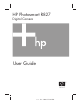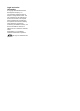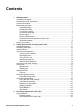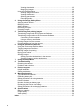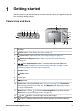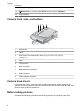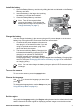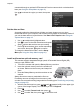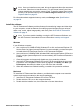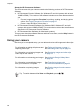HP Photosmart R827 Digital Camera User Guide � �� � �� �� � �� � � � � �� � � � �
Legal and notice information © Copyright 2006 Hewlett-Packard Development Company, L.P. The information contained herein is subject to change without notice. The only warranties for HP products and services are set forth in the express warranty statements accompanying such products and services. Nothing herein should be construed as constituting an additional warranty. HP shall not be liable for technical or editorial errors or omissions contained herein. Windows® is a U.S.
Contents 1 2 3 Getting started.......................................................................................................5 Camera top and back .............................................................................................5 Camera front, side, and bottom...............................................................................6 Camera dock insert.................................................................................................6 Before taking pictures.........
Viewing thumbnails........................................................................................25 Magnifying images.........................................................................................26 Using the Playback Menu......................................................................................26 Viewing image information.............................................................................27 Viewing slideshows...........................................................
1 Getting started Use this section to get familiar with the camera controls, set up your digital camera for use, and begin taking pictures. Camera top and back 8 2 3 4 5 6 9 7 10 11 12 1 13 16 1 2 15 14 Speaker. Flash button—See Setting the flash on page 16. 3 Focus button—See Using the focus range settings on page 14. 4 Photosmart Express button—See Using HP Photosmart Express on page 36.
Chapter 1 (continued) 14 15 16 Battery Charging light. Delete button—Accesses the Delete function while in Playback. Image Display. Camera front, side, and bottom 1 2 3 4 5 6 9 8 7 1 Microphone. 2 Flash. 3 Self-Timer/Focus Assist light—See Using the Self-Timer settings on page 21. 4 Lens. 5 Tripod mount. 6 Dock connector. 7 Battery/Memory card door. 8 USB connector. 9 Power adapter connector. Camera dock insert If you purchase a dock, it will come with multiple clear inserts.
Install the battery 1. 2. 3. Open the Battery/Memory card door by sliding the latch as indicated on the Battery/ Memory card door. Insert the battery in the larger slot, pushing the battery in until the latch catches. Close the Battery/Memory card door. Note Turn off the camera before removing the battery. Fully charge the battery before using it the first time (see Charge the battery on page 7).
Chapter 1 connected through an optional HP Photosmart Premium camera dock or wireless dock base (see Using the Setup Menu on page 41). Use . to choose the region you want, then press Set the date and time Accurately setting the date and time will help you locate images once you have transferred them to your computer, and will ensure that images are accurately marked if you use the date and time imprint feature. See Date & Time Imprint under Using the Capture Menu on page 18. 1. 2. 3.
Note Once you install a memory card, all new images and video clips are stored on the card, rather than in internal memory. To use internal memory and view images stored there, remove the memory card. To transfer images from internal memory to an optional memory card, see Move Images to Card under Using the Playback Menu on page 26. For information about supported memory cards, see Storage under Specifications on page 54.
Chapter 1 About the HP Photosmart Software The CD that came with your camera contains the following versions of HP Photosmart Software: ● ● ● HP Photosmart Premier Software (for Windows XP and x64 systems with at least 128MB of RAM). This version of the software includes some extra features that let you: – Process images tagged as Favorites for printing, sending, and buying prints online. See Tagging images as Favorites on page 37. – Pause a video and print a frame from it.
2 Taking pictures and recording video clips Live View allows you to frame pictures and video clips in the Image Display. To activate until appears briefly in the upper right corner of the Image Live View, press Display. The Live View display looks like this: 1 Shooting mode indicator. 2 Memory card indicator. 3 Battery level indicator (see Power indicators on page 51). 4 5 12 Pictures remaining count. Focus brackets (see Auto focus and exposure on page 12).
Chapter 2 Recording video clips 1. 2. 3. 4. Press until appears briefly in the upper right corner of the Image Display. This indicates you are in Live View. Frame the subject. Press and release the Video button. To stop recording video, press and release the Video button again. Instant Review After you have taken a still image or recorded a video clip, the camera displays it in Instant Review. If you want to delete the image or video clip, press , select This .
When you press the Shutter button halfway down, the camera focuses from the closest distance, then examines other focus regions, displaying those in focus as green brackets. The sample image shows focus in regions one, two, and five. If the camera keeps focusing on something other than your subject, set Auto Focus Area to Spot (see Auto Focus Area under Using the Capture Menu on page 18), then use Focus Lock (see Using Focus Lock on page 13).
Chapter 2 3. 4. Hold the Shutter button halfway down and reframe. Press the Shutter button all the way down to take the picture. Optimizing exposure When you press the Shutter button halfway down, the camera also measures the light level to set the proper exposure. If the camera determines the scene will require a very long exposure, a shaking hand icon ( ) appears. The camera will take the picture, but it may be blurry because it is difficult to hold the camera still for the length of time required.
(continued) Auto Macro—Use when you are not sure if the subject is in the Macro or Normal focus range. Infinity—Use when taking pictures of distant objects and landscapes. The focus range setting remains in effect until it is changed again, or you turn off the camera. Using zoom Your camera has both optical and digital zoom. Optical zoom physically adjusts the lens to make the subject of your picture appear closer.
Chapter 2 Note Digital zoom is not available in Panorama mode nor when recording video clips. Setting the flash To select a flash setting, press , use . to highlight the desired flash mode, then press Auto Flash (Default)—The camera uses the flash, if necessary. If you want the camera to remove red eyes if they exist in images, turn on Red-Eye Removal (see Red-Eye Removal under Using the Capture Menu on page 18). For information about red eye, see Red eye on page 16.
To select a shooting mode, press . mode, then press while in Live View, use to highlight a shooting Auto Mode (Default)—For taking good shots quickly, when you do not have time to select a special shooting mode. Landscape—For scenes with deep perspective, such as mountain scenes. Portrait—For pictures that have one or more people as their primary subject.
Chapter 2 on page 9), you can also stitch panoramas automatically as you transfer them to your computer. 1. 2. 3. 4. 5. While in Live View, press , use to select either Panorama (left to right) Panorama (right to left), then press . or Press the Shutter button to take the first picture in the panoramic sequence. Position the camera to take the second picture. Use the transparent overlay of the first image superimposed on one third of the Live View screen to align your second picture with the first.
(continued) Red-Eye Removal—For automatically removing red eyes when flash is set to Auto or Flash On and the camera detects red eyes. For information about red eyes, see Red eye on page 16. On, Off (Default) Exposure Compensation—Overrides the camera’s automatic exposure setting. For more information, see Exposure Compensation on page 22. ● ● To make the images you are about to capture brighter, press to increase the value. To make the images you are about to capture darker, press to decrease the value.
Chapter 2 (continued) Video Quality—Sets resolution and compression for video clips. The fewer stars, the greater the compression. ● ● ● Normal (VGA ) (Default)—For outdoor action video clips or printing individual video frames up to 10.2 by 15.2 cm (4 by 6 in). VGA —For indoor video clips or printing individual video frames up to 7.6 by 12.7 cm (3 by 5 in). QVGA —For capturing longer video clips or e-mailing shorter clips.
(continued) ● ● ISO 200—For lower light conditions. ISO 400—For lower light conditions and/or action when short shutter speeds are desired. Saturation—Controls the saturation of colors in your pictures. ● ● ● Low—Mutes colors to give a softer, more natural look to the subject. Medium (Default)—Leaves colors normally saturated. High—Emphasizes more vivid colors. Sharpness—Controls how sharp the fine detail is in your images. ● ● ● Low—For taking portrait pictures with softer, more natural edges.
Chapter 2 6. 7. The camera counts down the time delay you selected, then takes the still image or begins recording the video clip. If you chose 2 Shots and are taking a still image, the camera takes the second still image a few seconds after the first. If you are recording a video clip, press the Video button to stop recording. Tip If you want to include yourself in the picture, press the Shutter button all the way down, then place the camera on a tripod or stable surface.
Adaptive Lighting This setting balances the relationship between bright and dark areas in a picture, preserving gentle contrasts while reducing harsh contrasts. When used with a flash, Adaptive Lighting can brighten areas that a flash wouldn’t reach.
3 Reviewing images and video clips You can review and manipulate images and video clips in Playback as described here. For information about enhancing images, see Using the Playback Menu on page 26 and Using the Design Gallery Menu on page 29. Using Playback 1. 2. Press until appears briefly in the upper right corner of the Image Display. Use to scroll through your images and video clips (video clips play automatically).
(continued) 8 0:15 9 1 of 30 ● ● ● Recorded length of this audio or video clip. Attached audio clip indicator. Video clip indicator. Number of this image or video clip out of the total number of stored images and video clips. Deleting images To delete a displayed image during Playback: 1. 2. Press . Use to select an option, then press . – Cancel—Returns to Playback without deleting the displayed image. – This Image—Deletes the image or video clip.
Chapter 3 Magnifying images This feature is for viewing purposes only; it does not permanently alter the image. 1. 2. 3. 4. While in Playback, press (same as Zoom In on the Zoom lever). The currently displayed image is magnified 2x. Use and to pan around the magnified image. Use and to change the magnification. Press to return to Playback. Using the Playback Menu 1. 2. 3. 4. While in Playback, press . Use to highlight an option. Use to select an image or video clip, press instructions.
Viewing image information The Image Info screen shows the settings used when capturing the currently displayed image or video clip. 1 ISO Speed. 2 Non-default shooting mode (see Using the shooting modes on page 16), Flash (see Setting the flash on page 16), and Focus setting (see Using the focus range settings on page 14). 3 All non-default Capture Menu settings except Image Quality. 4 Memory card indicator. 5 File name of the image. 6 File size of the image.
Chapter 3 Stitching panoramas When an image from a panoramic sequence is displayed and you select Stitch Panorama, the camera displays a stitched view of the panoramic sequence. Note Stitching on-camera will result in a smaller image than if you stitched when transferring to a computer. To stitch a panorama at the resolution at which you took the panoramic sequence, transfer the panoramic sequence of images to your computer (see Transferring images with HP Photosmart Software on page 33). 1. 2. 3.
4 Using the Design Gallery Menu You can use the Design Gallery features to enhance your captured images. 1. 2. 3. While in Playback, use to scroll to an image, then press . Use to highlight the Design Gallery Menu tab. Use to highlight an option, then press and follow the on-screen instructions. Apply Artistic Effects—See Applying artistic effects on page 29. Modify Color—See Modifying colors on page 30. Add Borders—See Adding borders on page 30. Remove Red Eyes—See Removing red eyes on page 31.
Chapter 4 3. 4. – Solarize—Creates a partial reversal of tones and emphasizes outlines. – Drawing—Creates a pencil drawing using the edges in the image. Press to select the artistic effect and display the creative sub-menu. Follow the on-screen instructions to adjust the artistic effect. Press to save a copy of the image with the artistic effect and return to the Design to exit without saving and return to the Apply Artistic Gallery Menu. Press Effects sub-menu.
3. 4. – Rounded Rectangle—Uses a rectangle with soft corners for the matte border. – Square—Adds a square matte border with beveled edges. Press to select the border and display the creative sub-menu. Follow the on-screen instructions to adjust the border. Press to save a copy of the image with the specified border and return to the to exit without saving and return to the Add Design Gallery Menu. Press Borders sub-menu.
Chapter 4 3. 32 When you print, the normal aspect ratios get cropped on the top and bottom (landscape) or on the sides (portrait). Cropping helps ensure that the content you want gets printed. Press to save a copy of the cropped image and return to the Design Gallery Menu. Press to exit without saving and return to the Crop sub-menu.
5 Transferring and printing images You can transfer images and video clips with or without the HP Photosmart Software that came with your camera. However, the HP Photosmart Software has several features for transferring and managing your images and also guides you through the transfer process. Transferring images with HP Photosmart Software If you have installed the HP Photosmart Software (see Install the software on page 9), use this method to transfer images and video clips to your computer.
Chapter 5 Connecting to the computer 1. 2. 3. Turn off the camera. Connect the camera and computer using the USB cable that came with your camera, then turn on the camera. – On Windows computers, the camera appears as a device in Explorer, allowing you to copy images from the camera to the computer. – On Macintosh computers, either Image Capture or iPhoto starts automatically, allowing you to transfer images to the computer.
1. 2. 3. 4. 5. Check that the printer is turned on, there is paper in the printer, and there are no printer error messages. Verify that the camera's USB Configuration is set to Digital Camera (see USB Configuration under Using the Setup Menu on page 41). Connect the camera and printer using the USB cable that came with your camera, then turn on the camera. When the camera is connected to the printer, the Print Setup Menu displays on the camera.
6 Using HP Photosmart Express With HP Photosmart Express, you can select still images in your camera to print automatically (see Marking images for printing on page 37), to buy prints online (see Buying prints online on page 38), or to send to custom destinations (see Sharing images on page 38) the next time you connect the camera to your computer or printer.
Tagging images as Favorites Tagging an image as a Favorite allows you to quickly print, share, or buy prints online for the group of images tagged as Favorites. 1. 2. 3. 4. 5. While in Playback, use to display an image you want to tag as a Favorite, then press . Use and to highlight Favorites, then press . Highlight This Image, then press . To deselect This Image, press again. For each additional image you want to tag as a Favorite, use to display the image, then repeat Step 3.
Chapter 6 3. 4. 5. 6. If you want to print more than one copy, highlight . In the Change Number of Copies, then press Print sub-menu for changing the number of copies, use to specify the number of copies to print, . then press From the main Print menu, you can select additional images for printing, using to display an image, highlight This Image in the Print menu, , then repeating Step 3. pressing When you are done marking images for printing, press .
Setting up online destinations in the camera You can specify up to 34 custom destinations (such as individual e-mail addresses or group distribution lists) in the Photosmart Express Menu. 1. 2. 3. 4. 5. Verify that your computer is connected to the Internet. Turn on the camera, then press . Highlight Share, then press . If you have already created destinations, again. highlight Share Menu Setup and press Connect the camera to your computer using the USB cable that came with your camera.
Chapter 6 4. 5. 40 When you are done marking images to share, press . To send the images to the destinations you selected, verify that the computer is connected to the Internet, then connect the camera to the computer using the USB cable that came with your camera and turn on the camera.
7 Using the Setup Menu The Setup Menu allows you to set preferences for the camera’s behavior. 1. 2. 3. 4. While in Live View or Playback, press , then use to highlight . Use to highlight a menu option, then press to display the menu option’s sub-menu. Use to highlight a setting, then press . To exit the Setup Menu, press . Settings you specify remain until you change them. Display Brightness—Adjusts the brightness of the Image Display. ● ● ● Low—For extending battery life.
Chapter 7 (continued) TV Configuration—Sets the video signal format for displaying camera images on a TV. ● ● NTSC—Used primarily in North America, parts of South America, Japan, Korea, and Taiwan. PAL—Used primarily in Europe, Uruguay, Paraguay, Argentina, and parts of Asia. (Language)—Sets the language. See Choose the language on page 7. Reset Settings—Resets camera to the factory default settings. ● ● 42 Cancel—Exits the menu without resetting any of the settings.
8 Troubleshooting Use this section to find information on: ● ● Resetting the camera (see Resetting the camera on page 43) Possible problems and solutions (see Problems and solutions on page 43) Resetting the camera If your camera does not respond when you press buttons, reset the camera. 1. 2. 3. 4. 5. Turn off the camera. Remove the memory card and battery.
Chapter 8 I have to recharge the Lithium Ion battery frequently. ● See Extending battery life on page 50. ● A battery that is new or has not been charged recently must be recharged to reach full capacity. ● If you have not used the battery for two months or longer, recharge it. The Lithium Ion battery will not charge. ● Try charging it again after it has drained awhile. ● Use only the approved HP AC power adapter.
The Image Display is not working. ● The Image Display may have timed out. Press any camera button to wake up the camera. ● Replace or recharge the battery. If the Image Display does not turn on, remove the battery and connect to AC power. If the Image Display still does not turn on, reset the camera (see Resetting the camera on page 43). My image is blurry. ● Use Focus Lock (see Using Focus Lock on page 13). ● Use Steady Photo shooting mode (see Steady Photo under Using the shooting modes on page 16).
Chapter 8 My image is grainy. ● Add indirect lighting, use the flash (see Setting the flash on page 16), or wait for natural lighting conditions to improve. ● Use a lower ISO Speed setting (see ISO Speed under Using the Capture Menu on page 18). ● You may have zoomed in too far using digital zoom (see Digital zoom on page 15). ● If the camera is warm, the effect will diminish as the camera cools. For best image quality, avoid storing the camera in very hot locations.
I cannot transfer images from the camera to my computer. ● Either install the HP Photosmart Software (see Install the software on page 9), or see Transferring images without HP Photosmart Software on page 33. ● Set your camera to act as a Disk Drive (see Connecting to the computer on page 34). I get an error message when transferring images to my computer. Close the HP Photosmart Transfer Software, disconnect the USB cable from the camera, and reset the camera (see Resetting the camera on page 43).
9 Product support Use this section to find support information for your digital camera, including links to helpful websites and an overview of the support process. Helpful websites Camera tips, product registration, newsletter subscriptions, driver and software updates, purchase HP supplies and accessories www.hp.com Customers with disabilities www.hp.com/hpinfo/community/accessibility (English only) HP Total Care, driver and software updates, support information www.hp.com/support www.hp.
5. 6. Extending or upgrading your warranty. If you would like to extend or upgrade your camera's warranty, please contact the store where you bought the camera or check the HP Care Pack offers at www.hp.com/support. If you already purchased an HP Care Pack Service, please check the support conditions on your contract.
A Managing batteries Your camera uses a rechargeable HP Photosmart R07 Lithium Ion battery (L1812A/L1812B). Top points about batteries Always insert the battery in the camera correctly (see Install the battery on page 7). If the battery is inserted improperly, the compartment door may close but the camera will not operate. ● ● ● ● ● ● New rechargeable Lithium Ion batteries are shipped partially charged. Fully charge them before first use.
● ● Immediately discontinue use of the battery if, while using, charging, or storing the battery, the battery emits an unusual smell, feels excessively hot (note that it is normal for the battery to feel warm), changes color or shape, or appears abnormal in any other way. In the event the battery leaks and the fluid gets into one’s eye, do not rub the eye. Rinse well with water and immediately seek medical care. If left untreated, the battery fluid could cause damage to the eye.
Appendix A For Minimum, Maximum, and Average numbers, four pictures are taken per session with at least a 5 minute break between sessions. In addition: ● ● ● ● The minimum number of shots is obtained with extensive use of Live View (30 seconds per picture), Playback (15 seconds per picture), and Flash On. Optical zoom (both directions) is used on 75% of the shots. The maximum number of shots is obtained with minimal use of Live View (10 seconds per picture) and Playback (4 seconds per picture).
● ● ● ● Do not operate the camera, dock, or quick recharger if the Lithium Ion battery appears damaged. Do not disassemble the camera, dock, or quick recharger. Unplug the HP AC power adapter or quick recharger from the electrical outlet before cleaning the power adapter or quick recharger. After extensive use, the Lithium Ion battery may begin to swell.
B Specifications Resolution Still pictures: ● ● 7.2MP (3112 by 2328) effective pixel count 7.4MP (3164 by 2342) total pixel count Video clips (VGA—640 by 480 total pixel count; QVGA—320 by 240 total pixel count): ● ● ● VGA VGA QVGA (Default)—24 frames/sec —24 frames/sec —24 frames/sec Sensor Diagonal 7.208 mm (1/2.5-inch, 4:3 format) CCD Color depth 36 bit (12 bits by 3 colors). 36 bit images are transformed into an optimized 24 bit image and stored in the JPEG format.
(continued) Storage ● ● ● ● 32MB internal flash memory, not all of which is available for storing images or video clips (see Memory capacity on page 55). Slot for memory card. This camera supports standard and high speed, HP-branded Secure Digital (SD) memory cards, 8MB to 2GB. The number of images or video clips that can be saved in memory depends on the Image Quality and Video Quality settings (see Memory capacity on page 55). Compression format ● ● ● JPEG (EXIF) for still images EXIF 2.
Appendix B Image quality The following table lists the approximate number and average size of still images that can be stored in internal memory when the camera is set to different Image Quality settings (see Image Quality under Using the Capture Menu on page 18). 10 images (3.12MB each) 7MP Normal (7MP ) (Default) 14 images (2.07MB each) 5MP 19 images (1.49MB each) 3MP 28 images (918KB each) VGA 201 images (145KB each) Custom...
Index A Action mode 17 Adaptive Lighting 19, 23 adding borders 30 AE Metering 20 apply artistic effects 29 arrow buttons 5 artistic effects 29 assistance 48 audio clips 11, 28 Auto Focus Area 20 Auto Macro setting 15 Auto mode 17 B battery charge 7 conserving 50 door 6 install 7 shots per 51 top points about use 50 Beach mode 17 blinking lights on camera 5, 6 borders 30 Bracketing 19 Burst setting 20, 22 C camera dimensions 55 parts 5, 6 reset 43 specifications 54 turn on/off 7 weight 55 Capture Menu 18 col
Setup 41 microphone 6 modifying colors 30 Move Images to Card 26 N Night Portrait mode 17 Night Scenery mode 17 Normal Focus 13, 14 number of pictures remaining 11 still images 56 O on/off 7 ON/OFF button 5 online destinations 38, 39 print buying 38 optical zoom 15 P Panorama mode 17, 28 parts of camera 5, 6 Photosmart Express button 5 Photosmart Express Menu buying prints online 38 marking images for printing 37 sharing images 38 tagging images as Favorites 37 pictures 11, 21 Playback 24 Playback Menu 26 P