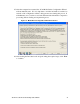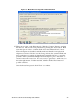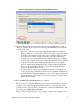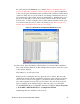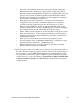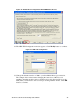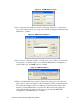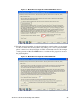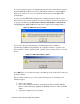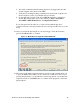getting started Guide for ExecutiveAssistant
3Com ExecutiveAssistant Getting Started Guide 23
Figure 24 - Media Driver Configuration Wizard NBX Wave Driver
28. Click the "Detect" button and verify that the test detected 250 devices. Click
“Next” to continue. If zero devices were detected, then Do Not proceed until the
problem is resolved.
This most commonly occurs when using Terminal Services or Remote
Desktop. This error occurs because Windows is trying to use audio drivers
from the local computer instead of the remote computer in this case. The
wave drivers are a form of audio drivers and only exist on the remote
computer. Do not use Terminal Services or Remote Desktop to configure
or access the computer. You need to disable the Terminal service from the
computer. Even after successfully installing the drivers, accessing the
remote computer using Terminal Services or Remote Desktop while the
drivers are in use will break the drivers and cause the application that
depend on the Media Driver to fail.
You may only use remote access applications that do not attempt to use
local sound resources. Examples of remote access applications that can be
used are VNC and Timbuktu. Otherwise, access the computer directly and
do not use remote access. If this does not resolve the error, contact 3Com
NBX technical support.
29. Press the Discover wave phones button to continue.
The next step is to create the Media Ports (also known as WAV Phones) for this
computer to use. Enter the appropriate number based on your Windows Audio
Volume License. You can review your license by opening the NBX NetSet – Tab
To It and going to Operations > Licenses.
When you know how many ports you are going to assign to this computer, enter