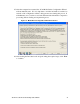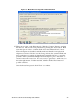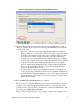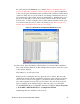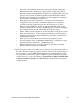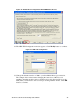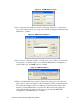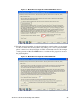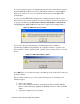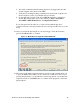getting started Guide for ExecutiveAssistant
3Com ExecutiveAssistant Getting Started Guide 25
•
Anti-virus - Try disabling all anti-virus and spyware detection programs.
Real-time anti-virus scanning is not supported due to CPU issues. Most
applications that use the Media Drivers depend on available CPU cycles and
expect no delays in the information supplied by the Media Drivers. Real-
time anti-virus scanning can steal CPU cycles from applications and delay
the information the applications depend on.
• Network hardware and configuration - You may need to examine the
configuration of the network to determine if packet loss is occurring or
possibly monitor the packets using a network monitoring tool such as
Windows Network Monitor. If there is additional hardware between the
computer and the phone system, try simplifying the connection by plugging
the computer directly into the same switch as the phone system.
• Subnet - Make sure the computer is on the same subnet as the phone system.
• Network Card Software - Is the computer running any special software for
the Network adapter that could be influencing or blocking communication
with the phone system?
• Did you go beyond the Device Count License of the phone system?
• Try increasing the value of "Maximum TAPI Clients" on the phone system
under the System Configuration-->TAPI Settings tab.
• Windows Firewall - If you are using a Windows operating system that
includes a built in firewall, try disabling it.
31. If the wave phones discovered without error in the prior step, then read step #2 on
this tab to identify the first wave phone extension. Once you know the first wave
phone extension, open the NBX TSP Configuration by clicking the button with
two green little monitors and a yellow telephone located towards the bottom left
of the wizard or by going to the Windows Control Panel > Phones and Modems
> Advanced tab then highlight the "NBX TAPI Service Provider" and press the
configure button.