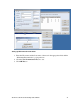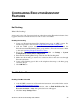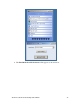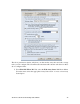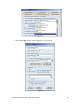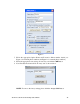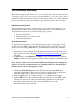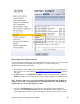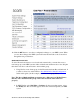getting started Guide for ExecutiveAssistant
3Com ExecutiveAssistant Getting Started Guide 46
Figure 2
7. Fill in the appropriate Option Name and Forward to Phone number details (see
Figure 1 for internal phone numbers and Figure 2 for external phone numbers).
8. Fill-in the appropriate user settings, if necessary, and click the OK Button
9. Now ExecutiveAssistant will be in Away state as shown below.
NOTE: To remove the Away settings please click the Accept Calls Button.
Awa
y
State