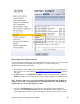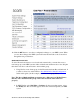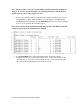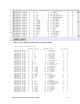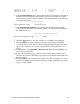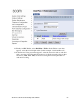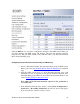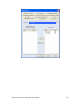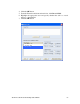getting started Guide for ExecutiveAssistant
3Com ExecutiveAssistant Getting Started Guide 55
Click the OK button to save these configuration changes to the NBX system. When you
save these changes, the NBX system will interpret calls from the selected extensions
using the new dial plan table, which routes outbound calls to the ExecutiveAssistant
Record Outbound hunt group
Configuring ExecutiveAssistant Call Recording and Monitoring
1 Create a ExecutiveAssistant Auto-Attendant hunt group in NBX system.
Refer to the section Post Media Driver Install Configuration
for Detailed
steps
2 Add the NBX system users as 3Com ExecutiveAssistant users (add
minimum one user as supervisor) and add the ExecutiveAssistant_Auto
Attendant Hunt group number in 3Com ExecutiveAssistant. Refer to the
section Adding Telephone Extension Users
Note: Only 3Com ExecutiveAssistant supervisor has permission to
record the calls.
3 From ExecutiveAssistant main window, click System Configuration >
Preferences > Recording Permissions, the window below will appear.
Now select the user whom you want to record.