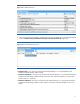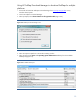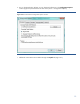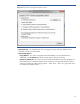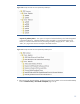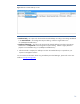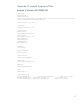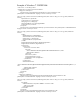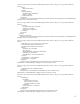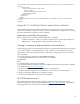Installing Microsoft Windows on an HP ProBook or EliteBook Notebook PC and creating an image
20
xmlns:wcm="http://schemas.microsoft.com/WMIConfig/2002/State" xmlns:xsi="http://www.w3.org/2001/XMLSchema-
instance">
<RunSynchronous>
<RunSynchronousCommand wcm:action="add">
<Order>1</Order>
<Path>net user administrator /active:yes</Path>
</RunSynchronousCommand>
</RunSynchronous>
</component>
</settings>
<cpi:offlineImage cpi:source="wim:d:/sources/install.wim#Windows 7 ULTIMATE" xmlns:cpi="urn:schemas-microsoft-
com:cpi" />
</unattend>
Appendix C: Installing Preboot applications and tools
The HP TOOLS partition and the preboot applications on the partition are not required for the basic
operation of HP notebook computers. However, if the HP_TOOLS partition or applications are missing,
the features described in this paper will not be available.
Applications accessible during startup
The HP_TOOLS partition includes the following applications and utilities:
• HP System Diagnostics - allows you to perform diagnostic tests on select system components
• BIOS Recovery – automatic BIOS corruption detection aand recovery
Creating or restoring an preboot partition on the hard drive
Use the following steps to create the HP preboot partition and install preboot SofPaqs onto the partition:
1. Use Partition Magic or a comparable utility to create a partition on a local hard drive that has a
System partition with the following characteristics: Partition type: FAT32 Partition size: 5 GB Volume
name: HP_TOOLS
2. In the new partition, create a folder called HEWLETT-PACKARD.
3. In the HEWLETT-PACKARD folder, create the following sub-folders:
-SYSTEMDIAGS
-BIOS
4. In the BIOS folder, create a Current subfolder
5. Download the SoftPaqs for System Diagnostics and BIOS to the operating system partition. SoftPaqs
are available from http://www.hp.com/support.
6. Verify that the Softpaqs run and unbundle into the C:\swsetup directory.
7. Verify that the preboot application is installed in the correct location in the FAT32 partition
8. Verify that all preboot applications have signature (.sig) files.
9. Verify that each application works properly after installation.
HP_TOOLS partition errors
If the preboot application launch keys fail to operate, the partition may have become corrupt.
Reinstall the application using the related SoftPaq from http://www.hp.com/support. If a reinstalled
preboot application does not work after reinstallation, contact technical support.