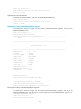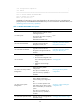HP 11900 Switch Series - HP 11900-CMW710-R2105 Release Notes
39
|<9> Storage Device Operation |
|<0> Reboot |
============================================================================
Ctrl+Z: Access EXTEND ASSISTANT MENU
Ctrl+F: Format File System
Enter your choice(0-9):
Availability of some options in this menu depends on the password recovery capability state
(displayed on top of the EXTEND-BOOTWARE menu). For more information about the feature, see
"Disabling password recovery capability."
Table 15 EXTEND-BOOTWARE menu options
Option
Tasks
Reference
<1> Boot System
Run the Comware software without
rebooting the device.
Choose this option after completing
operations in the
EXTEND-BOOTWARE menu.
N/A
<2> Enter Serial SubMenu
Download files with XMODEM and
upgrade Comware software
through the console port.
Upgrading Comware software
through the console port
<3> Enter Ethernet SubMenu
Download files with FTP or TFTP and
upgrade Comware software
through the management Ethernet
interface.
Upgrading Comware software
through an Ethernet port
<4> File Control
Display files on the current
storage medium.
Set a Comware image file as the
main or backup startup software
image.
Delete files to free storage
space.
Managing files
<5> Restore to Factory Default
Configuration
Restore the factory-default
configuration.
This option is available only if
password recovery capability is
disabled.
Restoring the factory-default
configuration
<6> Skip Current System
Configuration
Start the device with the
factory-default configuration
without loading any configuration
file.
This is a one-time operation and
takes effect only for the first system
boot or reboot after you choose this
option.
This option is available only if
password recovery capability is
enabled.
Starting up without loading the
configuration file
<7> BootWare Operation Menu
Back up, recover, and upgrade the
BootWare image.
Managing the BootWare image