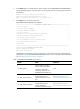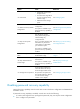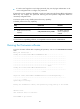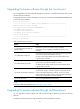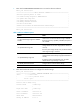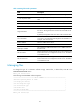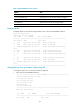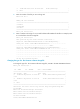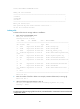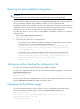HP FlexFabric 12900 Switch Series - 12900_7.1.R1106-B_Release-Notes-Portfolio
47
Restoring the factory-default configuration
CAUTION:
Performing this task can cause all next-startup configuration files to be permanently deleted.
To restore the factory-default configuration from the EXTENDED-BOOTWARE menu, make sure password
recovery capability is disabled. If the capability is enabled, you cannot perform the task.
Disabling password recovery capability can protect your system from unauthorized console access to
configuration. However, if you have only console access to the system but you have lost the console login
password, you can only access the system after restoring the factory-default configuration.
To enable the system to start up with the factory-default configuration instead of a next-startup
configuration file:
1. Enter 5 in the EXTENDED-BOOTWARE menu.
Enter your choice(0-9):5
2. Follow the system instruction to complete the task.
If password recovery capability is enabled, first disable the capability from the CLI, and then
reboot the device to access the EXTENDED-BOOTWARE menu.
Password recovery capability is enabled. To perform this operation, first
disable the password recovery capability using the undo password-recovery
enable command in CLI.
If password recovery capability is disabled, enter Y at the prompt to complete the task.
Because the password recovery capability is disabled, this operation can
cause the configuration files to be deleted, and the system will start up
with factory defaults. Are you sure to continue?[Y/N]Y
Setting...Done.
Starting up without loading the configuration file
You can perform this task only if password recovery capability is enabled.
To ignore all configuration files and start up with the factory-default configuration, enter 6 in the
EXTENDED-BOOTWARE menu.
Enter your choice(0-9): 6
Flag Set Success.
This is a one-time operation. It takes effect only for the first system startup or reboot (option 1 or option
0 in the EXTENDED-BOOTWARE menu) after you select the option.
Managing the BootWare image
You can use BootWare Operation menu to back up, recover, and upgrade the BootWare image.
To access the BootWare Operation menu, enter 7 in the EXTENDED-BOOTWARE menu.
Enter your choice(0-9): 7
=========================<BootWare Operation Menu>==========================
|Note:the operating device is flash |
|<1> Backup Full BootWare |