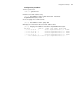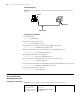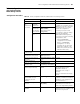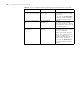3Com Switch 4200G Configuration Guide
102 CHAPTER 19: LOGGING IN THROUGH TELNET
Network diagram
Figure 30 Network diagram for Telnet configuration (with the authentication mode being
none)
Configuration procedure
1 Enter system view.
<S4200G> system-view
2 Enter VTY 0 user interface view.
[4200G] user-interface vty 0
3 Configure not to authenticate Telnet users logging into VTY 0.
[4200G-ui-vty0] authentication-mode none
4 Specify commands of level 2 are available to users logging into VTY 0.
[4200G-ui-vty0] user privilege level 2
5 Configure Telnet protocol is supported.
[4200G-ui-vty0] protocol inbound telnet
6 Set the maximum number of lines the screen can contain to 30.
[4200G-ui-vty0] screen-length 30
7 Set the maximum number of commands the history command buffer can store to 20.
[4200G-ui-vty0] history-command max-size 20
8 Set the timeout time to 6 minutes.
[4200G-ui-vty0] idle-timeout 6
Telnet Configuration
with Authentication
Mode Being Password
Configuration Procedure
Console port
Console cable
RS-232
Console port
Console cable
RS-232
Table 79 Telnet configuration with the authentication mode being password
Operation Command Description
Enter system view system-view —
Enter one or more VTY
user interface views
user-interface vty first-number [
last-number ]
—