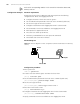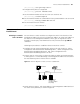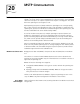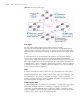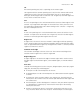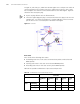3Com Switch 4200G Configuration Guide
110 CHAPTER 19: LOGGING IN THROUGH TELNET
Figure 34 Launch Telnet
4 Enter the password when the Telnet window displays “Login authentication” and
prompts for login password. The CLI prompt (such as <S4200G>) appears if the
password is correct. If all VTY user interfaces of the switch are in use, you will fail to
establish the connection and receive the message that says “All user interfaces are
used, please try later!”. A S4200G series Ethernet switch can accommodate up to five
Telnet connections at same time.
5 After successfully Telneting to a switch, you can configure the switch or display the
information about the switch by executing corresponding commands. You can also
type ? at any time for help.
A Telnet connection will be terminated if you delete or modify the IP address of the
VLAN interface in the Telnet session.
By default, commands of level 0 are available to Telnet users authenticated by
password. Refer to “Command Level/Command View” in Chapter 1 for information
about command hierarchy.
Telneting to Another
Switch from the Current
Switch
You can Telnet to another switch from the current switch. In this case, the current
switch operates as the client, and the other operates as the server. If the
interconnected Ethernet ports of the two switches are in the same LAN segment,
make sure the IP addresses of the two management VLAN interfaces to which the
two Ethernet ports belong to are of the same network segment, or the route
between the two VLAN interfaces is available.
As shown in Figure 35, after Telneting to a switch (labeled as Telnet client), you can
Telnet to another switch (labeled as Telnet server) by executing the telnet command
and then to configure the later.
Figure 35 Network diagram for Telneting to another switch from the current switch
1 Configure the user name and password for Telnet on the switch operating as the
Telnet server. Refer to “Telnet Configuration with Authentication Mode Being None”,
“Telnet Configuration with Authentication Mode Being Password”, and “Telnet
Configuration with Authentication Mode Being Scheme” for more.
2 Telnet to the switch operating as the Telnet client.
3 Execute the following command on the switch operating as the Telnet client:
<S4200G> telnet xxxx
Telnet client
PC
Telnet server
Telnet client
PC
Telnet server