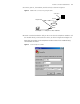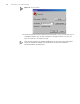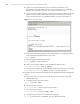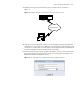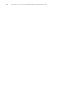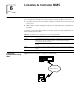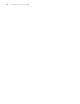3Com Switch 4200G Configuration Guide
HTTP Connection Establishment 31
3 Establish an HTTP connection between your PC and the switch, as shown in
Figure 13.
Figure 13 Establish an HTTP connection between your PC and the switch
4 Log into the switch through IE. Launch IE on the Web-based network management
terminal (your PC) and enter the IP address of the management VLAN interface of the
switch (here it is http://10.153.17.82). (Make sure the route between the Web-based
network management terminal and the switch is available.)
5 When the login interface (shown in Figure 14) appears, enter the user name and the
password configured in step 2 and click <Login> to bring up the main page of the
Web-based network management system.
Figure 14 The login page of the Web-based network management system
PC
HTTP Connection
Sw itc h
PC
HTTP Connection
PC
HTTP Connection
Sw itc h
PC
HTTP connection
PC
HTTP Connection
Sw itc h
PC
HTTP Connection
PC
HTTP Connection
Sw itc h
PC
HTTP connection