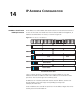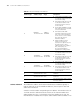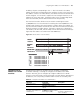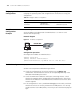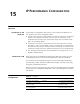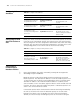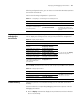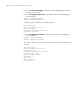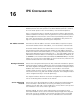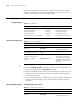3Com Switch 7750 Configuration Guide Guide
Displaying and Debugging IP Performance 127
following configuration tasks, you can choose to forward the broadcast packet to
the network for broadcast.
Perform the following configuration in system view.
Displaying and
Debugging IP
Performance
After the above configurations, you can execute the display command in any
view to display the running status to verify your IP performance configuration.
Use the reset command in user view to clear the IP, TCP, and UDP traffic statistics.
Troubleshooting Symptom: IP packets are forwarded normally, but TCP and UDP cannot work
normally.
Solution: Enable the corresponding debugging information output to view the
debugging information.
■ Use the display command to display the IP performance and check whether
the PC runs normally.
Table 71 Configuring to forward layer 3 broadcast packets
Operation Command Description
Enter system view system-view -
Configure to forward layer 3
broadcast packets
ip forward-broadcast
Required
By default, the switch does
not forward layer 3 broadcast
packets
Table 72 Display IP performance
Operation Command Description
Display TCP connection status display tcp status
You can execute the display
command in any view.
Display TCP connection
statistics
display tcp statistics
Display UDP traffic statistics display udp statistics
Display IP traffic statistics display ip statistics
Display ICMP traffic statistics display icmp statistics
Display the current socket
information of the system
display ip socket [ socktype
sock-type ] [ task-id socket-id ]
Display the summary of the
forwarding information base
(FIB) entry matching the
specified rule
display fib fib-rule
Table 73 Debug IP performance
Configuration Command Description
Clear IP traffic statistics reset ip statistics
The reset command can be
executed in user view
Clear TCP traffic statistics reset tcp statistics
Clear UDP traffic statistics reset udp statistics