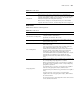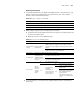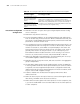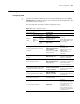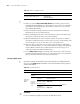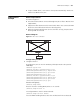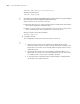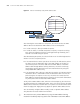3Com Switch 7750 Configuration Guide Guide
DLDP Network Example 207
■ If a port is DLDP down, it can return to the up state automatically. You do not
need to reset DLDP on the port.
DLDP Network
Example
Network requirements
As shown in Figure 51:
■ Switch A and Switch B are connected through two pairs of fibers. Both of them
support DLDP;
■ Suppose the fibers between Switch A and Switch B are cross-connected. DLDP
disconnects the unidirectional links after detecting them;
■ When the network administrator connects the fiber correctly, the ports taken
down by DLDP are restored.
Network diagram
Figure 51 Fiber cross-connection
Configuration procedure
1 Configure Switch A
# Configure the ports to work in mandatory full duplex mode at the speed of
1000 Mbps.
<SW7750A> system-view
[SW7750A] interface gigabitethernet 2/1/3
[SW7750A-GigabitEthernet2/1/3] duplex full
[SW7750A-GigabitEthernet2/1/3] speed 1000
[SW7750A-GigabitEthernet2/1/3] quit
[SW7750A] interface gigabitethernet 2/1/4
[SW7750A-GigabitEthernet2/1/4] duplex full
[SW7750A-GigabitEthernet2/1/4] speed 1000
[SW7750A-GigabitEthernet2/1/4] quit
# Enable DLDP globally
[SW7750A] dldp enable
# Set the interval of sending DLDP packets to 15 seconds
[SW7750A] dldp interval 15
# Configure DLDP to work in enhanced mode
[SW7750A] dldp work-mode enhance
# Set the DLDP handling mode to auto after unidirectional links are detected
SwitchB
SwitchA
PC
GE2/1/3
GE2/1/3
GE2/1/4
GE2/1/4
SwitchB
SwitchA
PC
GE2/1/3
GE2/1/3
GE2/1/4
GE2/1/4
SwitchB
SwitchA
PC
GE2/1/3
GE2/1/3
GE2/1/4
GE2/1/4
SwitchB
SwitchA
PC
GE2/1/3
GE2/1/3
GE2/1/4
GE2/1/4