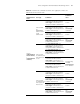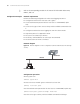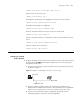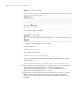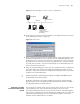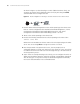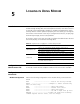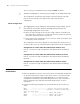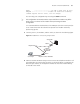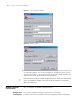3Com Switch 7750 Configuration Guide Guide
64 CHAPTER 4: LOGGING IN THROUGH TELNET
Figure 12 The terminal window
■ Perform the following operations in the terminal window to assign an IP
address to the VLAN interface of the switch.
# Enter system view
<SW7750> system-view
# Enter VLAN interface view.
[SW7750] interface Vlan-interface 1
# Set the IP address of the VLAN interface to 202.38.160.92, with the mask set
255.255.255.0.
[SW7750-Vlan-interface1] ip address 202.38.160.92 255.255.255.0
2 Perform Telnet-related configuration on the switch. Refer to “Telnet Configuration
with Authentication Mode Being None”, “Telnet Configuration with
Authentication Mode Being Password”, and “Telnet Configuration with
Authentication Mode Being Scheme” for more.
3 Connect your PC/terminal and the Switch to an Ethernet, as shown in Figure 13.
Make sure the port through which the switch is connected to the Ethernet
belongs to the VLAN and the route between your PC and the VLAN interface is
reachable.