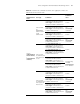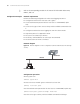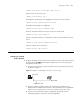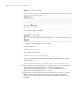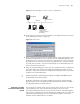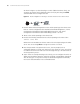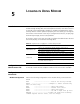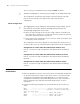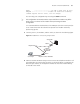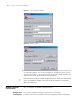3Com Switch 7750 Configuration Guide Guide
Telneting to a Switch 65
Figure 13 Network diagram for Telnet connection establishment
4 Launch Telnet on your PC, with the IP address of the VLAN interface of the switch
as the parameter, as shown in
Figure 14.
Figure 14 Launch Telnet
5 Enter the password when the Telnet window displays "Login authentication" and
prompts for login password. The CLI prompt (such as <SW7750>) appears if the
password is correct. If all VTY user interfaces of the switch are in use, you will fail
to establish the connection and receive the message that says "All user interfaces
are used, please try later!". The Switch 7750 Family can accommodate up to five
Telnet connections at same time.
6 After successfully Telneting to a switch, you can configure the switch or display the
information about the switch by executing corresponding commands. You can
also type ? at any time for help. For configuration commands, refer to the related
modules in the command manual.
n
A Telnet connection is terminated if you delete or modify the IP address of the
VLAN interface in the Telnet session.
By default, commands of level 0 are available to Telnet users authenticated by
password. Refer to the Command Hierarchy/Command View section in chapter 1
for information about command hierarchy.
Telneting to another
Switch from the Current
Switch
You can Telnet to another switch from the current switch. In this case, the current
switch operates as the client, and the other operates as the server. If the
interconnected Ethernet ports of the two switches are in the same LAN segment,
make sure the IP addresses of the two management VLAN interfaces to which the
two Ethernet ports belong to are of the same network segment, or the route
between the two VLAN interfaces is available.
Workstation
Workstation
Server
PC w ith Telnet
running on it
(used to configure
the switch)
Ethernet port
Eth er n e t
Workstation
Workstation
Server
PC w ith Telnet
running on it
(used to configure
the switch)
Ethernet port
Eth er n e t