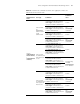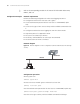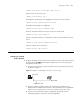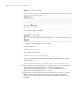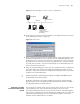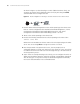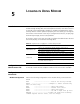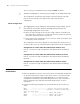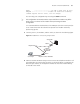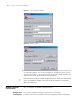3Com Switch 7750 Configuration Guide Guide
66 CHAPTER 4: LOGGING IN THROUGH TELNET
As shown in Figure 15, after Telneting to a switch (labeled as Telnet client), you
can Telnet to another switch (labeled as Telnet server) by executing the telnet
command and then to configure the later.
Figure 15 Network diagram for Telneting to another switch from the current switch
1 Perform Telnet-related configuration on the switch operating as the Telnet server.
Refer to
“Telnet Configuration with Authentication Mode Being None”,“Telnet
Configuration with Authentication Mode Being Password”, and “Telnet
Configuration with Authentication Mode Being Scheme” for more.
2 Telnet to the switch operating as the Telnet client.
3 Execute the following command on the switch operating as the Telnet client:
<SW7750> telnet xxxx
Where xxxx is the IP address or the host name of the switch operating as the Telnet
server. You can use the ip host to assign a host name to a switch.
4 Enter the password. If the password is correct, the CLI prompt (such as
<SW7750>) appears. If all VTY user interfaces of the switch are in use, you will fail
to establish the connection and receive the message that says "All user interfaces
are used, please try later!".
5 Step 5: After successfully Telneting to the switch, you can configure the switch or
display the information about the switch by executing corresponding commands.
You can also type ? at any time for help. For detailed configuration commands,
refer to the related modules in the command manual.
Telnet client
PC
Telnet s er v er
Telnet client
PC
Telnet s er v er