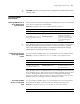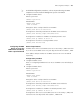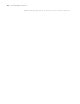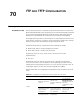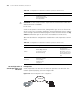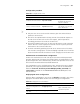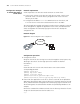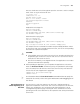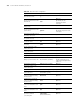3Com Switch 7750 Configuration Guide Guide
748 CHAPTER 70: FTP AND TFTP CONFIGURATION
Configuration Example:
A Switch Operating as
an FTP Server
Network requirements
A switch operates as an FTP server and a remote PC as an FTP client.
■ Create a user account on the FTP server with the user name "switch" and
password "hello". The work directory assigned for FTP clients is the root
directory of the flash.
■ Configure the IP address 1.1.1.1 for a VLAN interface on the switch, and
2.2.2.2 for the PC. Ensure the route between the two is reachable.
The switch application named switch.app is stored on the PC. Upload it to the FTP
server through FTP to upgrade the application of the switch, and download the
switch configuration file named vrpcfg.cfg from the switch to backup the
configuration file.
Network diagram
Figure 191 Network diagram for FTP configurations
Configuration procedure
1 Configure the switch
# Log into the switch. (You can log into a switch through the Console port or by
Telneting to the switch. See the Login part of this manual for detailed
information.)
<SW7750>
# Start the FTP service on the switch and create a user account and the
corresponding
password.
<SW7750> system-view
[SW7750] ftp server enable
[SW7750] local-user switch
[SW7750-luser-switch] password simple hello
[SW7750-luser-switch] service-type ftp ftp-directory flash:/
2 Run an FTP client application on the PC to connect to the FTP server. Upload the
application named switch.app to the root directory of the Flash memory of the FTP
server, and download the configuration file named vrpcfg.cfg from the FTP server.
The following takes the command line window tool provided by Windows as an
example.
# Enter the command line window and switch to the directory where the file swit
ch.app
is located. Assume that the file resides in C:\.
C:\>
Switch
PC
Ne twork
Network
Switch
PC
Ne twork
Network