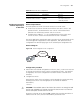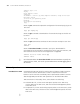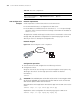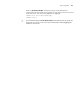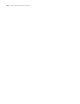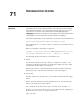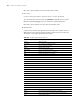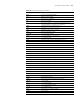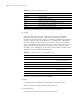3Com Switch 7750 Configuration Guide Guide
FTP Configuration 751
Configuration Example:
A Switch Operating as
an FTP Client
Network requirements
A switch operates as an FTP client and a remote PC as an FTP server.
■ Create a user account on the FTP server with the user name "switch" and
password "hello", and authorize the user "switch" with read and write
permissions on the directory named "switch" on the PC.
■ Configure the IP address 1.1.1.1 for a VLAN interface on the switch, and
2.2.2.2 for the PC. Ensure the route between the two is reachable.
The switch application named switch.app is stored on the PC. Download it to the
switch through FTP to upgrade the switch application, and upload the switch
configuration file named vrpcfg.cfg to the PC to backup the configuration file.
Network diagram
Figure 192 Network diagram for FTP configuration
Configuration procedure
1 Perform FTP server-related configurations on the PC, that is, create a user account
on the FTP server with user name "switch" and password "hello". (For detailed
configuration, refer to the configuration instruction relevant to the FTP server
software.)
2 Configure the switch.
# Log into the switch. (You can log into a switch through the Console port or by
Telneting
to the switch. See the Login part of this manual for detailed
information.)
<SW7750>
c
CAUTION: If the available space of the flash of the switch is not enough to hold
the file to be uploaded, you need to move the files that are not in use from the
flash to other place to make room for the file.
# Connect to the FTP server using the ftp command. You need to provide the IP
address
of the FTP server, the user name and the password as well.
Enable debugging for FTP debugging Optional
Enable the verbose function verbose
Optional
The verbose function is
enabled by default.
Table 582 Basic FTP client configuration
Operation Command Description
Switch
PC
Ne twork
Network
Switch
PC
Ne twork
Network