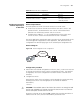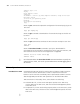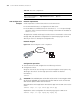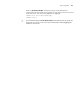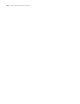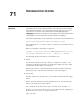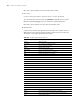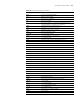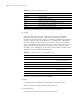3Com Switch 7750 Configuration Guide Guide
752 CHAPTER 70: FTP AND TFTP CONFIGURATION
<SW7750> ftp 2.2.2.2
Trying ...
Press CTRL+K to abort
Connected.
220 WFTPD 2.0 service (by Texas Imperial Software) ready for new user
User(none):switch
331 Give me your password, please
Password:
230 Logged in successfully
[ftp]
# Run the put command to upload the configuration file named vrpcfg.cfg to the
FTP server.
[ftp] put vrpcfg.cfg
# Run the get command to download the file named switch.app to the flash of t
he
switch.
[ftp] get switch.app
# Run the quit command to terminate the FTP connection and quit to user view.
[ftp] quit
<SW7750>
# Run the boot boot-loader command to specify the downloaded file
(switch.app)
to be the startup file used when the switch starts the next time, and
then
restart the switch. Thus the switch application is upgraded.
<SW7750> boot boot-loader switch.app
<SW7750> reboot
n
For information about the boot boot-loader command and how to specify the
startup file for a switch, refer to the System Maintenance and Debugging part of
this manual.
TFTP Configuration
Introduction to TFTP Compared with FTP, TFTP (trivial file transfer protocol) features simple interactive
access interface and no authentication control. It simplifies the interaction
between servers and clients remarkably. TFTP is implemented on UDP. It transfers
data through UDP port 69. Basic TFTP operations are described in RFC1986.
TFTP transmission is initiated by clients, as described in the following:
■ To download a file, a client sends read request packets to the TFTP server,
receives data from the TFTP server, and then sends acknowledgement packets
to the TFTP server.
■ To upload a file, a client sends writing request packets to the TFTP server, sends
data to the TFTP server, and then receives acknowledgement packets from the
TFTP server.
n