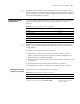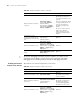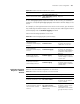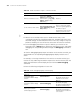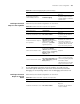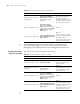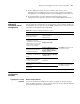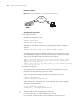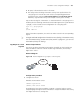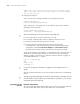3Com Switch 7750 Configuration Guide Guide
Information Center Configuration 763
To view debugging/log/trap output information on the console, you should also
enable the corresponding debugging/log/trap information terminal display on the
switch.
For example, to view log information of the switch on the console, you should not
only enable log information output to the console, but also enable log information
terminal display with the terminal logging command.
Perform the following operations in user view.
Enabling Information
Output to a Monitor
Terminal
Table 591 lists the related configurations on the switch.
Set the format of time stamp
info-center timestamp { log
| trap | debugging } { boot |
date | none }
Optional
Table 590 Enable debugging/log/trap terminal display
Operation Command Description
Enable the
debugging/log/trap
information terminal display
function
terminal monitor
Optional
By default, this function is
enabled for console user.
Enable debugging
information terminal display
function
terminal debugging
Optional
By default, the debugging
information terminal display is
disabled for terminal users.
Enable log information
terminal display function
terminal logging
Optional
By default, log information
terminal display is enabled for
console users.
Enable trap information
terminal display function
terminal trapping
Optional
By default, trap information
terminal display is enabled for
terminal users.
Table 589 Enable information output to the console
Operation Command Description
Table 591 Enable information output to a monitor terminal
Operation Command Description
Enter system view system-view -
Enable the information center info-center enable
Optional
By default, the information
center is enabled.
Enable information output to
Telnet terminal or dumb
terminal
info-center monitor
channel { channel-number |
channel-name }
Required
By default, a switch outputs
log/debugging/trap
information to user terminal
through information channel
1.