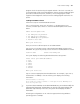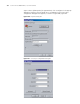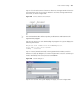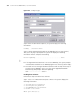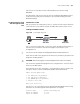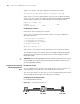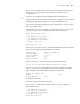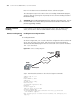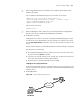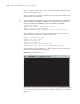3Com Switch 7750 Configuration Guide Guide
Remote Software Loading 789
n
When using different FTP server software on PC, different information will be
output to the switch.
Step 2: Update the BootROM program on Switch Fabric of the switch.
<SW7750> boot bootrom 77503_02_00rc08.btm slot 0
This will update BootRom file on board 0 . Continue? [Y/N] y
Board 0 upgrading BOOTROM, please wait...
Upgrade board 0 BOOTROM succeeded!
Step 3: Restart the switch.
<SW7750> reboot
n
Before restarting the switch, make sure you have saved all other configurations
that you want, so as to avoid losing configuration information.
2 Loading host software
Loading the host software is the same as loading the BootROM program, except
for that the file to be downloaded is the host software file, and that you need to
use the boot boot-loader command to select the host software at reboot of the
switch.
After the above operations, the BootROM and host software loading is completed.
Pay attention to the following:
■ The loading of BootROM and host software takes effect only after you restart
the switch with the reboot command.
■ If the space of the Flash memory is not enough, you can delete the useless files
in the Flash memory before software downloading.
■ No power-down is permitted during software loading.
Loading Process Using FTP Server
As shown in Figure 208, the switch is used as the FTP server. You can telnet to the
switch, and then execute the FTP commands to download the BootROM program
from the switch.
1 Loading BootROM
Figure 208 Remote loading using FTP server
Switch
PC
Ethernet port
10.1.1.1
Internet
Switch
PC
Ethernet port
10.1.1.1
Internet
FTP Client
FTP Server
192.168.0.65
Switch
PC
Ethernet port
10.1.1.1
Internet
Switch
PC
Ethernet port
10.1.1.1
Internet
FTP Client
FTP Server
192.168.0.65