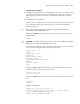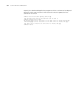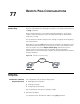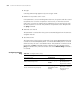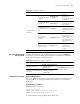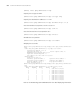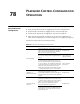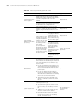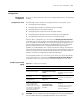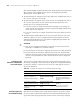3Com Switch 7750 Configuration Guide Guide
Remote Switch Update Configuration Example 811
Configuration procedure
1 Configure the following FTP server-related parameters on the PC: an FTP user with
the username and password as switch and hello respectively, and specify the
working directory of the user as Switch. The detailed configuration is omitted
here.
2 Configure the switch as follows:
# On the switch, configure a level 3 telnet user with the username and password
as user and hello respectively. Authentication by user name and password is
required for the user.
n
Refer to the Chapter "Logging into an Ethernet Switch" for configuration
commands and steps about telnet user.
# Execute the telnet command on the PC to log into the switch. The following
prompt appears:
<SW7750>
c
CAUTION: If the Flash memory of the switch is not sufficient, delete the original
applications in it before downloading the new ones.
# Initiate an FTP connection with the following command in user view. Input the
correct user name and password to log into the FTP server.
<SW7750> ftp 2.2.2.2
Trying ...
Press CTRL+K to abort
Connected.
220 FTP service ready.
User(none):switch
331 Password required for switch.
Password:
230 User logged in.
[ftp]
# Execute the get command to download the switch.app and boot.btm files on
the FTP server to the Flash memory of the switch.
[ftp] get switch.app
[ftp] get boot.btm
# Execute the quit command to terminate the FTP connection and return to user
view.
[ftp] quit
<SW7750>
# Update the BootROM.
<SW7750> boot bootrom boot.btm slot 0
This will update BootRom file on board 0 . Continue? [Y/N] y
Board 0 upgrading BOOTROM, please wait...
Upgrade board 0 BOOTROM succeeded!