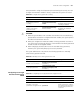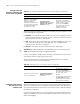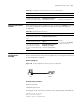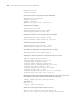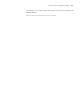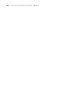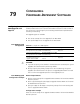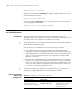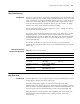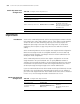3Com Switch 7750 Configuration Guide Guide
Displaying Password Control 823
Displaying Password
Control
After completing the above configuration, you can execute the display command
in any view to display the operation of the password control and verify your
configuration.
Password Control
Configuration
Example
Network requirements
A PC is connected to the switch to be configured. You can configure the password
control parameters as required.
Network diagram
Figure 216 Network diagram for password control configuration
Configuration procedure
# Enter system view
<SW7750>system-view
# Configure a local user with the username "text" and password "9876543210".
[SW7750]local-user test
New local user added.
[SW7750-luser-test]password
Table 639 Configure the timeout time for users to be authenticated
Operation Command Description
Enter system view system-view -
Configure the timeout time
for users to be authenticated
password-control
authentication-timeout
authentication-timeout
Optional
By default, it is 60 seconds.
Table 640 Displaying password control
Operation Command Description
Display the information about
the password control for all
users
display password-control
Optional.
You can execute the display
command in any view
Display the information about
the super password control
display password-control
super
Display the information about
one or all users who have
been added to the blacklist
because of password attempt
failure
display password-control
blacklist [ user-name
user-name | ip ip-address ]
console
3&
Switch
console
3&
Switch
console
3&
Switch
PC
LSW
console
3&
Switch
console
3&
Switch
console
3&
Switch
PC
LSW