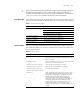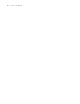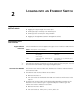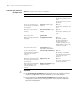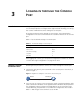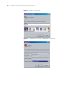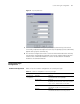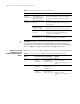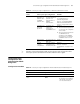3Com Switch 7750 Configuration Guide
CLI Features 31
n
As the Up and Down keys have different meanings in HyperTerminal running on
Windows 9x, these two keys can be used to recall history commands only in
terminals running Windows 3.x or Telnet running in Windows 3.x. You can press
<Ctrl + P> or <Ctrl + N> in Windows 9x to achieve the same purpose.
Error Messages If the command you enter passes the syntax check, it will be successfully executed;
otherwise an error message will appear. Table 7 lists the common error messages.
Command Edit The CLI provides basic command edit functions and supports multi-line editing.
The maximum number of characters a command can contain is 254. Table 8 lists
the CLI edit operations.
Table 7 Common error messages
Error message Description
Unrecognized command The command does not exist.
The keyword does not exist.
The parameter type is wrong.
The parameter value is out of range.
Incomplete command The command entered is incomplete.
Too many parameters You have entered too many parameters.
Ambiguous command The parameters entered are ambiguous.
Wrong parameter The input parameter is wrong
Table 8 Edit operations
Press... To...
A common key Insert the character the key represents at the cursor and
move the cursor one character to the right if the edit
buffer is not full.
The Backspace key Delete the character on the left of the cursor and move
the cursor one character to the left.
The left arrow key or <Ctrl + B> Move the cursor one character to the left.
The right arrow key or <Ctrl + F> Move the cursor one character to the right.
The up arrow key or <Ctrl + P>
The down arrow key or <Ctrl + N>
Access history commands.
The Tab key Utilize the partial online help. That is, when you enter
an incomplete keyword and the Tab key, if the input
keyword uniquely identifies an existing keyword, the
system completes the keyword and displays the
command on the next line. If the input keyword
matches more than one keyword, press the Tab key
repeatedly, all the keywords are displayed on the
terminal screen, with each keyword on a line. If the
input keyword matches no keyword, the system
displays your original input on a new line without any
change.