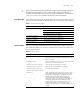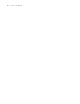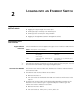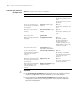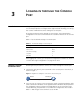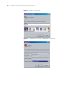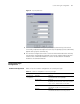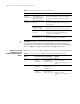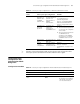3Com Switch 7750 Configuration Guide
3
LOGGING IN THROUGH THE CONSOLE
P
ORT
Introduction To log in through the Console port is the most common way to log into a switch.
It is also the prerequisite to configure other login methods. Normally, you can log
into a Switch 7750 Ethernet switch through its Console port.
To log into an Ethernet switch through its Console port, the communication
configuration of the user terminal must be in accordance with that of the Console
port.
Table 11 lists the default settings of a Console port.
After logging into a switch, you can perform configuration for AUX users. Refer to
“Console Port Login Configuration” on page 37 for more.
Logging in through
the Console Port
Following are the procedures to connect to a switch through the Console port.
1 Connect the serial port of your PC/terminal to the Console port of the switch, as
shown in Figure 1.
Figure 1 Diagram for setting the connection to the Console port
2 If you use a PC to connect to the Console port, launch a terminal emulation utility
(such as Terminal in Windows 3.X or HyperTerminal in Windows 9X) and perform
the configuration shown in Figure 2 through Figure 4 for the connection to be
created. Normally, the parameters of a terminal are configured as those listed in
Table 11. And the type of the terminal is set to VT100.
Table 11 The default settings of a Console port
Setting Default
Baud rate 9,600 bps
Flow control None
Check mode (Parity) None
Stop bits 1
Data bits 8
PC Switch
RS-232
Configuration cable
Console port