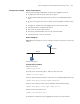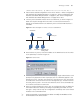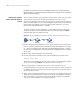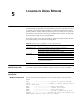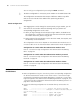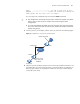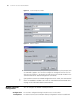3Com Switch 7750 Configuration Guide
62 CHAPTER 4: LOGGING IN THROUGH TELNET
[SW7750-ui-vty0] authentication-mode scheme
# Configure Telnet protocol is supported.
[SW7750-ui-vty0] protocol inbound telnet
# Set the maximum number of lines the screen can contain to 30.
[SW7750-ui-vty0] screen-length 30
# Set the maximum number of commands the history command buffer can store
to 20.
[SW7750-ui-vty0] history-command max-size 20
# Set the timeout time to 6 minutes.
[SW7750-ui-vty0] idle-timeout 6
Telneting to a Switch
Telneting to a Switch
from a Terminal
1 Assign an IP address to the interface of the VLAN of a switch. This can be achieved
by executing the ip address command in VLAN interface view after you log in
through the Console port.
■ Connect the serial port of your PC/terminal to the Console port of the switch,
as shown in Figure 11
Figure 11 Diagram for establishing connection to a Console port
■ Launch a terminal emulation utility (such as Terminal in Windows 3.X or
HyperTerminal in Windows 9X) on the PC, with the baud rate set to 9,600 bps,
data bits set to 8, parity check set to none, and flow control set to none.
■ Turn on the switch and press Enter as prompted. The prompt (such as
<SW7750>) appears.
■ Perform the following operations in the terminal window to assign an IP
address to the VLAN interface of the switch.
# Enter system view
<SW7750> system-view
# Enter VLAN interface view.
[SW7750] interface Vlan-interface 1
# Set the IP address of the VLAN interface to 202.38.160.92, with the mask set
255.255.255.0.
PC Switch
RS-232
Configuration cable
Console port