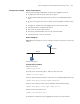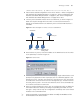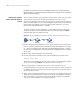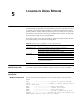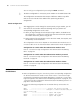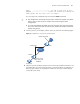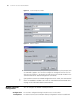3Com Switch 7750 Configuration Guide
Telneting to a Switch 63
[SW7750-Vlan-interface1] ip address 202.38.160.92 255.255.255.0
2 Perform Telnet-related configuration on the switch. Refer to “Telnet Configuration
with Authentication Mode Being None” on page 52, “Telnet Configuration with
Authentication Mode Being Password” on page 55, and “Telnet Configuration
with Authentication Mode Being Scheme” on page 58 for more.
3 Connect your PC/terminal and the Switch to an Ethernet, as shown in Figure 12.
Make sure the port through which the switch is connected to the Ethernet
belongs to the VLAN and the route between your PC and the VLAN interface is
reachable.
Figure 12 Network diagram for Telnet connection establishment
4 Launch Telnet on your PC, with the IP address of the VLAN interface of the switch
as the parameter, as shown in Figure 13.
Figure 13 Launch Telnet
5 Enter the password when the Telnet window displays “Login authentication” and
prompts for login password. The CLI prompt (such as <SW7750>) appears if the
password is correct. If all VTY user interfaces of the switch are in use, you will fail
to establish the connection and receive the message that says “All user interfaces
are used, please try later!”. A 3Com series Ethernet switch can accommodate up
to five Telnet connections at same time.
6 After successfully Telneting to a switch, you can configure the switch or display the
information about the switch by executing corresponding commands. You can
also type ? at any time for help. For configuration commands, refer to the related
modules in the command manual.
n
A Telnet connection is terminated if you delete or modify the IP address of the
VLAN interface in the Telnet session.
Configuration PC
running Telnet
Ethernet
WorkstationServer
Workstation
Ethernet port