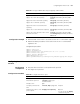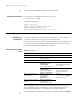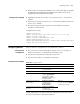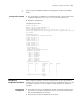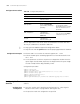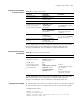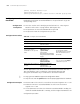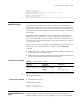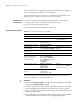3Com Switch 7750 Configuration Guide
Configuring Redirect 673
■ When a switch is connected to a RADIUS server, if the switch does not support
the inbound TP or outbound TP configured on the RADIUS server, the TP
configuration will be ignored on the switch.
Configuration Example
■ GigabitEthernet 2/0/1 of the switch is accessed to the 10.1.1.1/24 network
segment
■ Perform TP on the packets from the 10.1.1.1/24 network segment and the rate
of TP is set to 128 kbps
■ The packets beyond the specified traffic are forwarded after their DSCP
precedence is marked as 56
Configuration procedure:
<SW7750> system-view
[SW7750-acl-basic-2000] rule permit source 10.1.1.1 0.0.0.255
[SW7750-acl-basic-2000] quit
[SW7750] interface GigabitEthernet 2/0/1
[SW7750-GigabitEthernet2/0/1] qos
[SW7750-qosb-GigabitEthernet2/0/1] traffic-limit inbound ip-group 20
00 kbps 128 exceed remark-dscp 56
Configuring Redirect Refer to “Redirect” on page 663 for the introduction to redirect.
Configuration
Prerequisites
■ ACL rules used for traffic identifying are defined. Refer to “Choosing ACL
Mode for Traffic Flows” on page 639 for defining ACL rules
■ The port that the packets are redirected to is specified
■ The ports that needs this configuration are specified
Configuration Procedure
acl-rule: Applied ACL rules which can be the combination of various ACL rules.
The way of combination is described in Table 541.
Table 544 Configure redirect
Operation Command Description
Enter system view system-view -
Enter Ethernet port view interface interface-type
interface-number
-
Enter QoS view qos -
Configure redirect traffic-redirect inbound
acl-rule [ system-index
system-index ]{cpu |
interface interface-type
interface-number }
Required
Display the parameters for
traffic redirect
display qos-interface
[ interface-type
interface-number ]
traffic-redirect
Optional
You can execute the display
command in any view.
Display all the QoS settings of
the port
display qos-interface
[ interface-type
interface-number ] all