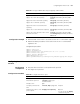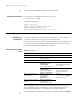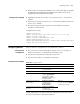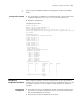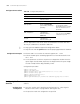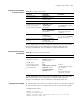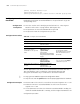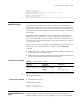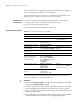3Com Switch 7750 Configuration Guide
678 CHAPTER 61: QOS CONFIGURATION
[SW7750] interface Ethernet 2/0/1
[SW7750-Ethernet2/0/1] qos
[SW7750-qosb-Ethernet2/0/1] traffic-statistic inbound ip-group 2000
Configuring Assured
Bandwidth
The function of assured bandwidth is to provide the maximum available
bandwidth and minimum assured bandwidth for the specified traffic to get the
corresponding service.
Configuration
Prerequisites
■ ACL rules used for traffic identifying are defined. Refer to “Choosing ACL
Mode for Traffic Flows” on page 639 for defining ACL rules
■ The parameters for the assured bandwidth are specified
■ The ports that need this configuration are specified
Configuration Procedure
acl-rule: Applied ACL rules which can be the combination of various ACL rules.
Type-A I/O Modules’ way of combination is described in Table 540, and
non-type-A I/O Modules’ way of combination is described in Table 541.
n
■ Only type-A I/O Modules support the configuration above.
■ Only the rules with the permit action can be properly applied to the hardware.
Configuration Example
■ Ethernet 2/0/1 of the switch is accessed into the network segment 10.1.1.1/24.
■ Enable the function of assured bandwidth for traffic from the network
segment 10.1.1.1/24.
■ Set the parameters as follows: the minimum assured bandwidth is 64 kbps, the
maximum available bandwidth is 128 kbps, and the weight of bandwidth is 50.
Configuration procedure:
Table 549 Configure assured bandwidth
Operation Command Description
Enter system view system-view -
Enter Ethernet port view interface interface-type
interface-number
-
Enter QoS view qos -
Enable ACLs to identify traffic
and provide assured
bandwidth for the specified
traffic
traffic-bandwidth
outbound acl-rule
[ system-index
system-index ]
min-guaranteed-bandwidth
max-guaranteed-bandwidth
weight
Required
The maximum available
bandwidth must be no smaller
than the minimum assured
bandwidth.
Display the traffic statistics display qos-interface
[ interface-type
interface-number ]
traffic-bandwidth
Optional
You can execute the display
command in any view.
Display all the QoS settings on
the port
display qos-interface
[ interface-type
interface-number ] all