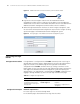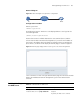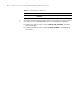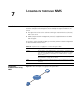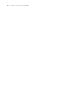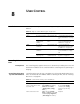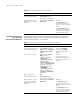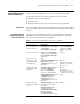3Com Switch 7750 Configuration Guide
72 CHAPTER 6: LOGGING IN THROUGH THE WEB-BASED NETWORK MANAGEMENT SYSTEM
Figure 18 Establish an HTTP connection between your PC and the switch
4 Log into the switch through IE. Launch IE on the Web-based network
management terminal (your PC) and enter the IP address of the management
VLAN interface of the switch in the address bar. (Make sure the route between the
Web-based network management terminal and the switch is available.)
5 When the login authentication interface (as shown in Figure 19) appears, enter
the user name and the password configured in step 2 and click <Login> to bring
up the main page of the Web-based network management system.
Figure 19 The login page of the Web-based network management system
Configuring the Login
Banner
Configuration Procedure If a login banner is configured with the header command, when a user logs in
through Web, the banner page is displayed before the user login authentication
page. The contents of the banner page are the login banner information
configured with the header command. Then, by clicking <Continue> on the
banner page, the user can enter the user login authentication page, and enter the
main page of the Web-based network management system after passing the
authentication. If no login banner is configured by the header command, a user
logging in through Web directly enters the user login authentication page.
Configuration Example Network requirements
■ A user logs in to the switch through Web.
■ The banner page is desired when a user logs into the switch.
SwitchPC
HTTP
Connection
Table 32 Configure the login banner
Operation Command Description
Enter system view system-view -
Configure the banner to be
displayed when a user logs in
through Web
header login text Required
By default, no login banner is
configured.