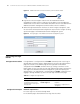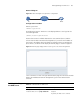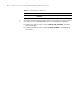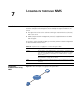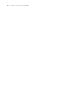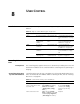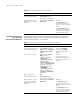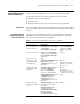3Com Switch 7750 Configuration Guide
Enabling/Disabling the WEB Server 73
Network diagram
Figure 20 Network diagram for login banner configuration
Configuration Procedure
# Enter system view.
<SW7750> system-view
# Configure the banner “Welcome” to be displayed when a user logs into the
switch through Web.
[SW7750] header login %Welcome%
Assume that a route is available between the user terminal (the PC) and the
switch. After the above-mentioned configuration, if you enter the IP address of
the switch in the address bar of the browser running on the user terminal and
press <Enter>, the browser will display the banner page, as shown in Figure 21.
Figure 21 Banner page displayed when a user logs in to the switch through Web
Click <Continue> to enter user login authentication page. You will enter the main
page of the Web-based network management system if the authentication
succeeds.
Enabling/Disabling
the WEB Server
SwitchPC
HTTP
Connection
Table 33 Enable/Disable the WEB Server
Operation Command Description
Enter system view system-view -
Enable the Web server ip http shutdown Required
By default, the Web server is enabled.