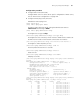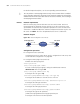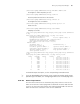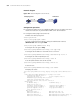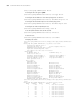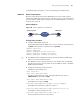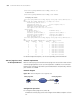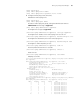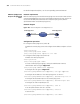3Com Switch 7750 Configuration Guide
Remote-ping Configuration Example 895
DNS Resolve Timeout Times: 0 HTTP Transmission Timeout Times: 0
TCP Connect Time: 73 HTTP Operation Min Time: 27
TCP Connect Min Time: 5 HTTP Operation Max Time: 80
TCP Connect Max Time: 20
TCP Connect Timeout Times: 0
[7750-remote-ping-administrator-http] display remote-ping history administrator h
ttp
Remote-ping entry(admin administrator, tag http) history record:
Index Response Status LastRC Time
1 13 1 0 2000-04-02 15:15:52.5
2 9 1 0 2000-04-02 15:15:52.5
3 3 1 0 2000-04-02 15:15:52.5
4 3 1 0 2000-04-02 15:15:52.5
5 3 1 0 2000-04-02 15:15:52.5
6 2 1 0 2000-04-02 15:15:52.4
7 3 1 0 2000-04-02 15:15:52.4
8 3 1 0 2000-04-02 15:15:52.4
9 2 1 0 2000-04-02 15:15:52.4
10 2 1 0 2000-04-02 15:15:52.4
For detailed output description, see the corresponding command manual.
n
For an HTTP test, if configuring the destination address as the host name, you
must configure the IP address of the DNS server to resolve the host name into an
IP address, which is the destination IP address of this HTTP test.
Jitter Test Network requirements
Both the remote-ping client and the remote-ping server are Switch 7750s. Perform
a remote-ping jitter test between the two switches to test the delay jitter of the
UDP packets exchanged between this end (remote-ping client) and the specified
destination end (remote-ping server).
Network diagram
Figure 245 Network diagram for the Jitter test
Configuration procedure
■ Configure remote-ping Server (Switch B):
# Enable the remote-ping server and configure the IP address and port to listen
on.
<7750> system-view
[7750] remote-ping-server enable
[7750] remote-ping-server udpecho 10.2.2.2 9000
■ Configure remote-ping Client (Switch A):
# Enable the remote-ping client.
<7750> system-view
[7750] remote-ping-agent enable
# Create a remote-ping test group, setting the administrator name to
administrator and test tag to Jitter.
Switch A
Switch B
remote
-
ping Client
IP network
10
.
1
.
1
.
1
/
8
10
.
2
.
2
.
2
/
8
remote
-
ping Server