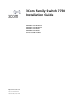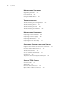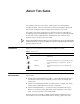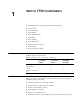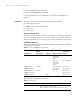3Com Family Switch 7750 Installation Guide 3C16896 8-slot AC Chassis 3C16897 8-slot DC Chassis 3C16895 7-slot Chassis 3C16894 4-slot Chassis and associated modules http://www.3com.com/ Part No.
3Com Corporation 350 Campus Drive Marlborough, MA 01752-3064 Copyright © 2005, 2007 3Com Corporation. All rights reserved. No part of this documentation may be reproduced in any form or by any means or used to make any derivative work (such as translation, transformation, or adaptation) without written permission from 3Com Corporation.
CONTENTS ABOUT THIS GUIDE Conventions 5 Related Documentation 5 SWITCH 7750 COMPONENTS Switch Chassis 7 Switch Backplane 7 Fabric Module 8 Fabric 32 Submodules 12 I/O Modules 14 Power Module 33 Power Distribution 33 External PoE Power System 33 Fan Assembly 34 Switch 7750 Specifications 35 INSTALLING THE SWITCH 7750 Preparing to Install 37 General Site Requirements 38 Installation Checklist 39 Installing the Chassis 40 Installing the Cabling Rack 40 Installing a Module 41 Installing a Submodule 41 Conne
CONTENTS MAINTAINING SOFTWARE Upgrading Software 55 Lost Passwords 63 Using the BOOT Menu 63 TROUBLESHOOTING Troubleshooting the Configuration Troubleshooting Power 67 Troubleshooting the Fan 68 Troubleshooting the Modules 68 67 MAINTAINING HARDWARE Replacing a Power Module 69 Replacing a Power Supply 70 Replacing I/O Modules 71 Replacing the Fan Assembly 71 OBTAINING SUPPORT FOR YOUR SWITCH Register Your Product to Gain Service Benefits Purchase Value-Added Services 73 Troubleshoot Online 73 Access
ABOUT THIS GUIDE This guide describes the 3Com® Switch 7750 and how to install hardware, configure and boot software, and maintain software and hardware. This guide also provides troubleshooting and support information for your switch. This guide is intended for qualified Service personnel who are responsible for configuring, using, and managing the switches.
ABOUT THIS GUIDE
1 SWITCH 7750 COMPONENTS The chapter describes the following Switch 7750 components: Switch Chassis ■ Switch Chassis ■ Switch Backplane ■ Fabric Module ■ Fabric 32 Submodules ■ I/O Modules ■ Power Module ■ Power Distribution ■ External PoE Power System ■ Fan Assembly ■ Switch 7750 Specifications The Switch 7750 is available with a 4-slot, 7-slot, or 8-slot chassis. Table 2 lists the hardware features of each model.
CHAPTER 1: SWITCH 7750 COMPONENTS Fabric Module There are three Fabric modules for the Switch 7750: ■ Fabric 64 (3C16857 or 3C16857R) ■ Fabric 32 (3C16872) ■ PoE Fabric 96 (3C16886) The Fabric 64 and Fabric 32 are not interchangeable. You can install the Fabric 32 only in a 4-slot chassis. You can install the Fabric 64 only in the 7-slot or 8-slot chassis. You can install the PoE Fabric 96 in all three chassis. The Fabric module is the core of Switch 7750 system.
Fabric Module 9 5 Fan LEDs 6 Power module LEDs 7 I/O module LEDs Figure 3 illustrates the front panel of the Fabric 32. Figure 3 Fabric 32 3C16872 1 2 3 4 5 6 7 8 1 Submodule slot 2 Console port 3 Ethernet port 4 Ethernet port LEDs 5 Fan LEDs 6 Power LEDs 7 I/O module LEDs 8 Reset button Table 3 lists Fabric specifications.
CHAPTER 1: SWITCH 7750 COMPONENTS ■ 4-port 1000BASE-X-GBIC submodule ■ 4-port 10/100/1000BASE-T submodule For more information on these submodules, see “Fabric 32 Submodules”on page 12.
Fabric Module 11 Console Port The console port is connected to the configuration terminal using an RJ-45 connector. You can use the console port for system debugging, configuration, maintenance, management, and loading application files. The console port can also be connected to a modem for functions such as remote system debugging, configuration, maintenance, and management. You can configure the baud rate on the console port. Table 6 lists console port specifications.
CHAPTER 1: SWITCH 7750 COMPONENTS Table 8 Ethernet Port LEDs (continued) Module LEDs LED Description ACTIVE Green — No data is being transmitted or received. Green flashing — Data is being transmitted or received. The module LEDs show the status of the I/O modules, as described in Table 9. Table 9 I/O Module LEDs Power LEDs LED Status description RUN Green or off — The module failed or has not been inserted. Green flashing — The module is working normally.
Fabric 32 Submodules 13 Figure 4 4-Port 1000BASE-X-GBIC Submodule 3C16874 1 2 Ethernet GBIC port 2 Ethernet GBIC port LED Table 12 describes the 4-port 1000BASE-X-GBIC submodule LEDs. Table 12 4-Port 1000BASE-X-GBIC Submodule LEDs LED Description LINK/ACT Green — The link is operating normally. Off — The link is not operating. Green flashing — Data is being transmitted or received. Table 13 lists the specifications for each of the 4-port 1000BASE-X-GBIC submodule.
CHAPTER 1: SWITCH 7750 COMPONENTS Table 14 describes the 4-port 10/100/1000BASE-T submodule LEDs. Table 14 4-Port 10/100/1000BASE-T Submodule LEDs LED Description LINK Off — The link is not operating. On — The link is operating normally. ACT Off — No data is being transmitted or received. Green flashing — Data is being transmitted or received. Table 15 lists specifications of the 4-port 10/100/1000BASE-T submodule.
I/O Modules ■ 48-port 10/100BASE-T FE PoE Module 15 You must select I/O module port cables that are compatible with each installed I/O module The 48-port 10/100BASE-T FE PoE module provides 48 10/100 Mbps auto-sensing Ethernet ports that provide a remote power supply to powered devices Figure 12illustrates the 48-port 10/100BASE-T FE PoE module. Figure 6 48-port 10/100BASE-T FE PoE Module 891 3C16 Figure 13 illustrates the front panel and LEDs of the 48-port 10/100BASE-T FE PoE module.
CHAPTER 1: SWITCH 7750 COMPONENTS Table 17 Specifications for the 48-port 10/100BASE-T FE PoE Module (continued) 48-port 10/100/1000BASE-T PoE Module Specification Description Port transmission speed 10/100 Mbps half-/full-duplex MDI/MDI-X auto-sensing Cables and maximum transmission distance 100 m (328 ft.) Maximum power each port provides 15.4 W Compliance IEEE802.3 IEEE802.3u IEEE802.3x IEEE802.3ad IEEE802.1p IEEE802.1D IEEE802.1Q IEEE802.1X IEEE802.1s IEEE802.1w IEEE802.
I/O Modules 17 Table 22 describes the 48-port 10/100/1000BASE-T PoE module LEDs. Table 18 48-port 10/100/1000BASE-T PoE Module LED LED Description LINK/ACT Green — The port is connected. Off — The port is not connected. Green flashing — Data is being transmitted or received. Table 23 describes the specifications of the 48-port 10/100/1000BASE-T PoE module.
CHAPTER 1: SWITCH 7750 COMPONENTS Figure 11 illustrates the front panel and LEDs of the 48-port 10/100BASE-TX FE module. Figure 11 Front Panel of the 48-Port 10/100BASE-TX FE module 1 2 1 Ethernet port 2 Ethernet port LED Each 100 Mbps Ethernet port has a green LED, indicating LINK/ACTIVE status. Table 20 describes the 48-port 10/100BASE-TX FE module LED. Table 20 48-Port 10/100BASE-TX FE module LED LED Description LINK/ACT Green — The port is connected. Off — The port is not connected.
I/O Modules 48-port 10/100/1000BASE-T Module 19 The 48-port 10/100/1000BASE-T module provides 48 10/100/1000 Mbps auto-sensing Ethernet electrical ports. Figure 12 illustrates the 48-port 10/100/1000BASE-T module. Figure 12 48-port 10/100/1000BASE-T Module 3C16888 Figure 13 illustrates the front panel and LEDs of the 48-port 10/100/1000BASE-T module.
CHAPTER 1: SWITCH 7750 COMPONENTS Table 23 Specifications for the 48-port 10/100/1000BASE-T Module (continued) 48-port 100BASE-X SFP Module Specification Description Compliance 1EEE 802.3ab 1EEE 802.3 1EEE 802.3u 1EEE 802.3x 1EEE 802.1p 1EEE 802.1D 1EEE 802.1Q 1EEE 802.1X 1EEE 802.1s 1EEE 802.1w The 48-port 100BASE-X SFP module provides 48 100 Mbps full-duplex Ethernet optical ports. Figure 14 illustrates the 48-port 100BASE-X SFP module.
I/O Modules 21 Table 25 Specifications for the 48-port 100BASE-X SFP Module (continued) Specification Description Dimensions (L X W) 366.7 x 340 mm (14.4 x 13.4 in.) Maximum power consumption 36.5 W Connector LC Number of ports 48 SFP module 100BASE-FX-MM-SFP 100BASE-FX-SM-SFP 100BASE-FX-SM-LR-SFP 100BASE-FX-SM-VR-SFP Port transmission speed 100 Mbps full-duplex Compliance 1EEE 802.3 1EEE 802.3u 1EEE 802.3x 1EEE 802.3ad 1EEE 802.1p 1EEE 802.1D 1EEE 802.1Q 1EEE 802.1X 1EEE 802.1s 1EEE 802.
CHAPTER 1: SWITCH 7750 COMPONENTS Figure 16 24-Port 100BASE-FX MMF FE Module Each 100 Mbps optical port has a green LED, as shown in Figure 17. Figure 17 Front Panel of the 24-Port 100BASE-FX MMF FE Module 1 2 1 Ethernet port 2 Ethernet port LED Table 27 describes the status of the 24-port 100BASE-FX MMF FE module LEDs. Table 27 24-Port 100BASE-FX MMF FE Module LEDs LED Description LINK/ACT Green — The port is connected. Off — The port is not connected.
I/O Modules 23 Table 28 Specifications for the 24-Port 100BASE-FX MMF FE Module (continued) 20-Port 10/100/1000BASE-T Module Specification Description Cables and maximum transmission distance 62.5/125 µm multi-mode optical fiber up to 2 km (1.3 mi) Compliance IEEE 802.3 IEEE 802.3i IEEE 802.3u IEEE 802.3x The 20-Port 10/100/1000BASE-T module provides 20 10/100/1000BASE-T auto-sensing Ethernet ports. Figure 18 illustrates the 20-Port 10/100/1000BASE-T Module.
CHAPTER 1: SWITCH 7750 COMPONENTS Table 30 lists specifications of the 20-port 10/100/1000BASE-T module. Table 30 Specifications for the 20-Port 10/100/1000BASE-T Module 20-Port 1000BASE-X-SFP Module Specification Description CPU MPC8241LZU200 BootROM 512 KB SDRAM 64 MB Dimensions (L x W) 366.7 x 340 mm (14.5 x 13.
I/O Modules 25 1 Ethernet port 2 Ethernet port LED Table 31 describes the 20-port 1000BASE-X-SFP module LEDs. Table 31 20-Port 1000BASE-X-SFP Module LEDs LED Description LINK/ACT Off — The port is not operating. On — The port is operating. Green flashing — The port is transmitting or received data Table 32 lists specifications of the 20-port 1000BASE-X-SFP module.
CHAPTER 1: SWITCH 7750 COMPONENTS Figure 23 Front Panel of the 12-port 10/100/1000BASE-T and 4-port 1000BASE-X SFP Module 3C168916 1 2 3 4 1 Ethernet port 2 Ethernet port LED 3 SFP port 4 SFP LED Table 31 describes the 12-port 10/100/1000BASE-T and 4-port 1000BASE-X SFP module LEDs. Table 33 12-port 10/100/1000BASE-T Module LEDs LED Description LINK/ACT Off — The port is not operating. On — The port is operating. Green flashing — The port is transmitting or receiving data.
I/O Modules 27 Table 35 lists the cables for the 1000BASE-X (SFP) ports. Table 35 SFP Cables for the 12-port 10/100/1000BASE-T and 4-port 1000BASE-X SFP Module SFP module Central wavelength Connector Matching cable SFP-GE-SX-MM850-A 850nm LC 50/125 µm multimode 550 m (1804 ft) optical fiber cable 62.
CHAPTER 1: SWITCH 7750 COMPONENTS Figure 24 12-port 1000BASE-X SFP and 4-port 10/100/1000BASE-T Module 3C 16 89 17 Figure 25 illustrates the front panel of the 12-port 1000BASE-X SFP module. Figure 25 Front Panel of the 12-port 1000BASE-X SFP and 4-port 10/100/1000BASE-T Module 3C168917 1 2 3 4 1 SFP port 2 SFP port LED 3 Ethernet port 4 Ethernet port LED Table 36 describes the 12-port 1000BASE-X SFP and 4-port 10/100/1000BASE-T module LEDs.
I/O Modules 29 Table 37 Specifications for the 12-port 1000BASE-X SFP and 4-port 10/100/1000BASE-T Module (continued) Specification Description Number of ports 16 Transmission rate 1000 Mbps full duplex (optical/electrical) 10/100 Mbps half-/full-duplex (electrical) Cable and maximum transmission distance Category-5 twisted pair with maximum transmission distance of 100 m (328 ft) Compliance IEEE 802.3 IEEE 802.3u IEEE 802.3z IEEE 802.3ab IEEE 802.1p IEEE 802.1Q IEEE 802.1D IEEE 802.1X IEEE 802.
CHAPTER 1: SWITCH 7750 COMPONENTS Table 38 SFP Cables for the 12-port 1000BASE-X SFP and 4-port 10/100/1000BASE-T Module Central wavelength Connector Matching cable SFP module 8-port 1000BASE-X GBIC Module Maximum transmission distance SFP-GE-LH70-SM1590 1590nm -CW LC 9/125 µm single mode 70km (43 mi) optical fiber cable SFP-GE-LH70-SM1610 1610nm -CW LC 9/125 µm single mode 70km (43 mi) optical fiber cable SFP-GE-T RJ45 - - 100m (328 ft) The 8-port 1000BASE-X GBIC module provides 8 exte
I/O Modules 31 Table 39 describes the 8-Port 1000BASE-X GBIC module LEDs. Table 39 8-Port 1000BASE-X GBIC Module LEDs LED Description LINK Off — The link is not connected Green — The link is connected ACT Off — No data is being transmitted or received Green flashing — Data is being transmitted or received The cables for each of the supported 8GBIC modules are described inTable 40.
CHAPTER 1: SWITCH 7750 COMPONENTS Figure 28 8-Port 10/100/1000BASE-T GE Module Each port on the 8-port 10/100/1000BASE-T GE module has 2 LEDs, as shown in Figure 29. Figure 29 Front Panel of the 8-Port 10/100/1000BASE-T GE Module 1 2 1 Ethernet port 2 Ethernet port LEDs Table 42 describes the LEDs on the 8-port 10/100/1000BASE-T GE module. Table 42 8-Port 10/100/1000BASE-T GE Module LEDs LED Description LINK Off — The link is not connected. Green — The link is connected.
Power Module 33 Table 43 Specifications for the 8-Port 10/100/1000BASE-T GE Module (continued) Power Module Specification Description Port transmission speed 10 Mbps, half/full duplex 100 Mbps, half/full duplex 1000 Mbps, full duplex Cables and maximum transmission distance 4 100-ohm Category-5 non-shielded twisted pairs up to 100 m (300 ft). Compliance IEEE 802.3ab IEEE802.3 IEEE802.3u IEEE802.
CHAPTER 1: SWITCH 7750 COMPONENTS Figure 30 Switch 7750 PoE Power Supply The Switch 7750 supports PoE external input power up to 2400 W. Table 45 describes the capabilities of the Switch 7750 PoE power module.
Switch 7750 Specifications 35 Figure 31 Fan Assembly Switch 7750 Specifications Table 46 provides detailed information about features of the Switch 7750. Table 46 Specifications for the Switch 7750 System Item 4-Slot Chassis 7-Slot Chassis 8-Slot Chassis Dimensions (W x H x D) 436 x 352.8 x 480 mm 436 x 486.2 x 480 mm 436 x 530.
CHAPTER 1: SWITCH 7750 COMPONENTS Table 46 Specifications for the Switch 7750 System (continued) Item 4-Slot Chassis 7-Slot Chassis Input voltage AC: 100 V to 240 V, 50 to 60 Hz 8-Slot Chassis AC: 100 V to 240 V, 50 to 60 Hz DC: -48 V to -60 V PoE input voltage -46 V to -55 V; 55.
2 INSTALLING THE SWITCH 7750 The following sections describe how to prepare and install the components of the Switch 7750: ■ Preparing to Install ■ General Site Requirements ■ Installation Checklist ■ Installing the Chassis ■ Installing the Cabling Rack ■ Installing a Module ■ Installing a Submodule ■ Connecting the Ground Wire ■ Connecting and Configuring Power ■ Installing the Fan Assembly ■ Installing Cables ■ Connecting Module Cables ■ Post-installation Checklist WARNING: Onl
CHAPTER 2: INSTALLING THE SWITCH 7750 ■ During the installation, wear an antistatic wrist strap and antistatic gloves. See “Static Electricity” on page 39 for additional information on preventing static. WARNING: Follow local safety regulations when performing any operation with the Switch 7750. Follow the related safety information and special safety instructions provided by 3Com. 3Com bears no responsibility for accidents that occur due to violations of safe operation requirements.
Installation Checklist 39 Table 47 Temperature and Humidity Requirements Temperature Relative humidity (noncondensing) 0 to 40 C (32 to 104 F) 0 0 0 0 10% to 90% Static Electricity To prevent damage caused by the static electricity, ensure that: ■ The equipment is grounded ■ The equipment room is dust-proof ■ Adequate temperature and humidity conditions are maintained. ■ The operator wears an antistatic wrist strap while handling the module.
CHAPTER 2: INSTALLING THE SWITCH 7750 ■ ■ ■ Tools ■ Phillips screwdriver ■ Flat-head screwdriver ■ Antistatic wrist strap Cables ■ Console cable ■ AUX cable ■ Power cord and chassis ground wire ■ Interface cables for the selected interface modules Equipment ■ The switch ■ Ethernet 100BASE-T Hub or LAN switch ■ Installing the Chassis Installing in a Standard Cabinet Channel service unit/data service unit (CSU/DSU) or other data communications equipment (DCE) equipment (such as a m
Installing a Module Installing a Module 41 To install a module: 1 Wear an antistatic wrist strap. 2 Remove the blanking plate from the chassis slot and save it for future use. 3 Hold the ejector levers of the module with both hands and push them outward. 4 Align the module with the guides in the chassis and slide it gently into the slot. 5 Push the module until the captive thumb screw on its handle bar touches the hole in the chassis.
CHAPTER 2: INSTALLING THE SWITCH 7750 Connecting the Ground Wire To connect the ground wire: 1 Wear an antistatic wrist strap. 2 Remove the screw from the grounding hole in the switch chassis. 3 Set the ground wire connector around the grounding screw. 4 Fasten the grounding screw in the hole on the chassis. 5 Connect the other end of the ground wire to the grounding bar of the switch.
Connecting and Configuring Power Connecting DC Power Cords 43 To connect DC power cords, do the following: 1 Power off all the related parts of the switch when connecting the DC power cord. 2 Loosen the mounting screw and remove the cover of the connection terminals on the DC power distribution box. 3 Loosen the mounting nut of the connection terminal, using a socket wrench.
CHAPTER 2: INSTALLING THE SWITCH 7750 Connecting the PoE Power Cord Follow these steps to connect the power cord from the PoE rack: 1 Loosen the mounting screw of the PoE terminal block on the rear panel of the switch. 2 Insert the -48V OT terminal of the DC power cord to the NEG (-) terminal of the switch and fasten the mounting screw; insert the other end to the NEG (-) terminal of the external PoE power supply. See Figure 34 for a detailed view.
Installing the Fan Assembly Installing the Fan Assembly 45 To install the fan: 1 Wear an antistatic wrist strap. 2 Remove the fan frame from the pack. 3 Hold the ejector levers on the fan frame with both hands and push them outward. 4 Align the fan with the guides in the chassis and slide it gently into the slot. 5 Push the fan until its positioning pin touches the hole in the chassis. 6 Push the ejector levers inward. 7 Push the handle bar pin into the hole in the chassis.
CHAPTER 2: INSTALLING THE SWITCH 7750 Connecting Module Cables This section describes how to connect electrical and optical cables. Connecting Electrical Port Cables The 48-port 10/100BASE-T module and 8-port 10/100/1000BASE-T module require a RJ-45 connector and category-5 twisted pair cable. See “Electrical Port Connector” on page 78 for an illustration of the RJ-45 connector and MDI/MDI-X pinout details.
Installing Cabling 47 CAUTION: When connecting an SC fiber connector, the switch TX must be connected to the RX of the device on the network, and the switch RX must be connected to the TX of the device on the network. MT-RJ fiber connector The 24-port 100BASE-FX MMF FE module requires an MT-RJ optical fiber connector. To attach the MT-RJ fiber connector: 1 Plug the MT-RJ fiber connector in the optical port into the module. 2 Connect the other end of the fiber connector to the corresponding device.
CHAPTER 2: INSTALLING THE SWITCH 7750 Follow the parameters defined in Table 48 for binding cables with ties. Table 48 Cable Binding Parameters Post-installation Checklist Cable Bundle Diameter Space Between Bundles 10 mm (0.5in) 80-150 mm (3.5 – 6 in) 10-30 mm (.5 – 1.2 in) 150-200 mm (6 – 8 in) 30 mm (1.2 in) 200-300 mm (8 – 12 in) After you install your switch, use the checklist in Table 49 to verify that your switch operates correctly.
3 CONFIGURING THE SWITCH 7750 The following sections of this chapter describe how to configure and boot the Switch 7750: Configuring the Switch 7750 and a Local Terminal ■ Configuring the Switch 7750 and a Local Terminal ■ Setting Terminal Parameters ■ Booting the Switch 7750 Configure the local terminal and Switch 7750, using Figure 36 as a reference. The terminal (a PC in this example) is connected to the switch console port using a console cable.
CHAPTER 3: CONFIGURING THE SWITCH 7750 Figure 37 Connection Description Dialog Box 2 Enter the name of the new connection in the Name field and click OK. The dialog box, shown in Figure 38 displays. Select the serial port to be used from the Connect using dropdown menu. Figure 38 Properties Dialog Box 3 After selecting serial ports, click OK. The port shown in Figure 39 displays and you can set serial port parameters.
Setting Terminal Parameters Figure 39 COM1 Properties Dialog Box 4 Click OK. The HyperTerminal dialogue box displays, as shown in Figure 40. Figure 40 HyperTerminal Window 5 Select Properties. 6 In the Properties dialog box, select the Settings tab, shown in Figure 41. 7 Select VT100 in the Emulation dropdown menu. 8 Click OK.
CHAPTER 3: CONFIGURING THE SWITCH 7750 Figure 41 Settings Tab Booting the Switch 7750 Before powering on the Switch 7750, verify that: ■ Power cords have been properly connected. ■ The voltage of power supply can meet the requirements on the switch. ■ The console cable has been connected properly. ■ The PC or terminal for configuration has been started. ■ The terminal parameters have been set.
Booting the Switch 7750 Powering up and Booting 53 Turn on the power for the Switch 7750 and run the BootROM program. The terminal displays the following information: Starting...... RAM Line....OK System is booting..................... ****************************************** * * * Switch 7750 BOOTROM, Version 300 * * * ****************************************** Copyright(C) 2001-2005 by 3Com Corporation, Inc.
CHAPTER 3: CONFIGURING THE SWITCH 7750 The display of these messages indicates the completion of the switch auto-booting. Press Enter and the terminal screen displays: <3Com> You can now begin the configuration for the Switch 7750.
4 MAINTAINING SOFTWARE This chapter covers the following topics: Upgrading Software ■ Upgrading Software ■ Lost Passwords ■ Using the BOOT Menu The following sections describe how to upgrade software on your Switch 7750: ■ Upgrading the Software Image ■ Upgrading Software with FTP ■ Upgrading Software Using The BOOT Menu ■ Upgrading Software Using Xmodem ■ Upgrading Software Using TFTP ■ Upgrading Software in the Secondary Fabric of the 8-slot Chassis Always save the configuration file
CHAPTER 4: MAINTAINING SOFTWARE Privilege note: 0-VISIT, 1-MONITOR, 2-SYSTEM, 3-MANAGE ftp 10.10.110.1 Trying ... Press CTRL+K to abort Connected. 220 3Com 3CDaemon FTP Server Version 2.0 User(none):anonymous 331 User name ok, need password Password: xxxxxxx 230 User logged in [ftp]bin 200 Type set to I. [ftp]get sw7750003.app 200 PORT command successful. 150 File status OK ; about to open data connection 226 Closing data connection; File transfer successful.
Upgrading Software 57 FAB96 self testing.......................................... SDRAM Data lines Selftest.................................OK! SDRAM Address lines Selftest..............................OK! SDRAM fast selftest.......................................OK! Please check LEDs.....................LEDs selftest finished! CPLD selftest.............................................OK! FPGA selftest.............................................OK! The switch Mac address is .....................0020.
CHAPTER 4: MAINTAINING SOFTWARE Selecting the Application File for the Boot If the Switch 7750 primary image fails because of a CRC error or a file format error, you can configure the system to find the backup image you select to boot from. To select the image file that you want the system to boot from: 1 Select 0 to return to the Boot Menu. 2 Select option 2 from the Boot Menu.
Upgrading Software 59 The file you selected is SW7750-V300R-.app, are you sure? Yes or No(Y/N) y On reboot,SW7750-V300R-.app will become the default application file to boot! 7 Type Y to run the primary image: Do you want to run snec400.
CHAPTER 4: MAINTAINING SOFTWARE Assert at file: 'vfs_flsh.c', Line: 4549 There are 3 files in this package SRPU app file error! backup boot file is corrupted! Select a file to boot from! the num is 1 the num is 2 File SW7750-V300RE-8016.app is selected for autoBoot: backup file is SW7750-V300RE-8016.app There are 3 files in this package SRPU app file <> is...OK Decompress Image............................................................... ...................................................
Upgrading Software 61 packet. If the check fails, negative characters are sent and the sending program sends the packet again. 1 Enter 1 in the BOOT Menu and press Enter. The system accesses the download application file menu: 1. Set TFTP protocol parameter 2. Set FTP protocol parameter 3. Set XMODEM protocol parameter 0. Return to boot menu Enter your choice (0-3): 2 Enter 3 in the download program menu. Enter your choice(0-3): 3 3 Press Enter.
CHAPTER 4: MAINTAINING SOFTWARE Figure 42 Send File dialog box 11 Change the protocol name for the download to Xmodem. 12 Click Send. The dialog box shown in Figure 43 displays. Figure 43 Xmodem File Send Dialog Box 13 After the download is complete, the system interface is shown, as follows: Loading ...CCCCCCCCCCCCCCCCCCCCCCCCCCCCCCCCCCCCCCCCCCCCCCCCCC done! 14 Select 0 to return to the Boot Menu. 15 From the boot menu, select option 2 then select the newly downloaded file.
Lost Passwords 63 A TFTP Server program is shipped on the CDROM with the Switch 7750. Before you upgrade: ■ Verify that there is a connection between the TFTP server and the Switch 7750 (use the ping command.) ■ Verify that the TFTP server is set up according to the manufacturer's instructions and that it is enabled and pointing to the correct directory. To upgrade using TFTP: 1 Verify that you are logged in with super-user privileges.
CHAPTER 4: MAINTAINING SOFTWARE Starting...... RAMLine.....OK System is booting..................... ****************************************** * * * Switch 7750 BOOTROM, Version 516 * * * ****************************************** Copyright (c) Creation date CPU type CPU Clock Speed BUS Clock Speed BOOT_FLASH type Flash Size Memory Size : : : : : : : : 2003-2005 3Com Corporation Jan 20 2005, 09:37:12 MPC8245 400Mhz 66Mhz M29W040B 32MB 256MB FAB96 self testing........................................
Using the BOOT Menu 65 CAUTION: While using the switch, please keep in mind the modified BOOTROM password.
CHAPTER 4: MAINTAINING SOFTWARE
5 TROUBLESHOOTING This chapter covers the following topics: ■ Troubleshooting the Configuration ■ Troubleshooting Power ■ Troubleshooting the Fan ■ Troubleshooting the Modules The simplest way to diagnose a fault is to check the system status LEDs on the Fabric modules. In addition, with the DeviceMgr network management system, you can also locate the fault through management software.
CHAPTER 5: TROUBLESHOOTING Table 50 describes power LEDs on the Fabric. (continued) Table 50 Power LEDs on the Fabric Troubleshooting the Fan LED Status Description OK On — The power is working normally. Off — The power has failed or has not been installed. FAIL On — The power has failed. Off — The power is working normally or has not been installed. If the fan OK LED is off, check that: ■ The fan has been installed in the correct position for normal communication with the backplane.
6 MAINTAINING HARDWARE This chapter covers the following topics: ■ Replacing a Power Module ■ Replacing a Power Supply ■ Replacing I/O Modules ■ Replacing the Fan Assembly The procedures in this chapter should be performed by trained service personnel only. Replacing a Power Module To replace a power module, you need: ■ An antistatic wrist strap ■ A screwdriver WARNING: Insure that the switch is powered off before removing or installing a power module.
CHAPTER 6: MAINTAINING HARDWARE 6 Connect the power cords to separate AC power sources on separate power grids or to a UPS/backup power system. WARNING: Do not power on the switch until you reconnect all the components. Replacing a Power Supply To replace a power supply, you need: ■ An antistatic wrist strap ■ A screwdriver WARNING: When installing or replacing the power supply when the power is on, do not touch any naked wire, terminal, or any other part of the product labeled Dangerous Voltage.
Replacing I/O Modules Replacing I/O Modules 71 To replace an I/O module, you need: ■ An antistatic wrist strap ■ A Screwdriver To remove a module: 1 Remove all the cables from the module to be removed. 2 Loosen the captive screws. 3 Hold the ejector levers on the module with both hands, and press them toward both sides to separate the connectors of the module from the motherboard. 4 Gently slide the module along the guides and out of the slot.
CHAPTER 6: MAINTAINING HARDWARE WARNING: If the fan fails, replace it with a new one without delay before operating the Switch 7750. Failure to do so will cause the switch to overheat.
B OBTAINING SUPPORT FOR YOUR SWITCH Register Your Product to Gain Service Benefits To take advantage of warranty and other service benefits, you must first register your product at http://eSupport.3com.com/. 3Com eSupport services are based on accounts that you create or have authorization to access. First time users must apply for a user name and password that provides access to a number of eSupport features including Product Registration, Repair Services, and Service Request.
CHAPTER B: OBTAINING SUPPORT FOR YOUR SWITCH Software Upgrades are the software releases that follow the software version included with your original product. In order to access upgrades and related documentation you must first purchase a service contract from 3Com or your reseller. Contact Us 3Com offers telephone, e-mail and internet access to technical support and repair services.
Telephone Technical Support and Repair Country Telephone Number Country Telephone Number Europe, Middle East, and Africa Telephone Technical Support and Repair From anywhere in these regions, call: +44 (0)1442 435529 From the following countries, you may use the numbers shown: Austria Belgium Denmark Finland France Germany Hungary Ireland Israel Italy 01 7956 7124 070 700 770 7010 7289 01080 2783 0825 809 622 01805 404 747 06800 12813 01407 3387 1800 945 3794 199 161346 Luxembourg Netherlands Norwa
CHAPTER B: OBTAINING SUPPORT FOR YOUR SWITCH
A SWITCH 7750 CABLES This appendix covers the following types of cables and connectors: Console Cable ■ Console Cable ■ AUX Cable ■ Electrical Port Connector ■ Optical Fiber Cable Connectors Figure 44 illustrates the console cable and connectors. Figure 44 The Console cable Enlarged A side DB25 Female 8P8C Plug Enlarged B side DB9 Female Enlarged C side Table 53 lists console cable pin-outs.
APPENDIX A: SWITCH 7750 CABLES Figure 45 The AUX Cable Enlarged A side DB25 Male 8P8C Plug Label Enlarged B side DB9Male Enlarged C side Table 54 lists the AUX cable pin-outs. Table 54 AUX Cable Pin-outs Electrical Port Connector RJ-45 Signal Direction DB-25 DB-9 1 RTS ---> 4 7 2 DTR ---> 20 4 3 TXD ---> 2 3 4 CD <--- 8 1 5 GND --- 7 5 6 RXD <--- 3 2 7 DSR <--- 6 6 8 CTS <--- 5 8 Figure 46 illustrates the RJ-45 connector.
Optical Fiber Cable Connectors Table 55 RJ-45 MDI Port Pin-outs (continued) Pinout 10BASE-T/100BASE-TX 1000BASE-T 3 Rx+ Receive data BIDB+ Send data to direction B 4 Reserved - BIDC+ Receive data from direction C 5 Reserved - BIDC- Send data to direction C 6 Rx- Receive data BIDB- Receive data from direction B 7 Reserved - BIDD+ Send data to direction D 8 Reserved - BIDD- Receive data from direction D Tx = Send data Rx = Receive data BI = I-directional data.
APPENDIX A: SWITCH 7750 CABLES Figure 48. illustrates the MT-RJ fiber optic cable connector. Figure 48 The MT-RJ Fiber Connector Figure 49 illustrates the LC connector.